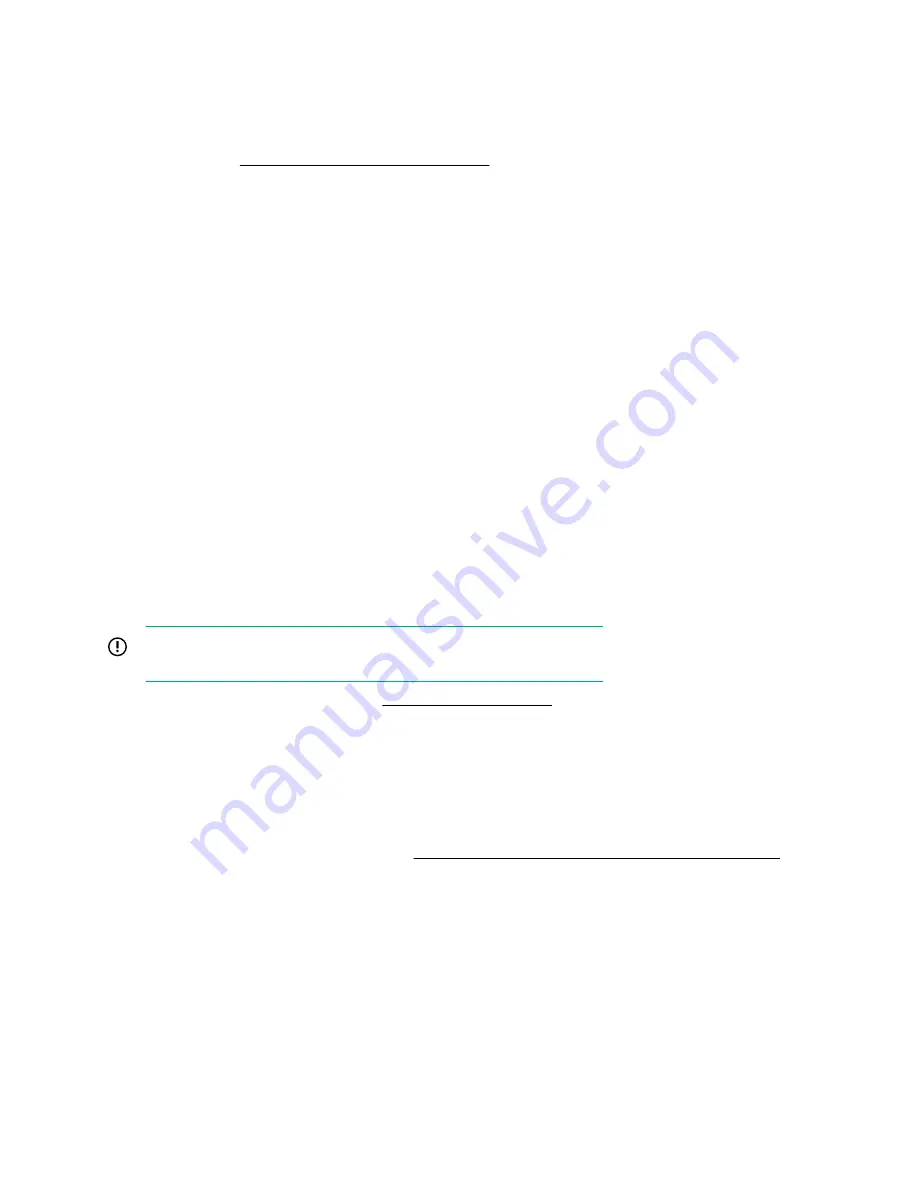
Updating the firmware from the UEFI Embedded Shell
Procedure
1.
Access the System ROM Flash Binary component for your server from the Hewlett Packard Enterprise
Support Center (
http://www.hpe.com/support/hpesc
).
2.
Copy the binary file to a USB media or iLO virtual media.
3.
Attach the media to the server.
4.
Boot to the UEFI Embedded Shell.
5.
To obtain the assigned file system volume for the USB key, enter
map –r
.
6.
Change to the file system that contains the System ROM Flash Binary component for your server. Enter
one of the
fsx
file systems available, such as
fs0:
or
fs1:
, and press
Enter
.
7.
Use the
cd
command to change from the current directory to the directory that contains the binary file.
8.
Flash the system ROM by entering
fwupdate –d BIOS -f
filename
.
9.
Reboot the server. A reboot is required after the firmware update in order for the updates to take effect and
for hardware stability to be maintained.
Online Flash components
This component provides updated system firmware that can be installed directly on supported operating
systems. Additionally, when used in conjunction with SUM, this Smart Component allows the user to update
firmware on remote servers from a central location. This remote deployment capability eliminates the need for
the user to be physically present at the server to perform a firmware update.
Drivers
IMPORTANT:
Always perform a backup before installing or updating device drivers.
Update drivers using any of the following
:
• Download the latest Service Pack for ProLiant (includes Smart Update Manager)
• Create a custom SPP download
• Download Smart Update Manager for Linux
• Download specific drivers
To locate the drivers for a server, go to the
Hewlett Packard Enterprise Support Center website
, and
then search for the product name/number.
Software and firmware
Update software and firmware before using the server for the first time, unless any installed software or
components require an older version.
For system software and firmware updates, use one of the following sources:
146
Updating the firmware from the UEFI Embedded Shell
Содержание ProLiant DL580 Gen10
Страница 11: ...Eight bay SFF NVMe drive cage Six bay SFF HDD Two bay NVMe SSD Premium drive cage Component identification 11...
Страница 12: ...Two bay SFF Premium drive cage Front panel LEDs and buttons Power switch module 12 Front panel LEDs and buttons...
Страница 76: ...2 Prepare the drive 3 Install the drive 4 Observe the LED status of the drive 76 Installing hardware options...
Страница 129: ...Front panel USB port cabling Power switch module Systems Insight Display module cabling Front panel USB port cabling 129...













































