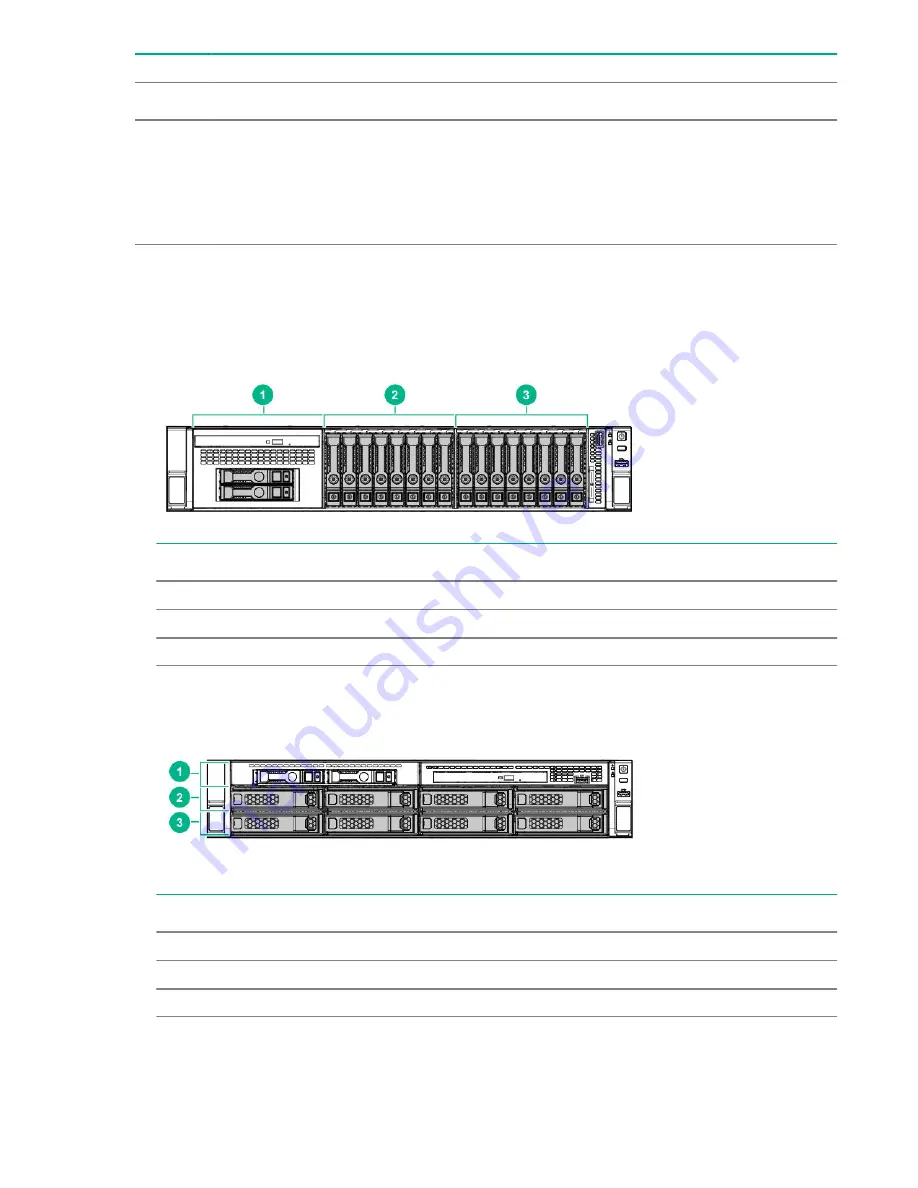
Item
Button
Action
1
Do Not Remove
Press to open the release lever.
2
Power
Press to request PCIe ejection. Removal request can be denied
by the:
• RAID controller (one or more of the logical drives could fail)
• Operating system
Drive box identification
Front boxes
• SFF
Item
Description
1
Box 1
2
Box 2
3
Box 3
• LFF
Item
Description
1
Box 1
2
Box 2
3
Box 3
28
Component identification
Содержание ProLiant DL180
Страница 30: ...24 bay SFF hot plug drive model Fan bay numbering 30 Component identification...
Страница 58: ...SFF 4 Install the drive LFF SFF 58 Hardware options installation...
Страница 97: ...Secondary riser cage Slot 4 Slot 5 or 6 Hardware options installation 97...
Страница 112: ...Secondary riser cage Rear 2 bay SFF drive cage 10 Remove the nonredundant power supply 112 Hardware options installation...
Страница 127: ...Cable routing SFF drive model Box 1 to type a controller Box 1 to type p controller Cabling 127...
Страница 128: ...Box 2 to type a controller Box 2 to type p controller 128 Cabling...
Страница 129: ...Box 3 to system board Box 3 to type a controller Cabling 129...
Страница 130: ...Box 3 to type p controller 8 bay SFF power cable default 130 Cabling...
Страница 135: ...Mini SAS cable to SAS expander Cabling 135...
Страница 137: ...M 2 SSD enablement board installed in secondary riser Cabling 137...
Страница 141: ...Cable routing USB 3 0 Cable routing Power supply HPE 500W power supply cabling non hot plug Cabling 141...
Страница 142: ...Cable routing Serial port Cable routing iLO Service Port SFF LFF 142 Cabling...
Страница 144: ...Secondary riser cage Slot 4 Slot 5 or 6 144 Cabling...
Страница 145: ...Cable routing GPU Color Description Orange GPU power cable Blue Rear 2 bay SFF power cable Cabling 145...
















































