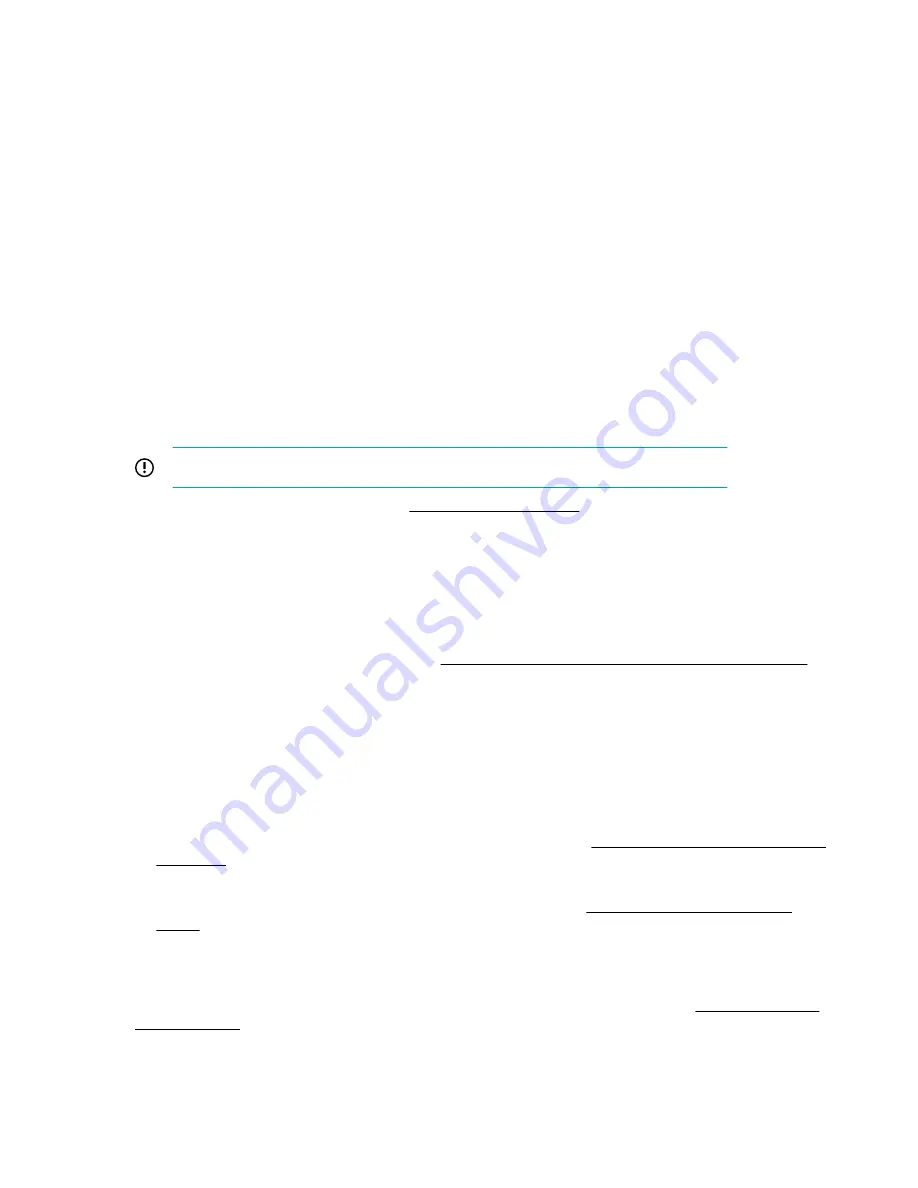
4.
Boot to the UEFI Embedded Shell.
5.
To obtain the assigned file system volume for the USB key, enter
map –r
.
6.
Change to the file system that contains the System ROM Flash Binary component for your server.
Enter one of the
fsx
file systems available, such as
fs0:
or
fs1:
, and press
Enter
.
7.
Use the
cd
command to change from the current directory to the directory that contains the binary file.
8.
Flash the system ROM by entering
fwupdate –d BIOS -f
filename
.
9.
Reboot the server. A reboot is required after the firmware update in order for the updates to take effect
and for hardware stability to be maintained.
Online Flash components
This component provides updated system firmware that can be installed directly on supported operating
systems. Additionally, when used in conjunction with SUM, this Smart Component allows the user to
update firmware on remote servers from a central location. This remote deployment capability eliminates
the need for the user to be physically present at the server to perform a firmware update.
Drivers
IMPORTANT:
Always perform a backup before installing or updating device drivers.
Update drivers using any of the following
:
• Download the latest Service Pack for ProLiant (includes Smart Update Manager)
• Create a custom SPP download
• Download Smart Update Manager for Linux
• Download specific drivers
To locate the drivers for a server, go to the
Hewlett Packard Enterprise Support Center website
,
and then search for the product name/number.
Software and firmware
Update software and firmware before using the server for the first time, unless any installed software or
components require an older version.
For system software and firmware updates, use one of the following sources:
• Download the SPP from the Hewlett Packard Enterprise website (
http://www.hpe.com/servers/spp/
).
• Download individual drivers, firmware, or other system software components from the server product
page in the Hewlett Packard Enterprise Support Center website (
Operating system version support
For information about specific versions of a supported operating system, refer to the
.
Software and configuration utilities
157
Содержание ProLiant DL180
Страница 30: ...24 bay SFF hot plug drive model Fan bay numbering 30 Component identification...
Страница 58: ...SFF 4 Install the drive LFF SFF 58 Hardware options installation...
Страница 97: ...Secondary riser cage Slot 4 Slot 5 or 6 Hardware options installation 97...
Страница 112: ...Secondary riser cage Rear 2 bay SFF drive cage 10 Remove the nonredundant power supply 112 Hardware options installation...
Страница 127: ...Cable routing SFF drive model Box 1 to type a controller Box 1 to type p controller Cabling 127...
Страница 128: ...Box 2 to type a controller Box 2 to type p controller 128 Cabling...
Страница 129: ...Box 3 to system board Box 3 to type a controller Cabling 129...
Страница 130: ...Box 3 to type p controller 8 bay SFF power cable default 130 Cabling...
Страница 135: ...Mini SAS cable to SAS expander Cabling 135...
Страница 137: ...M 2 SSD enablement board installed in secondary riser Cabling 137...
Страница 141: ...Cable routing USB 3 0 Cable routing Power supply HPE 500W power supply cabling non hot plug Cabling 141...
Страница 142: ...Cable routing Serial port Cable routing iLO Service Port SFF LFF 142 Cabling...
Страница 144: ...Secondary riser cage Slot 4 Slot 5 or 6 144 Cabling...
Страница 145: ...Cable routing GPU Color Description Orange GPU power cable Blue Rear 2 bay SFF power cable Cabling 145...






























