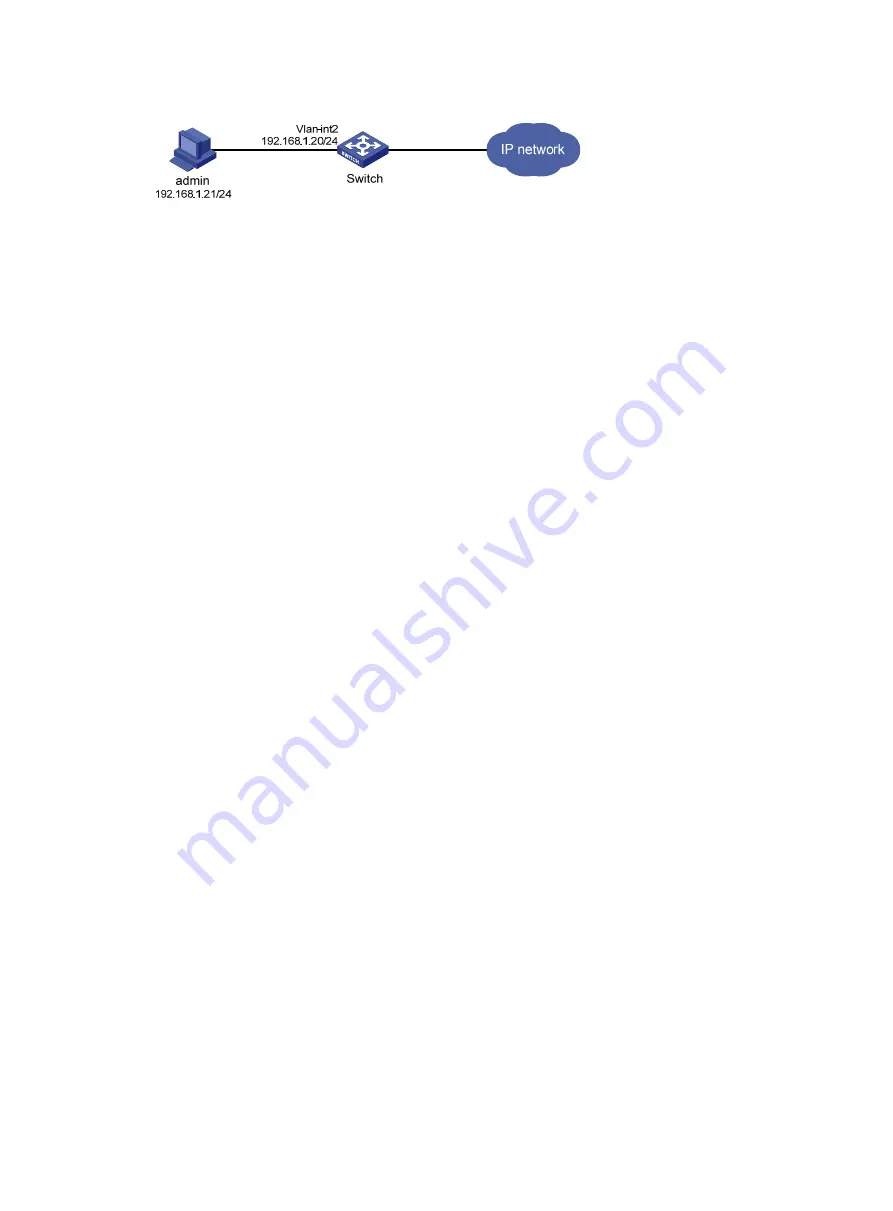
94
Figure 13 Network diagram
Configuration procedure
1.
Configure the VLAN and VLAN interface:
a.
From the navigation tree, select
Network
>
Links
>
VLAN
.
b.
Create VLAN
2
.
c.
Access the details page for VLAN 2 to perform the following tasks:
−
Add the interface that connects to the admin's PC to the tagged port list.
−
Create
VLAN-interface
2
.
−
Assign the IP address
192.168.1.20/24
to VLAN-interface 2.
2.
Configure an administrator account:
a.
From the navigation tree, select
Device
>
Maintenance
>
Administrators
.
b.
Create an administrator account:
−
Set the username and the password.
−
Select the network-admin user role.
−
Select HTTP as the permitted access type.
3.
Enable the HTTP and HTTPS services:
a.
From the navigation tree, select
Network
>
Service
>
HTTP/HTTPS
.
b.
Enable the HTTP service.
c.
Enable the HTTPS service.
Verifying the configuration
1.
Verify that the administrator account is successfully added. (Details not shown.)
2.
Enter
http://192.168.1.20
in the address bar to verify the following items:
{
You can use the administrator account to log in to the Web interface.
{
After login, you can configure the device.
Stack configuration example
Network requirements
As shown in
, combine Switch A and Switch B into a virtual stack.
•
Connect ports XGE 1/0/49 and XGE 1/0/50 on Switch A to ports XGE 1/0/49 and XGE 1/0/50 on
Switch B to create stack links.
•
Use Switch A as the master.






























