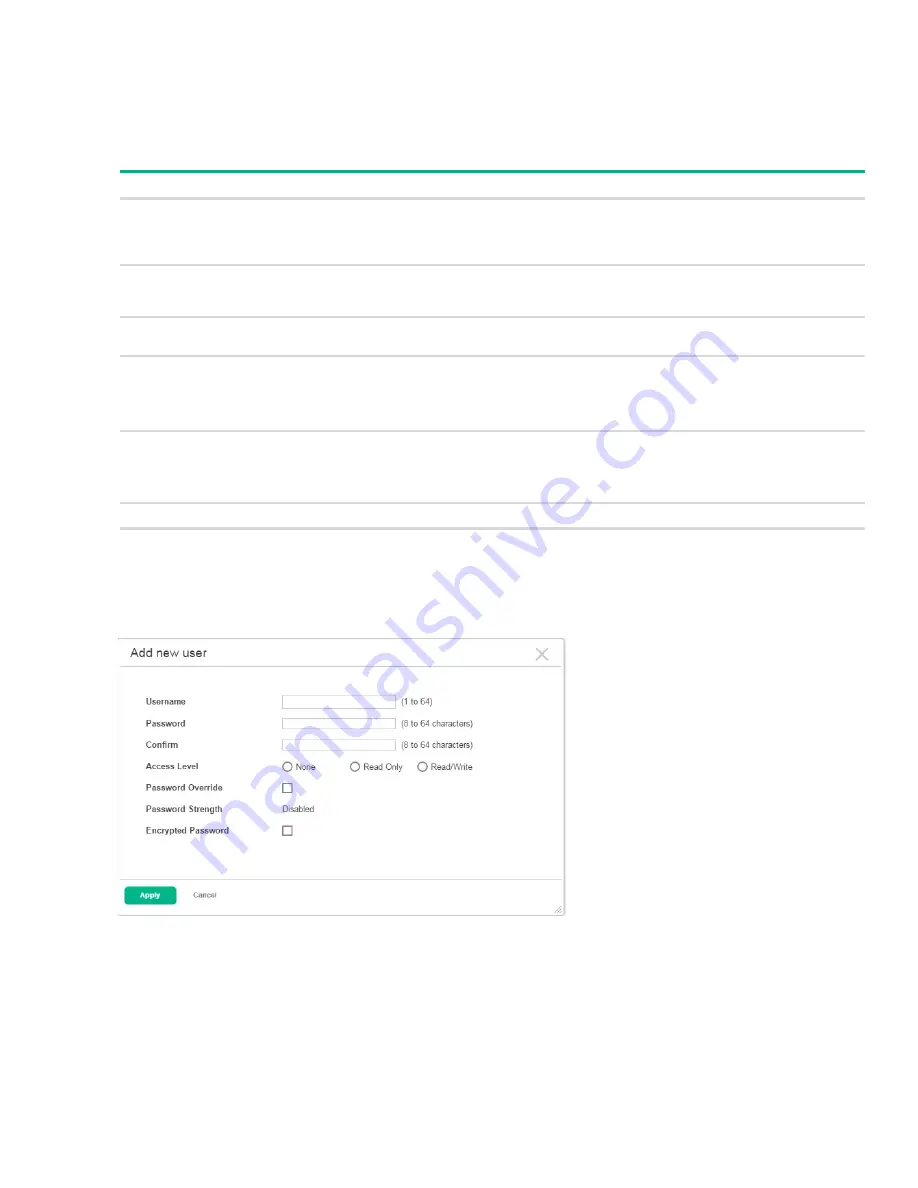
User Accounts
31
Adding a User Account
To add a new user account:
1.
From the User Accounts Configuration page, click
Add
.
2.
Configure the settings for the new user.
3.
Click
Apply
.
Figure 12. Add New User Page
Field
Description
User Name
Enter the name you want to give to the new account. (You can only enter data in this field
when you are creating a new account.) User names are up to 32 alphanumeric characters in
length and are not case sensitive. Valid characters include all the alphanumeric characters
and the dash ('-') and underscore ('_') characters. User name
default
is not valid.
Password
Enter the optional new or changed password for the account. It will not display as it is typed,
only asterisks (*) or dots(.) will show based on the browser used. Passwords must be greater
than eight characters and can be up to 64 characters in length, and are case sensitive.
Confirm
Enter the password again, to confirm that you entered it correctly. This field will not display,
but will show asterisks (*) or dots (.), based on the browser you use.
Access Level
Indicates the access or privilege level for this user. The options are:
Read Write - The user can view and modify the configuration.
Read Only - The user can view the configuration but cannot modify any fields.
Suspended - The user exists but is not permitted to log on to the device.
Password Override
Identifies the password override complexity status for this user.
Enable - The system does not check the strength of the password.
Disable - When configuring a password, it is checked against the Strength Check rules
configured for passwords.
Password Strength
Shows the status of password strength check.
Encrypt password
Select this option to encrypt the password before it is stored on the device.






























