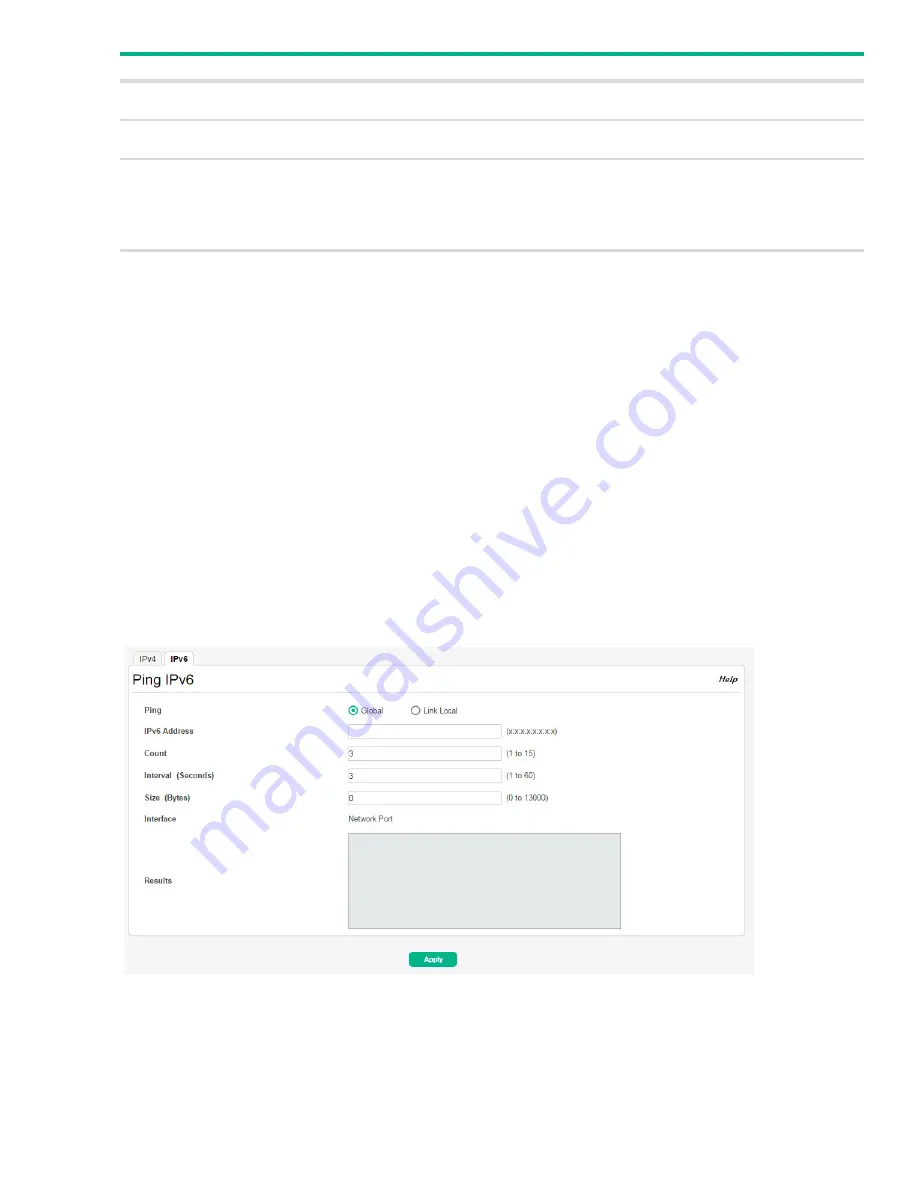
Page 188
Ping
Click
Start
to ping the specified host and
Stop
to end a ping in progress. If you do not click
Stop
, the
pings continue until the number of pings specified in the Count field has been reached—even if you
navigate way from the Ping IPv4 page.
Ping IPv6
Use the Ping IPv6 page to send one or more ping requests from the switch to a specified IPv6 address.
You can use the ping request to check whether the switch can communicate with a particular host on
an IP network. The information you enter on this page is not saved as part of the device configuration.
To display the Ping IPv6 page, click
Diagnostics
>
Ping
in the navigation pane, and then click the
IPv6
tab.
Figure 136. Ping IPv6 Page
Source IP
Address
The source IP address to use when sending a ping request. This field is enabled when IP Address is
selected as the source option.
Interface
The interface to use when sending a ping request. This field is enabled when Interface is selected as the
source option. The default interface to use is the network port.
Status
The current status of the ping test, which can be one of the following:
Not Started—The ping test has not been initiated since viewing the page.
In Progress—The ping test has been initiated and is running.
Stopped—The ping test was interrupted because the user clicked the Stop button.
Done—The test has completed, and information about the test is displayed in the Results area.
Results
The results of the ping test, which includes the following information:
The IP address of the device that was pinged.
The Internet Control Message Protocol (ICMP) number of the packet, starting from 0.
The time it took to receive a reply, in microseconds.
The number of ping packets sent and received, the percent of packets that were lost, and the mini-
mum, average, and maximum round-trip time for the responses in milliseconds.
Field
Description






























