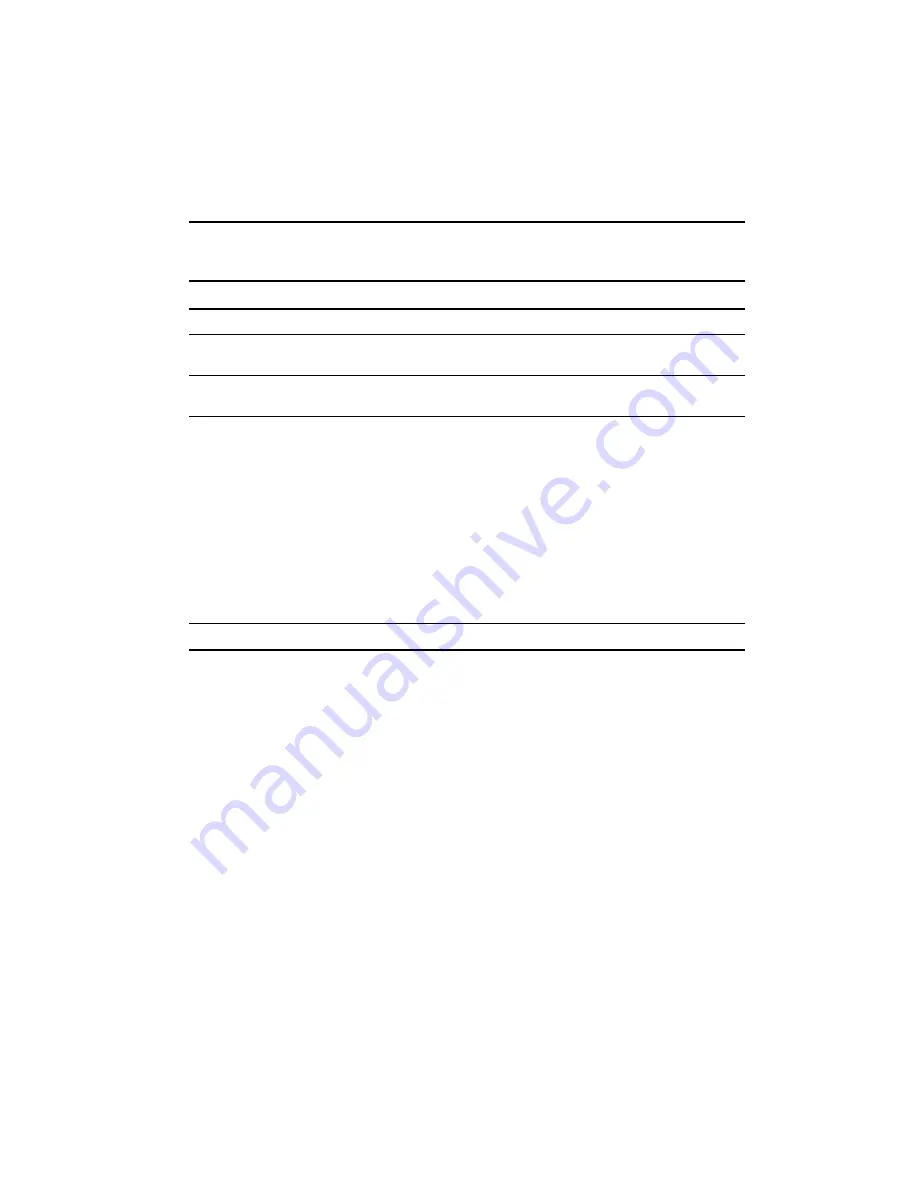
Operation
2-5
Using the Escape Button to Access Status Mode
To enter the Status Mode, which displays all aspects of the Library’s
operating and
configuration status, press the Escape
Escape
Escape
Escape button at the Default screen. The Library
remains online.
Table 2-1
Control Panel Button Functions
Display/Mode
Escape
Enter
p
q
At POST Screen
N/A
N/A
N/A
At Default Screen
Enters Status
Mode
Enters Menu
Mode
Toggles between Page 1
and Page 2
In Status Mode
(while online)
Returns to
Default Screen
Same as in Menu
Mode
Same as in Menu Mode
In Menu Mode
Rejects Currently
Displayed Choice,
or
Aborts Control
Panel Operation
In Progress, or
Exits to Next
Higher Menu
Level, or
Exits Menu Mode
to Default Screen
Accepts Currently
Displayed Choice
Moves
u
1 Line
Upward Through
List of Options, or
Scrolls Part of
Display 1 Line
Toward Top of
List of Options
Moves
u
1 Line
Downward
Through List of
Options, or
Scrolls Part of
Display 1 Line
Toward Bottom of
List of Options
At Fault Screen
N/A
Clears Soft Errors
N/A
N/A
NOTE:
There is an auto-repeat feature for the
p
and
q
buttons. When you press either button for
more than one-half second, the control panel behaves as if you were pressing and releasing the button
about four times per second. This effect stops when you release the button.
Front Panel and Media Locks
A security feature is available to avoid accidental interruption of Library
operation by entering
the Menu mode or removing cartridges while the host is accessing the Library. The front panel
and the media can be electronically locked. When the front panel is locked, you can only enter
the Menu mode after entering a 4-digit code. That is, when the Default screen appears, pressing
the Enter
Enter
Enter
Enter button does not invoke the Menu mode until you enter the code. The front panel
cannot be unlocked without using the Security submenu to unlock it.
The media can also be locked by software running on the host, using the SCSI
ALLOW/PREVENT MEDIUM REMOVAL command. The Library
provides no control panel
override for this command. Usually, exiting the host software restores media access. In the event
of host failure, you can restore media access by cycling the Library
power.
Procedures for locking and unlocking front panels and media are described later in this chapter.






























