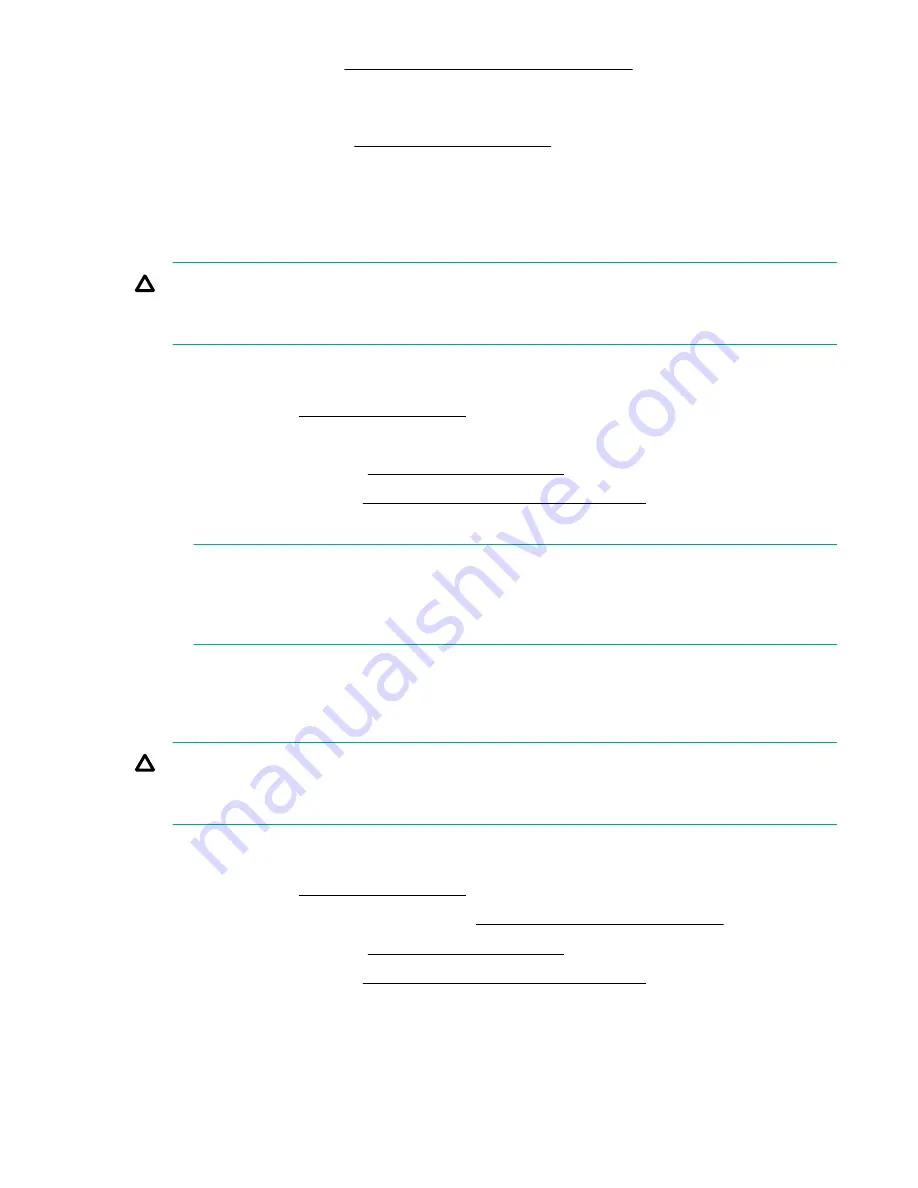
Installing a hot-swappable power supply
Removing and replacing the access panel
To remove the access panel see
.
To replace the component, reverse the removal procedure.
Removing and replacing the optical drive filler
To remove the component:
CAUTION:
To prevent improper cooling and thermal damage, do not operate the server unless all bays are
populated with either a component or a blank.
Procedure
1.
Power off the server (
2.
Extend or remove the server from the rack.
3.
Remove the access panel. See
4.
Remove the fans 2 and 3. See
Removing and replacing a hot-swap fan
on page 150.
5.
Push out the drive filler.
NOTE:
You might have to use a nonconductive tool with a length of at least 20 cm and a thickness of
about 1 mm to push out the drive filler. Hewlett Packard Enterprise recommends using a ruler or
similar tool.
To replace the component, reverse the removal procedure.
Removing and replacing the optical drive
CAUTION:
To prevent improper cooling and thermal damage, do not operate the server unless all bays are
populated with either a component or a blank.
Procedure
1.
Power off the server (
2.
Extend or remove the server from the rack. See
Removing the server from the rack
3.
Remove the access panel. See
4.
Remove the fans 2 and 3. See
Removing and replacing a hot-swap fan
.
5.
Disconnect the drive cable.
148
Removing and replacing the access panel
Содержание AH395-9013J
Страница 13: ...Internal components Figure 1 Internal components Fans Processors DIMM expansion boards Internal components 13...
Страница 19: ...21 NIC 3 connector 22 NIC 4 connector 23 NIC link LED 24 NIC activity LED Overview 19...
Страница 186: ...2 Select Add License Key 3 Enter the license key and press Enter 186 Utilities...






























