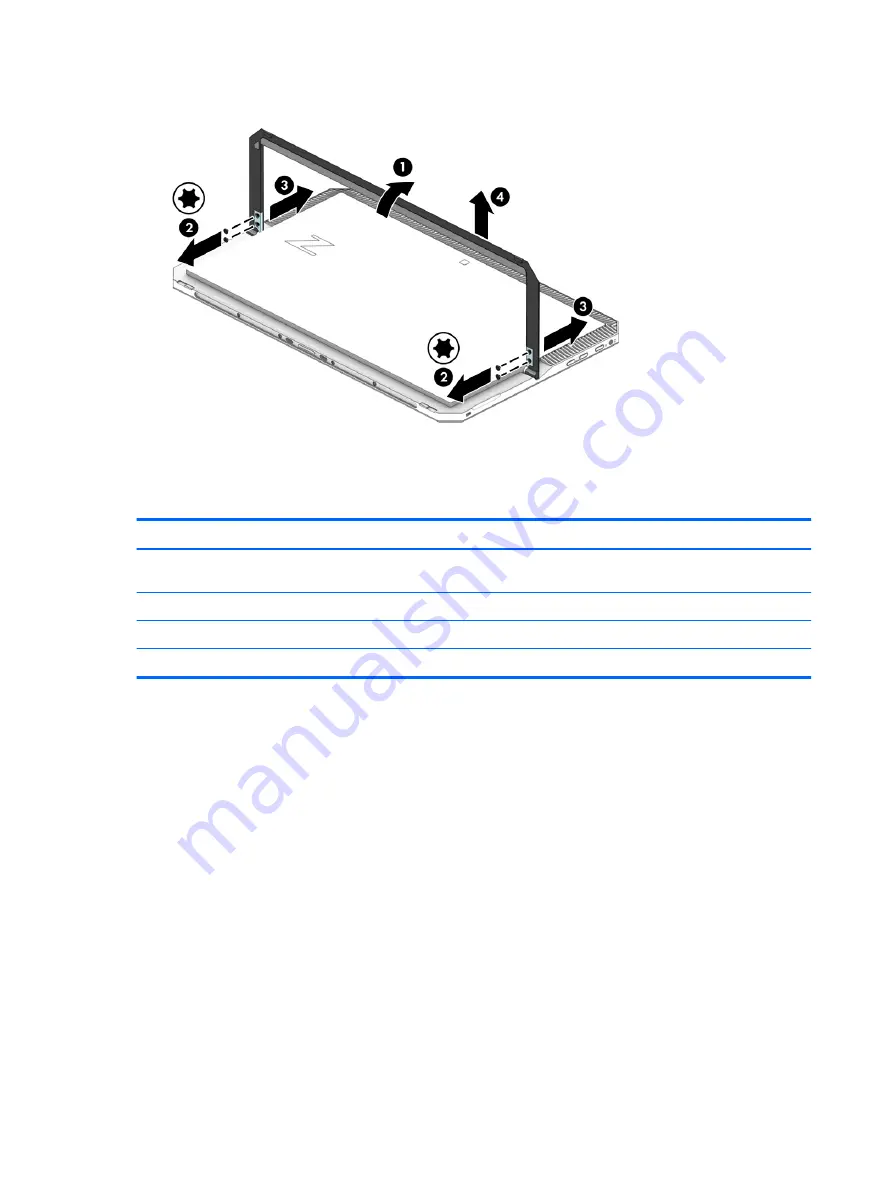
5.
Remove the kickstand (4).
Reverse this procedure to install the kickstand.
Display panel assembly
Description
Spare part number
Display panel assembly (14.0-in, LED, AntiGlare (3840×2160), UWVA DreamColor, 16:9 aspect ratio,
includes display panel cable, magnets, shielding, and TouchScreen control board and cable)
L03245-001
Back cover:
For use only on tablet models equipped with a graphics subsystem with discrete memory
L04632-001
For use only on tablet models equipped with a graphics subsystem with UMA memory
L13278-001
Before removing the display assembly, follow these steps:
1.
Shut down the tablet. If you are unsure whether the tablet is off or in Hibernation, turn the tablet on,
and then shut it down through the operating system.
2.
Disconnect all external devices connected to the tablet.
3.
Disconnect the power from the tablet by first unplugging the power cord from the AC outlet, and then
unplugging the AC adapter from the tablet.
Remove the display panel assembly:
1.
Position the tablet with the back cover facing down and the bottom edge toward you.
30
Chapter 5 Removal and replacement procedures
Содержание ZBook x2
Страница 4: ...iv Safety warning notice ...
Страница 8: ...viii ...
Страница 27: ...Component Description 3 Spare part number 4 Batch number Tablet components Tablet components 19 ...















































