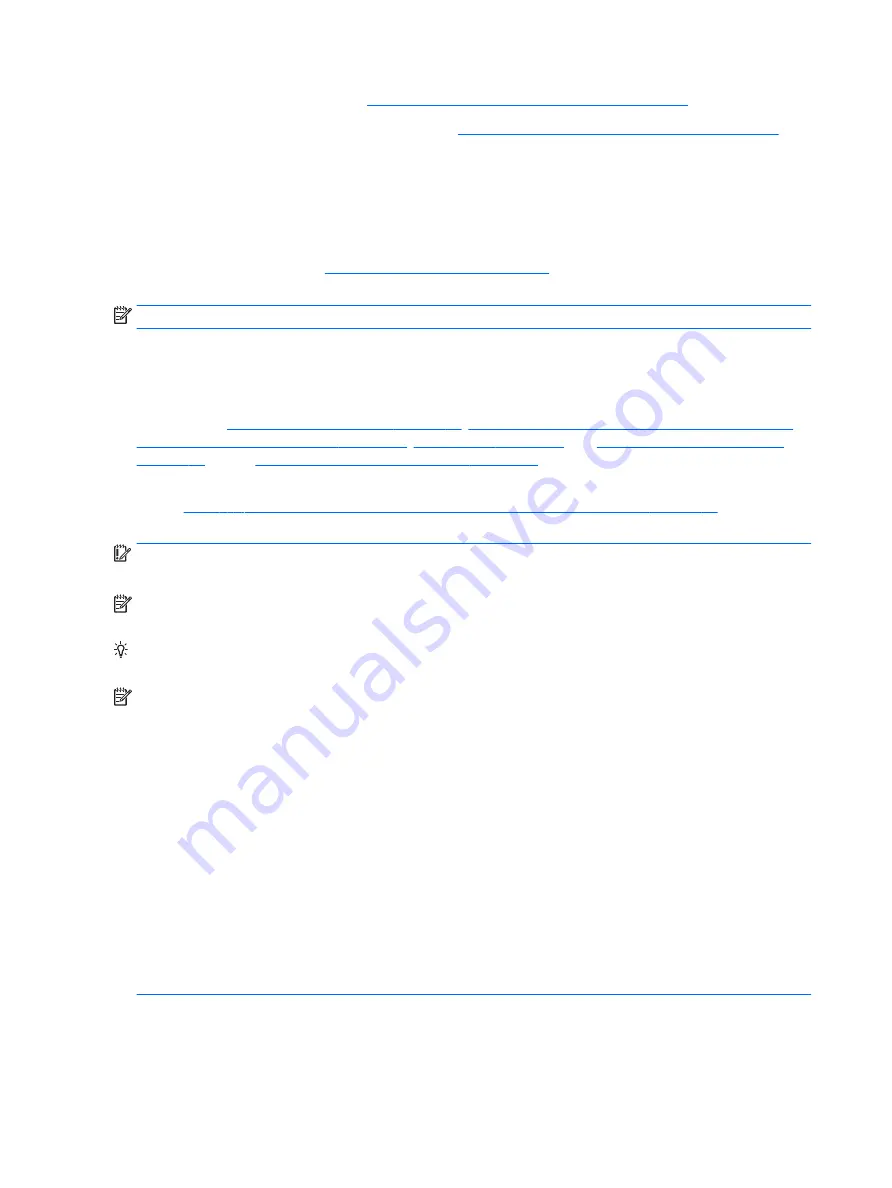
●
HP PCs – Windows 7 Safe Mode:
http://support.hp.com/us-en/document/c01835750
●
HP PCs – Windows Safe Mode (Windows 10, 8):
http://support.hp.com/us-en/document/c03439317
12. Test with verified working configuration (hardware and/or operating system)
One troubleshooting technique that can quickly isolate an issue is using a verified working part while testing.
A good example is to use an external keyboard, mouse, or VGA monitor when you have issues with an internal
keyboard, TouchPad, or display. Testing with a verified working AC adapter can identify an error caused by a
faulty one. Similarly, testing with a verified working operating system can determine bad behaviors of the
current operating system. See
Non HP diagnostics tools on page 72
for instructions about obtaining and using
a Windows-To-Go USB.
NOTE:
In some situations, more than one item may contribute to a problem.
13. Replace the system board
The system board may be replaced only by authorized service providers. This should not be considered an
initial step taken to resolve an issue. Review and perform all steps discussed previously before replacing the
system board.
4. Update BIOS and drivers on page 68
7. Status lights, blinking light codes, troubleshooting
lights, and POST error messages on page 73
, and
9. Soft reset (Default Settings)
10. Reseat cables and connections on page 80
can resolve many system board issues
without requiring the effort of replacing unnecessary hardware.
Review
Table 6-1 Troubleshooting methodology and general troubleshooting steps on page 64
for
appropriate troubleshooting steps.
IMPORTANT:
System board failure is not common. Do not replace the system board until you have tried all
other troubleshooting options.
NOTE:
Determine whether a previous service case might be related to the current problem. For example, a
fan detection issue may be caused by a loose connection resulting from previous service.
TIP:
Without an RTC battery (3V coin-cell battery), the computer automatically reboots. This is a useful
feature when the power connector cable (between external AC adapter and system board) is defective.
NOTE:
Most of the time, effective troubleshooting can prevent a system board replacement.
Items that may prevent resolution of the issue:
●
The information provided about the issue omits key details, including any actions taken before the issue
occurred.
●
BIOS, software, and drivers have not been updated.
●
Cables or connections are loose.
●
Technician is unaware of information available from the HP Support website (i.e., CA - Customer
Advisory).
●
The issue is related to existing or known issues that may be identified in existing support articles.
●
Technician may have omitted steps in the provided repair instructions (e.g., Spare Part Replacement
Instructions).
●
Skipping one of steps from Troubleshooting Methodology table results in No Defect Found (NDF)/No
Fault Found (NFF)/No Issue Detected (NID) messages.
82
Chapter 6 Troubleshooting guide
Содержание ZBook Studio G4
Страница 4: ...iv Important Notice about Customer Self Repair Parts ...
Страница 6: ...vi Safety warning notice ...
Страница 28: ...3 Illustrated parts catalog Computer major components 16 Chapter 3 Illustrated parts catalog ...
Страница 148: ...6 Open the crash dump file 136 Chapter 6 Troubleshooting guide ...
Страница 182: ...WLAN device 15 WLAN label 15 WLAN module removal 33 spare part numbers 19 33 workstation guidelines 27 170 Index ...






























