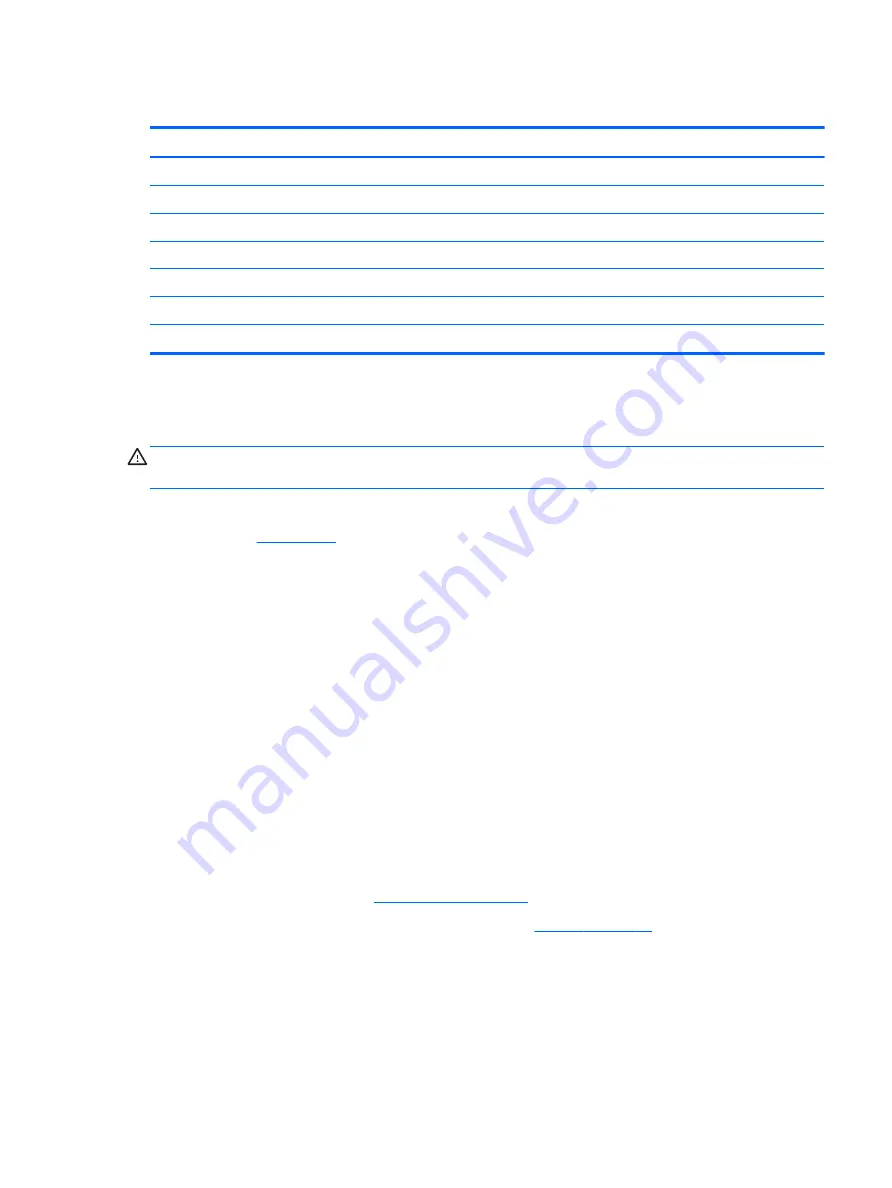
Memory module
Description
Spare part number
For use with Core processors:
16 GB
865396-852
8 GB
865398-852
4 GB
865397-852
For use with Xeon processors:
16 GB, ECC
835886-001
8 GB, ECC
835887-001
Update BIOS before adding memory modules
Before adding new memory, make sure you update the computer to the latest BIOS.
CAUTION:
Failure to update the computer to the latest BIOS prior to installing new memory may result in
various system problems.
To update BIOS:
1.
Navigate to
.
2.
Click Support & Drivers > Drivers & Software.
3.
In the Enter a product name/number box, type the computer model information, and then click Search.
4.
Click the link for the computer model.
5.
Select the operating system, and then click Next.
6.
Under Step 2: Select a Download, click the BIOS link.
7.
Click the link for the most recent BIOS.
8.
Click the Download button, and then follow the on-screen instructions.
Before removing a memory module, follow these steps:
1.
Turn off the computer. If you are unsure whether the computer is off or in Hibernation, turn the
computer on, and then shut it down through the operating system.
2.
Disconnect the power from the computer by unplugging the power cord from the computer.
3.
Disconnect all external devices from the computer.
4.
Remove the bottom cover (see
).
5.
Disconnect the battery cable from the system board (see
Remove the memory module:
1.
Spread the retaining tabs (1) on each side of the memory module slot to release the memory module.
(The memory module tilts up.)
Component replacement procedures
35
Содержание ZBook Studio G4
Страница 4: ...iv Important Notice about Customer Self Repair Parts ...
Страница 6: ...vi Safety warning notice ...
Страница 28: ...3 Illustrated parts catalog Computer major components 16 Chapter 3 Illustrated parts catalog ...
Страница 148: ...6 Open the crash dump file 136 Chapter 6 Troubleshooting guide ...
Страница 182: ...WLAN device 15 WLAN label 15 WLAN module removal 33 spare part numbers 19 33 workstation guidelines 27 170 Index ...






























