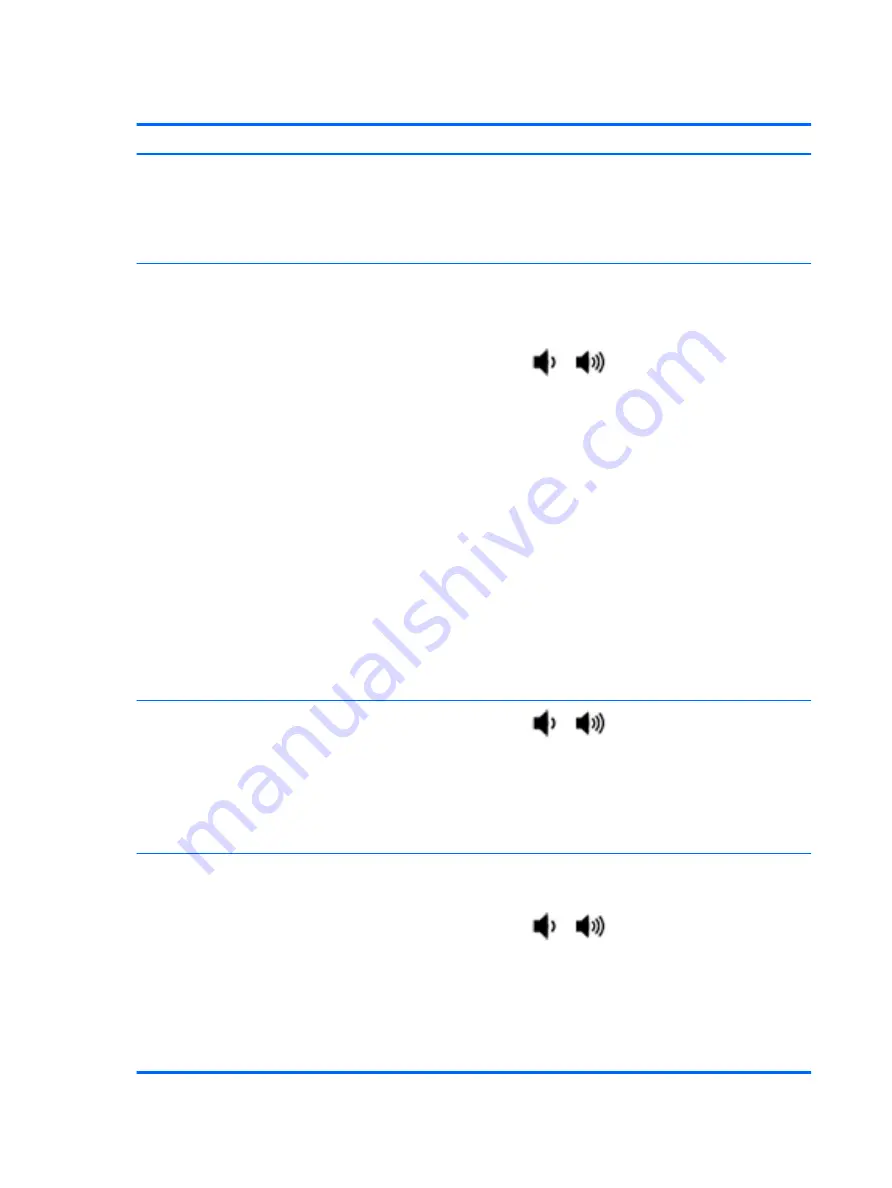
Speaker, headphone - audio issues
Symptoms
●
No sound from external or
internal speakers
●
Distorted sound, too soft, too
loud, intermittent
Possible causes
Volume turned down, sound card not recognized, malfunctioning hardware, electronic
interference.
Troubleshooting steps
1.
Remove any device connected to the Audio jack to enable the internal speaker.
2.
Close all open programs.
3.
Adjust volume by pressing
Fn
+
or
. Be sure that volume button light is not
amber (mute).
- or -
Adjust Windows volume control by clicking the speaker icon on the Windows taskbar. Be
sure that the sound is not muted.
4.
Verify that sound card is detected in Windows Device Manager.
5.
Reinstall the latest audio driver.
6.
Test audio device using HP PC Hardware Diagnostics (UEFI) tool (
F2
> Component Tests
> Audio).
7.
Test with a verified working operating system. If issue is resolved, restore full operating
system.
8.
Test with verified working external speakers or headset.
9.
Reseat internal speaker connections.
10.
Test with verified working internal speakers.
11.
Replace internal speakers.
No sound from headphones
1.
Adjust volume by pressing
Fn
+
or
. Be sure that volume button light is not
amber (mute). Or adjust Windows volume control by clicking the speaker icon on the
Windows taskbar. Be sure that the sound it not muted.
2.
Check headphone cable connection.
3.
Test with a verified working audio board.
4.
Replace audio board and verify the change.
No sound from external speakers
1.
Verify that external speakers are turned on.
2.
Disconnect headphones from headphone jack.
3.
Adjust volume by pressing
Fn
+
or
. Be sure that volume button light is not
amber (mute).
- or -
Adjust Windows volume control by clicking the speaker icon on the Windows taskbar. Be
sure that the sound is not muted.
4.
Check for possible interference devices nearby that may impact the audio (cell phone or
portable communications handset.)
116 Chapter 6 Troubleshooting guide
Содержание ZBook Studio G4
Страница 4: ...iv Important Notice about Customer Self Repair Parts ...
Страница 6: ...vi Safety warning notice ...
Страница 28: ...3 Illustrated parts catalog Computer major components 16 Chapter 3 Illustrated parts catalog ...
Страница 148: ...6 Open the crash dump file 136 Chapter 6 Troubleshooting guide ...
Страница 182: ...WLAN device 15 WLAN label 15 WLAN module removal 33 spare part numbers 19 33 workstation guidelines 27 170 Index ...































