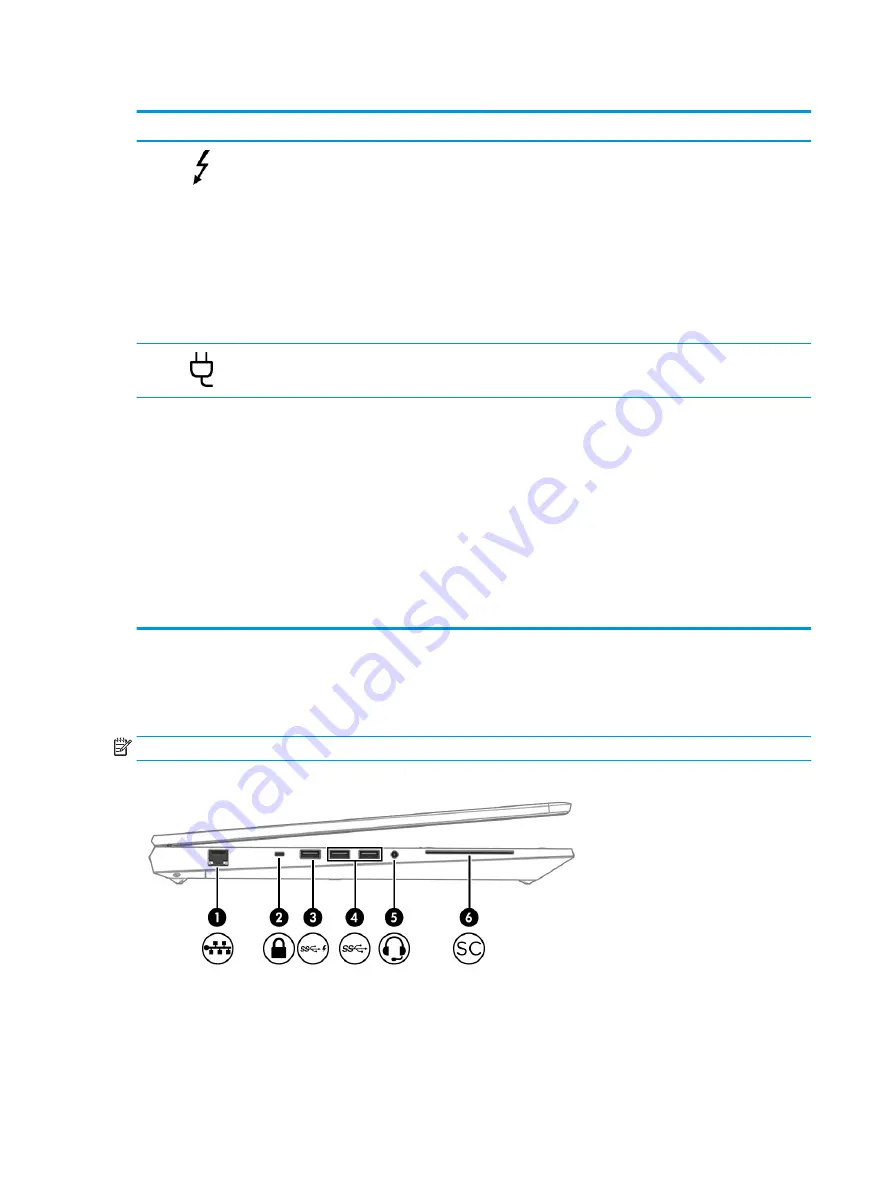
Table 2-1
Right-side components and their descriptions (continued)
Component
Description
(4)
USB Type-C® Thunderbolt™ ports with HP Sleep
and Charge (2)
Connect USB devices, provide high-speed data transfer, and
charge small devices, even when the computer is off.
– and –
Connect display devices that have a USB Type-C connector,
providing DisplayPort output.
NOTE:
Your computer might also support a Thunderbolt docking
station.
NOTE:
Cables, adapters, or both (purchased separately) might
be required.
(5)
Power connector
Connects an AC adapter.
(6)
Battery light
When AC power is connected:
●
White: The battery charge is greater than 90 %.
●
Amber: The battery charge is from 0 to 90 %.
●
Off: The battery is not charging.
When AC power is disconnected (battery not charging):
●
Blinking amber: The battery has reached a low battery level.
When the battery has reached a critical battery level, the
battery light begins blinking rapidly.
●
Off: The battery is not charging.
Left
Use the illustration and table to identify the components on the left side of the computer.
NOTE:
Your computer might look slightly different from the following illustration.
6
Chapter 2 Components
ENWW
Содержание ZBook Fury 17 G7
Страница 4: ...iv Important notice about Customer Self Repair parts ENWW ...
Страница 6: ...vi Safety warning notice ENWW ...
Страница 14: ...xiv ENWW ...
Страница 23: ...Keyboard area ENWW Keyboard area 9 ...
Страница 24: ...Touchpad 10 Chapter 2 Components ENWW ...
Страница 32: ...18 Chapter 2 Components ENWW ...
Страница 44: ...30 Chapter 3 Illustrated parts catalog ENWW ...
Страница 52: ...38 Chapter 4 Removal and replacement procedures preliminary requirements ENWW ...
Страница 116: ...Identify the issue Use these guidelines to correctly determine the problem 102 Chapter 7 Troubleshooting guide ENWW ...
Страница 156: ...Display Use these sections to troubleshoot display issues 142 Chapter 7 Troubleshooting guide ENWW ...
Страница 198: ...184 Chapter 7 Troubleshooting guide ENWW ...
Страница 214: ...200 Chapter 11 Specifications ENWW ...
Страница 222: ...208 Chapter 12 Statement of memory volatility ENWW ...
Страница 226: ...212 Chapter 13 Power cord set requirements ENWW ...
Страница 228: ...214 Chapter 14 Recycling ENWW ...
Страница 232: ...218 Index ENWW ...






























