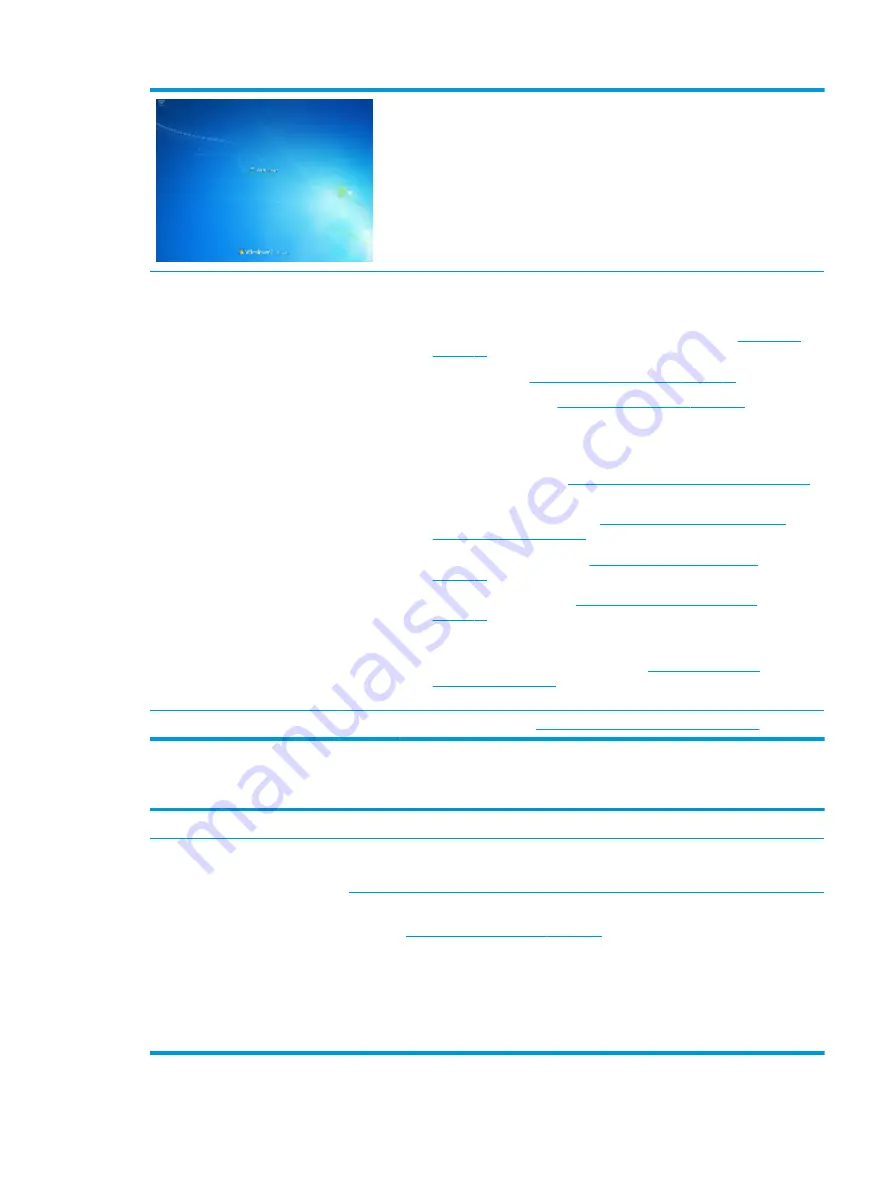
Troubleshooting steps
Follow suggested steps below one at a time to verify normal boot process:
1.
Disconnect all external peripherals, and perform a hard reset (
).
2.
Perform soft reset (
9. Soft reset (Default Settings) on page 96
).
3.
Update BIOS and drivers (
4. Update BIOS and drivers on page 87
a.
Roll back to previous version may be necessary.
b.
Go to safe mode to install drivers.
4.
Run Hardware Diagnostics (
6. HP Hardware Diagnostics and Tools on page 88
)
to isolate hardware issue.
5.
Undo recent changes in Windows (
5. Remove or uninstall recently added
6.
Reseat cables and connections (
10. Reseat cables and connections
).
7.
Start Windows in safe mode (
11. Test with minimum configuration
).
8.
Use Startup Repair Windows to fix Windows damaged files.
9.
Test with essential hardware configuration (
) along with a verified working operating system (i.e.,
USB Windows-To-Go ) if available to isolate the software issue.
Tips and tricks
For more information, see
HP PCs - Using Task Manager (Windows 10, 8)
.
Electromagnetic Interference (EMI)
Symptoms
System locks up, freezes in certain
physical area or location
Possible causes
Electromagnetic interference (EMI).
Troubleshooting steps
1.
2. Examine the environment on page 86
). Pay attention to external power source,
high-frequency signals such as cell phones, microwave ovens.
2.
Move the computer to different locations nearby to determine where it fails and where it
does not fail.
3.
Test with a verified working computer in original factory configuration.
4.
Consult with support.
Common issues and possible solutions 115
Содержание ZBook 15u G4
Страница 1: ...HP EliteBook 850 G4 Notebook PC HP ZBook 15u G4 Mobile Workstation Maintenance and Service Guide ...
Страница 4: ...iv Important Notice about Customer Self Repair Parts ...
Страница 6: ...vi Safety warning notice ...
Страница 163: ...6 Open the crash dump file Additional information 151 ...
















































