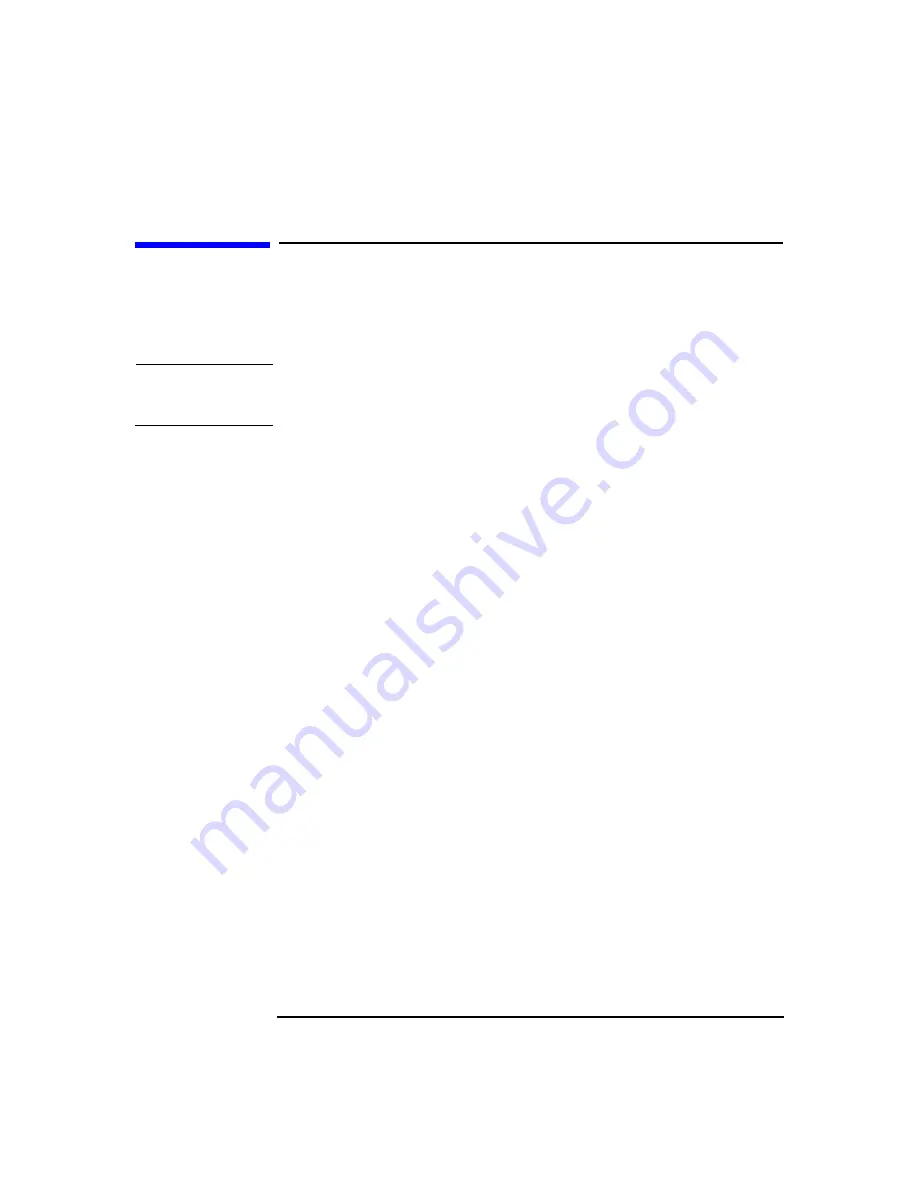
Installing Accessories
Graphics Card
Chapter 2
32
Graphics Card
Removing a Graphics Card
NOTE
Uninstall the driver for this graphics card before installing a new
graphics card.
To remove a graphics card:
1. Turn off the display and shut down the Workstation. Disconnect all
power cables and any LAN or telecommunications cables.
2. Remove the Workstation’s cover (see page 15).
3. Remove any cables connected to the graphics card on the rear panel.
4. To ease installation, place the Workstation on its side with the system
board facing upwards.
5. Rotate the hard disk drive cage to the open position (see page 19).
6. Remove the chassis beam assembly (see page 22).
7. Before removing the graphics card:
• If your graphics card came with a separate graphics retainer beam
as shown in Figure 2-14 on page 34:
a. Remove the screw that attaches the graphics card and the
graphics retainer beam to the rear slot panel.
b. Remove the full-length graphics card retaining screw.
• If your graphics card did not come with a separate graphics
retainer beam, remove the retaining screw as shown in Figure
2-12 on page 33.
8. Carefully pull out the card.
9. Store the card in a static bag.
This manual downloaded from http://www.manualowl.com
Содержание Workstation x4000
Страница 1: ...hp x4000 workstation accessory installation guide This manual downloaded from http www manualowl com ...
Страница 2: ...This manual downloaded from http www manualowl com ...
Страница 10: ...6 This manual downloaded from http www manualowl com ...
Страница 15: ...Chapter 2 13 2 Installing Accessories This manual downloaded from http www manualowl com ...
Страница 52: ...Installing Accessories Processor Chapter 2 50 This manual downloaded from http www manualowl com ...
Страница 53: ...This manual downloaded from http www manualowl com ...
Страница 54: ...Part Number A6068 90010 Printed in U S A E0501 This manual downloaded from http www manualowl com ...
















































