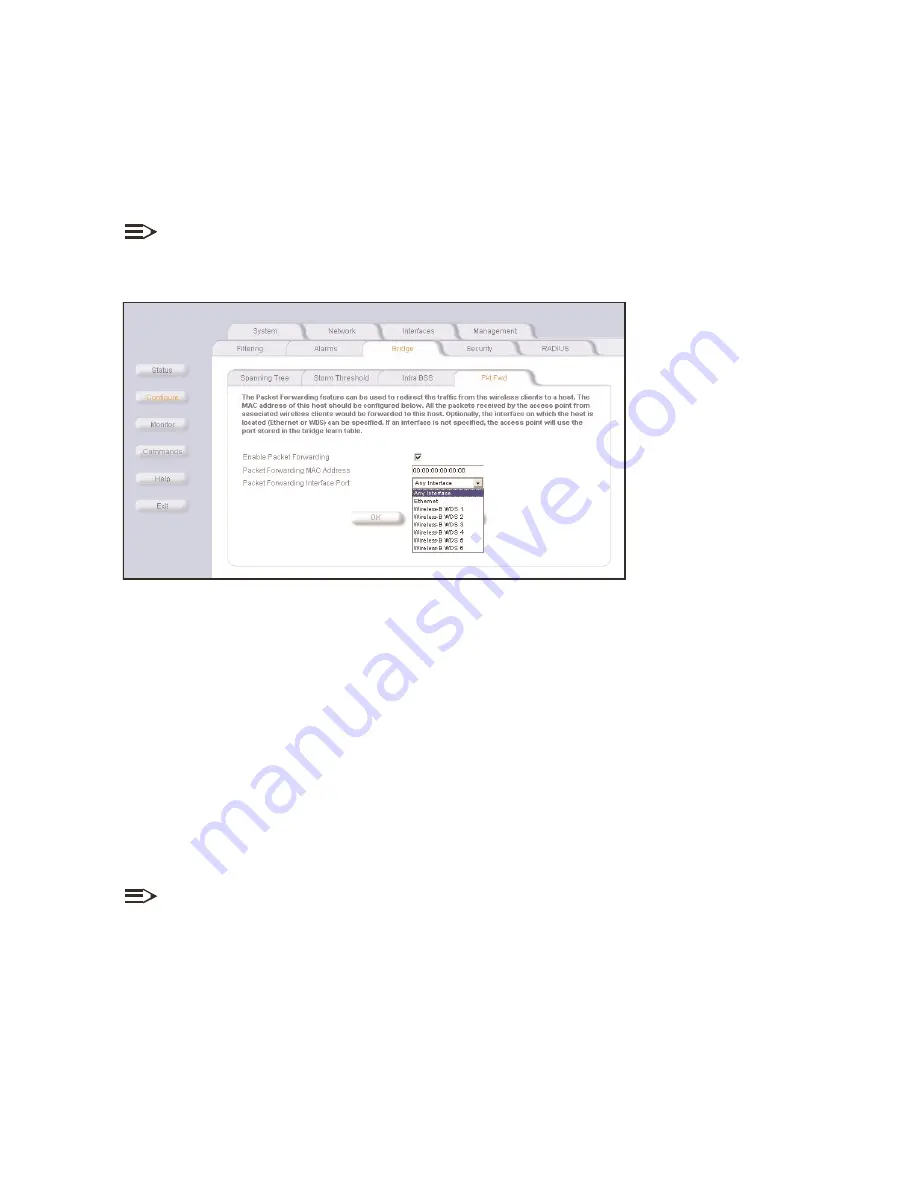
Bridge Configuration Settings
4-19
packet forwarding
packet forwarding
packet forwarding
packet forwarding
The Packet Forwarding feature enables you to redirect traffic generated by wireless clients that are all associated to the same
WL520 to a single MAC address. This filters wireless traffic without burdening the WL520 and provides additional security by
limiting potential destinations or by routing the traffic directly to a firewall. You can redirect a specific port (Ethernet or WDS)
or allow the bridge’s learning process (and the forwarding table entry for the selected MAC address) to determine the optimal
port.
NOTE:
The gateway to which traffic will be redirected should be node on the Ethernet network. It should not be a wireless
client.
Figure 4-21
Figure 4-21
Figure 4-21
Figure 4-21 Packet Forwarding Configuration Screen
Packet Forwarding Configuration Screen
Packet Forwarding Configuration Screen
Packet Forwarding Configuration Screen
configuring interfaces for packet forwarding
configuring interfaces for packet forwarding
configuring interfaces for packet forwarding
configuring interfaces for packet forwarding
Configure your WL520 to forward packets by specifying interface port(s) though which packets are redirected and a
destination MAC address.
1. In the Web Interface, click the
Configure
Configure
Configure
Configure
button and select the
Bridge
Bridge
Bridge
Bridge
tab.
2. Select the
Pkt Forwarding
Pkt Forwarding
Pkt Forwarding
Pkt Forwarding
sub-tab.
3. Specify a destination
Packet Forwarding MAC Address
Packet Forwarding MAC Address
Packet Forwarding MAC Address
Packet Forwarding MAC Address
.
The WL520 will redirect all unicast, multicast, and broadcast
packets received from wireless clients to the address you specify.
4. Click the down arrow to activate the menu and select a
Packet Forwarding Interface
Packet Forwarding Interface
Packet Forwarding Interface
Packet Forwarding Interface
. You can redirect traffic to:
Q
Ethernet
Q
A WDS connection (see
Wireless Distribution System (WDS)
for details)
Q
Any (traffic is redirected to a port based on the bridge learning process)
5. Check the box to
Enable Packet Forwarding
Enable Packet Forwarding
Enable Packet Forwarding
Enable Packet Forwarding
.
6. Click
OK
OK
OK
OK
to save your changes.
NOTE:
Only those wireless interfaces corresponding to cards currently inserted and available in the WL520 will be visible on
the configuration menu.
















































