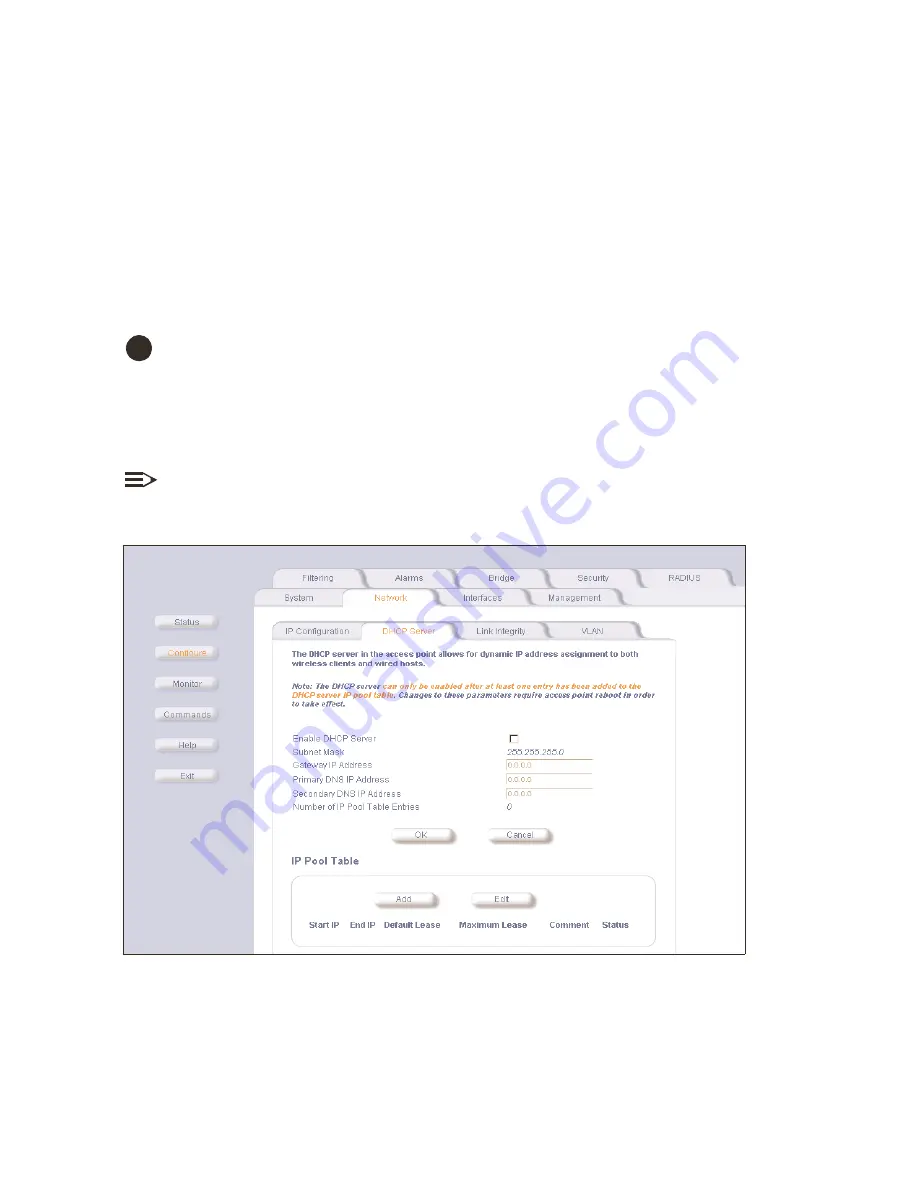
Other Network Settings
2-11
other network settings
other network settings
other network settings
other network settings
You may want to set other configuration parameters for your WL520 unit, such as:
— Configure the WL520 device as a DHCP Server
— Maintain 802.11b client connections using Link Integrity
— Change your Wireless Interface settings
— Configure which physical interface will be used to manage the WL520 unit
— Control access to the WL520 device using MAC Address authentication, WEP encryption, or 802.1x security
settings
Refer to
for more complex network settings.
configure the wl520 device as a dhcp server
configure the wl520 device as a dhcp server
configure the wl520 device as a dhcp server
configure the wl520 device as a dhcp server
CAUTION:
!
Make sure there is only one DHCP server on the network and do not enable the DHCP server without checking with
your network administrator first, as it could bring down the whole network.
Use DHCP configuration to provide dynamic client IP Addresses from one or more IP Pool Tables. Enable the DHCP Server to
allow the WL520 to assign clients IP Addresses from IP Pool Tables. Deselect the Status check box to prevent client IP Address
assignment from the WL520.
NOTE:
You must have at least one entry in the DHCP Server client IP Address assignment table before you can enable the
DHCP Server Status feature.
Figure 2-12
Figure 2-12
Figure 2-12
Figure 2-12 Network Configuration Screens - DHCP Server
Network Configuration Screens - DHCP Server
Network Configuration Screens - DHCP Server
Network Configuration Screens - DHCP Server
1. In the Web Interface, click the
Configure
Configure
Configure
Configure
button and select the
Network
Network
Network
Network
tab.
2. Select the
DHCP Server
DHCP Server
DHCP Server
DHCP Server
sub-tab.
3. Click the
Add
Add
Add
Add
button in the IP Pool Table.






























