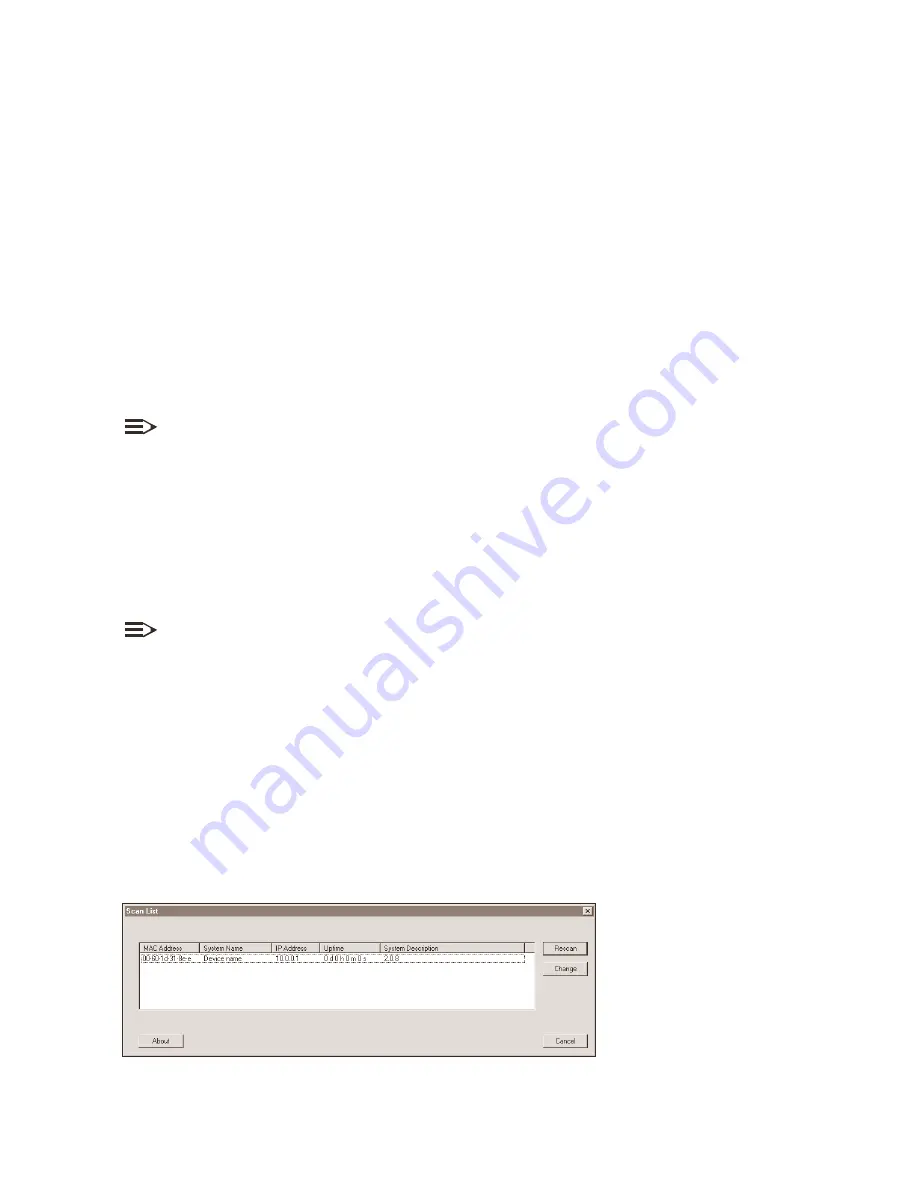
prerequisites
prerequisites
prerequisites
scantool program
scantool program
scantool program
...
Figure 2-1
Figure 2-1
Figure 2-1
Scan Tool
Scan Tool
Scan Tool
prerequisites
Before configuring the WL520, you need to gather certain network information. The following section identifies the information
you need. A form has been provided at the end of this guide for you to document the configuration settings of each of the
WL520 units in your network. Refer to
Recording Your Configuration Settings
Network Name (SSID of the wireless cards)
Each wireless interface of your WL520 must be given a Network Name before users can sign on.
This is not the same as the System Name, which applies only to the WL520 unit. This may apply
to the isolated unit, the immediate, active network, or to multiple networks. The network
administrator typically provides the Network Name(s).
(HTTP) Password
Each WL520 requires a read/write password to access the web interface. The default password is
“public”.
Authentication Method
A primary authentication server may be configured; a backup authentication server is also
optional. The network administrator typically provides this information.
Authentication Server Shared Secret
This is a kind of password shared between the WL520 and the RADIUS authentication server (so
both passwords must be the same), and is typically provided by the network administrator.
Authentication Server Authentication Port This is a port number (default is 1812) and is typically provided by the network administrator.
Client IP Address Pool Allocation Scheme The WL520 can automatically provide IP addresses to clients as they sign on. The network
administrator typically provides the IP Pool range.
DNS Server IP Address The network administrator typically provides this IP Address.
NOTE:
Configuration software comes with the WL110 PC Cards used in wireless client computers. The current network profile
on the wireless client must contain a valid Network Name; in other words, one of the case-sensitive Network Names
defined in the WL520’s WL110 PC Card “Wireless Interface” properties. For more information, please refer to the
WL110 PC Card documentation.
scantool program
Use ScanTool to initialize units and download image files for any unit connected to the LAN subnet. You can set the IP
Address, IP Address Type (Static or Dynamic), and other values. The
ScanTool.exe
application is included on the installation
CD-ROM.
NOTE:
ScanTool is very useful because units can be installed without prior bench initialization. To track units, you must record
the MAC Address and physical location of each unit during installation. Since ScanTool identifies each unit by its
MAC Address, you can install multiple units simultaneously and initialize them from ScanTool.
When sent from the factory, the WL520 is set for DHCP operation. If using DHCP, the unit requests an IP Address from the
DHCP server when rebooted or powered up. Since the IP Address could come from a large DHCP address pool, it may be
difficult to identify the IP Address assigned to the unit.
Use the following procedure to open ScanTool and set WL520 network parameters. You should have the WL520 unit(s) and
your computer connected to the same LAN subnet.
1. Install the WL520 hardware and connect the unit(s) to the LAN.
2. Power up, reboot, or reset the WL520.
Result: If set for DHCP, the unit requests an IP Address from the network DHCP server.
3. Open ScanTool.
Result: ScanTool scans the subnet and locates all WL520 units. The ScanTool
Main
screen appears, similar to the example
below, that shows a single unit in the factory default state.
.
Figure 2-1
Scan Tool
2-2






























