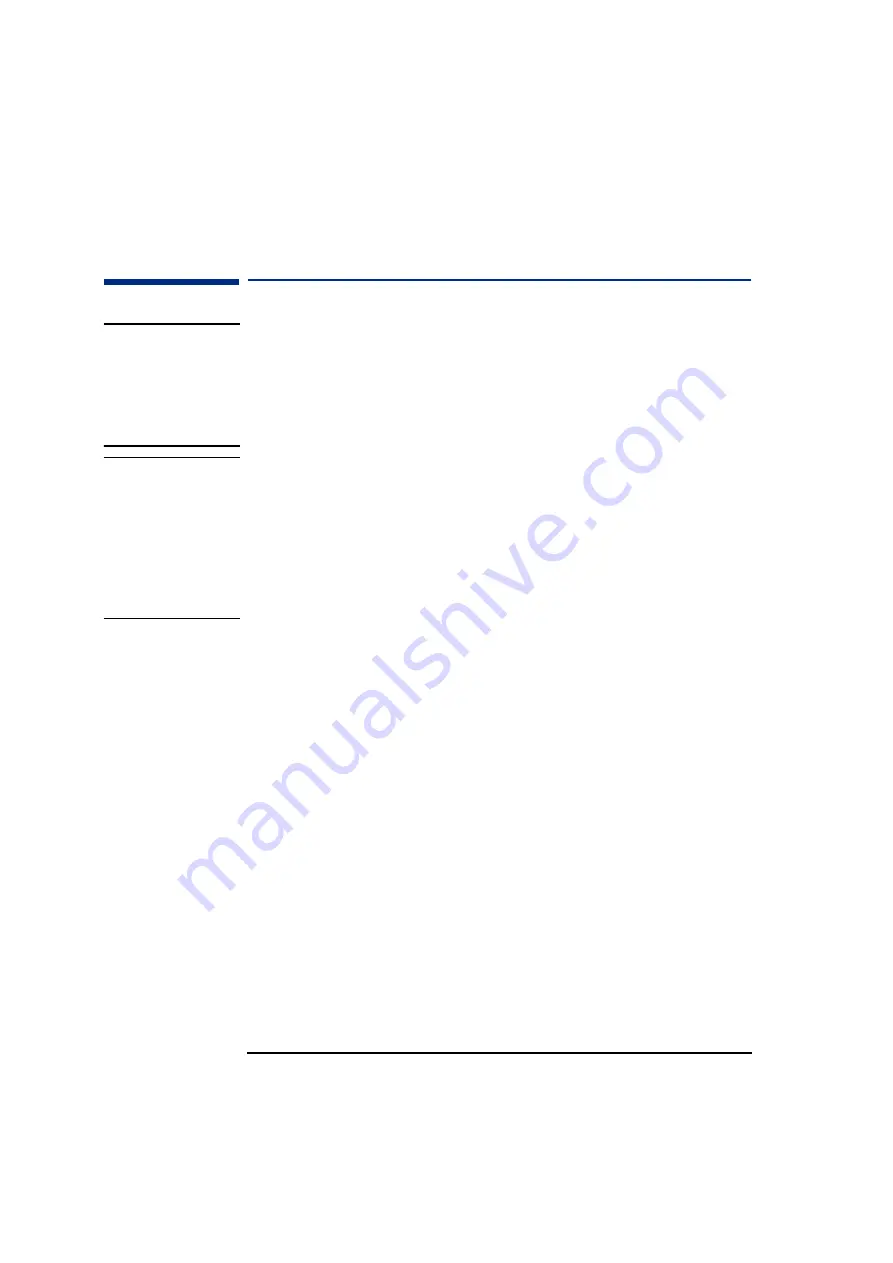
1 Setting Up and Using Your PC
Connecting Multimedia Accessories
18
Connecting Multimedia Accessories
WARNING
Always turn the volume down before connecting the headphones or speakers.
This avoids discomfort from unexpected noise or static. Listening to loud
sounds for prolonged periods of time may permanently damage your hearing.
Before putting on headphones, place them around your neck and turn the
volume down. When you put the headphones on, slowly increase the volume
until you find a comfortable listening level. When you are able to hear
comfortably and clearly, without distortion, leave the volume in that position.
NOTE
Some models have a DVD drive with a headphones socket and a volume
control. However, you should connect the keyboard sockets as shown
below to ensure that you can use all your PC’s multimedia features.
If you install a sound board, you will need to disable your PC’s integrated
audio function in the
Advanced
➪
Integrated Audio Interface
section of the
Setup
program. To enter the HP
Setup
program, restart
your PC and press
F2
during start-up.
1
Connect the HP multimedia keyboard to the PC.
The connectors are
color-coded for easy matching.
2
Connect the microphone and headphones (or amplified speakers) to
the keyboard.
3
At the rear of the PC, you can connect another audio accessory, such
as a CD player, into the remaining audio (light blue input) connector.
Содержание VL600 - Vectra - 128 MB RAM
Страница 1: ...English 1 www hp com go vectrasupport User s Guide www hp com desktops pccafe ...
Страница 6: ...6 ...
Страница 10: ...10 English ...
Страница 65: ...Regulatory Information ...






























