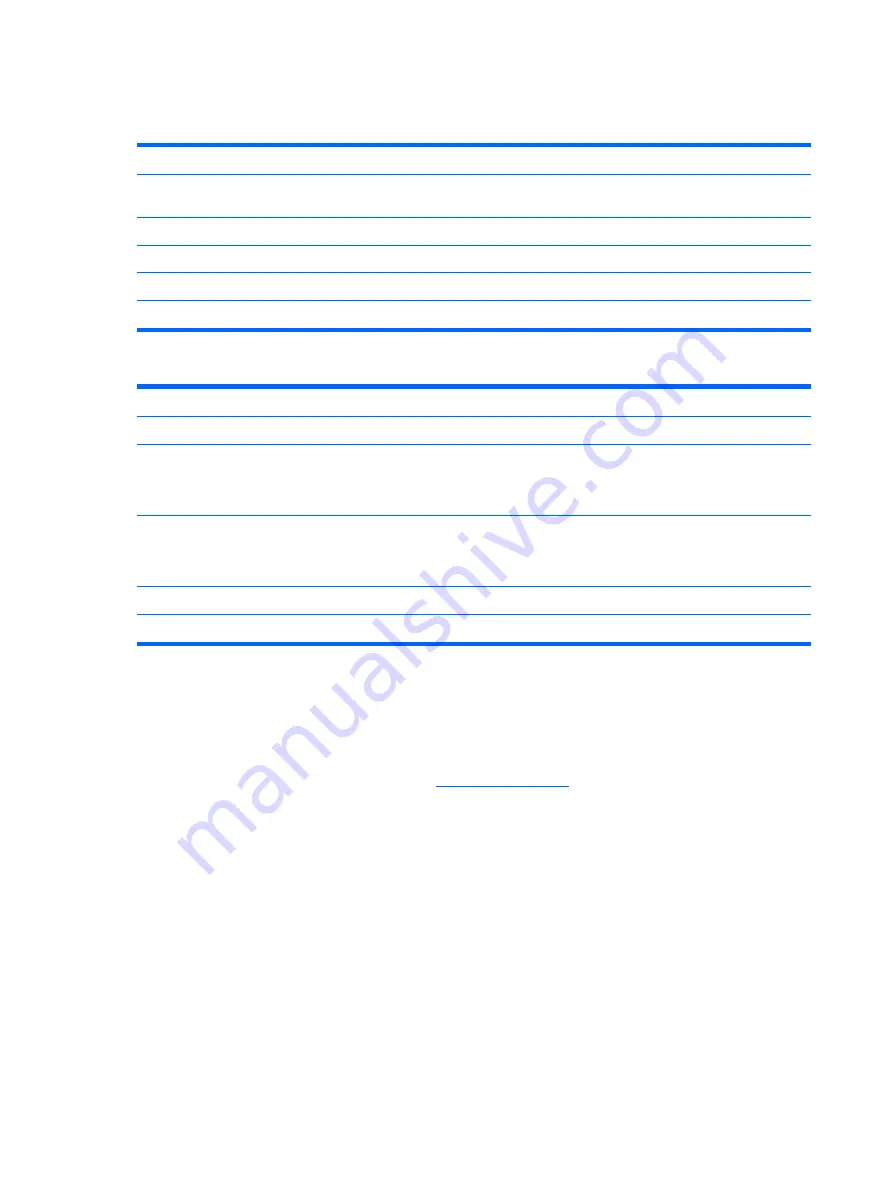
Setup Utility—Power Management Setup
Table
2
-
6
Setup Utility—Power Management Setup
Option
Description
PWRON After PWR-
Fail
When power is lost and comes back, the option determines what power state the system should go
to. Options are Off, On, and Former-Sts. Default is Former—Sts.
Wake on PME
Enable/disable system wakeup capability for OnBoard LAN device and PCI card. Default is enabled.
BIOS Wake up
Enable RTC alarm wakeup. Default is disabled.
Day of Week
Select the alarm RTC wakeup day of Sunday through Saturday.
Time of Day
Select the alarm RTC wakeup time of day (hh:mm).
Table
2
-
7
Setup (F10) Utility Task Actions
Heading
Table
Load Factory Defaults
Select Yes or No (
Y
/
N
)
Set Administrator Password
Allows you to set, change, and disable the administrator password.
NOTE:
If the administrative password is set, it is required to change the Setup options,
flash the ROM, and make changes to certain plug and play settings under Windows.
Set User Password
Allows you to set, change, and disable the user password.
NOTE:
When the user password is set, it prevents unauthorized access to the user's
setup. User password provides read-only access to Setup options.
Save & Exit Setup
Saves data to CMOS, then exit the Setup Utility.
Exit without Saving
Exit the Setup Utility without saving any changes.
Recovering the Configuration Settings
Recovering the configuration settings established in the Computer Setup (F10) Utility requires that you first
back up the settings before a recovery is needed.
The CMOS Save/Load utility can be found at
under the Software & Driver
Downloads for your specific model. Download the firmware files into a folder on a removable storage
device. It is recommended that you save any modified computer configuration settings to a diskette, a USB
flash media device, or a diskette-like device (a storage device set to emulate a diskette drive) and save
the diskette or device for possible future use.
Backing Up the CMOS
1
.
Make sure the computer to be backed up is turned on. Connect the removable storage to the
computer.
2
.
Boot to DOS.
3
.
Type
N:\folder\BIOS.exe SAVE:ABC001.DAT
(where
N
is the drive letter of the removable
storage) to save the CMOS setting to the removable storage device.
10 Chapter
2
BIOS Settings, (F10) Utility
ENWW
Содержание T5135 - Compaq Thin Client
Страница 1: ...Troubleshooting Guide HP t5135 and t5530 Thin Client ...
Страница 4: ...iv About This Book ENWW ...
Страница 10: ...4 Chapter 1 Product Description ENWW ...
Страница 18: ...12 Chapter 2 BIOS Settings F10 Utility ENWW ...
Страница 26: ...Figure 3 2 Initial Troubleshooting Part 2 20 Chapter 3 Diagnostics and Troubleshooting ENWW ...
Страница 27: ...Figure 3 3 No Power Part 1 ENWW Troubleshooting Flow Charts 21 ...
Страница 28: ...Figure 3 4 No Power Part 2 22 Chapter 3 Diagnostics and Troubleshooting ENWW ...
Страница 29: ...Figure 3 5 No Power Part 3 ENWW Troubleshooting Flow Charts 23 ...
Страница 30: ...Figure 3 6 No Video Part 1 24 Chapter 3 Diagnostics and Troubleshooting ENWW ...
Страница 31: ...Figure 3 7 No Video Part 2 ENWW Troubleshooting Flow Charts 25 ...
Страница 32: ...Figure 3 8 No Video Part 3 26 Chapter 3 Diagnostics and Troubleshooting ENWW ...
Страница 33: ...Figure 3 9 No Video Part 4 ENWW Troubleshooting Flow Charts 27 ...
Страница 34: ...Figure 3 10 Error Messages 28 Chapter 3 Diagnostics and Troubleshooting ENWW ...
Страница 35: ...Figure 3 11 No O S Loading ENWW Troubleshooting Flow Charts 29 ...
Страница 36: ...Figure 3 12 O S Not loading from Flash 30 Chapter 3 Diagnostics and Troubleshooting ENWW ...
Страница 37: ...Figure 3 13 Non Functioning Pointing Device or Keyboard ENWW Troubleshooting Flow Charts 31 ...
Страница 38: ...Figure 3 14 No Internal Network Connection 32 Chapter 3 Diagnostics and Troubleshooting ENWW ...
Страница 39: ...Figure 3 15 No Audio ENWW Troubleshooting Flow Charts 33 ...
Страница 40: ...Figure 3 16 No IP Address 34 Chapter 3 Diagnostics and Troubleshooting ENWW ...
Страница 41: ...Figure 3 17 Booting in Continuous Loop ENWW Troubleshooting Flow Charts 35 ...
Страница 42: ...36 Chapter 3 Diagnostics and Troubleshooting ENWW ...
Страница 43: ...4 Restoring the Flash Image ENWW 37 ...
Страница 46: ...Creating an ISO Image 1 Click ISO Image 40 Chapter 4 Restoring the Flash Image ENWW ...
Страница 53: ...5 Citrix Metaframe ENWW 47 ...
Страница 56: ...50 Chapter 5 Citrix Metaframe ENWW ...
Страница 58: ...52 Chapter 6 Microsoft Remote Desktop Protocol ENWW ...
Страница 59: ...A Specifications This appendix contains the specifications for some t5xxx series thin clients ENWW 53 ...
Страница 62: ...56 Appendix B Adding an Image Restore Tool ENWW ...
Страница 63: ...C Configuring a PXE Server ENWW 57 ...
Страница 72: ...66 Appendix C Configuring a PXE Server ENWW ...
Страница 73: ...D System BIOS ENWW 67 ...
Страница 76: ...70 Appendix D System BIOS ENWW ...
Страница 77: ...E Replacing the Battery ENWW 71 ...
Страница 82: ...76 Index ENWW ...






























