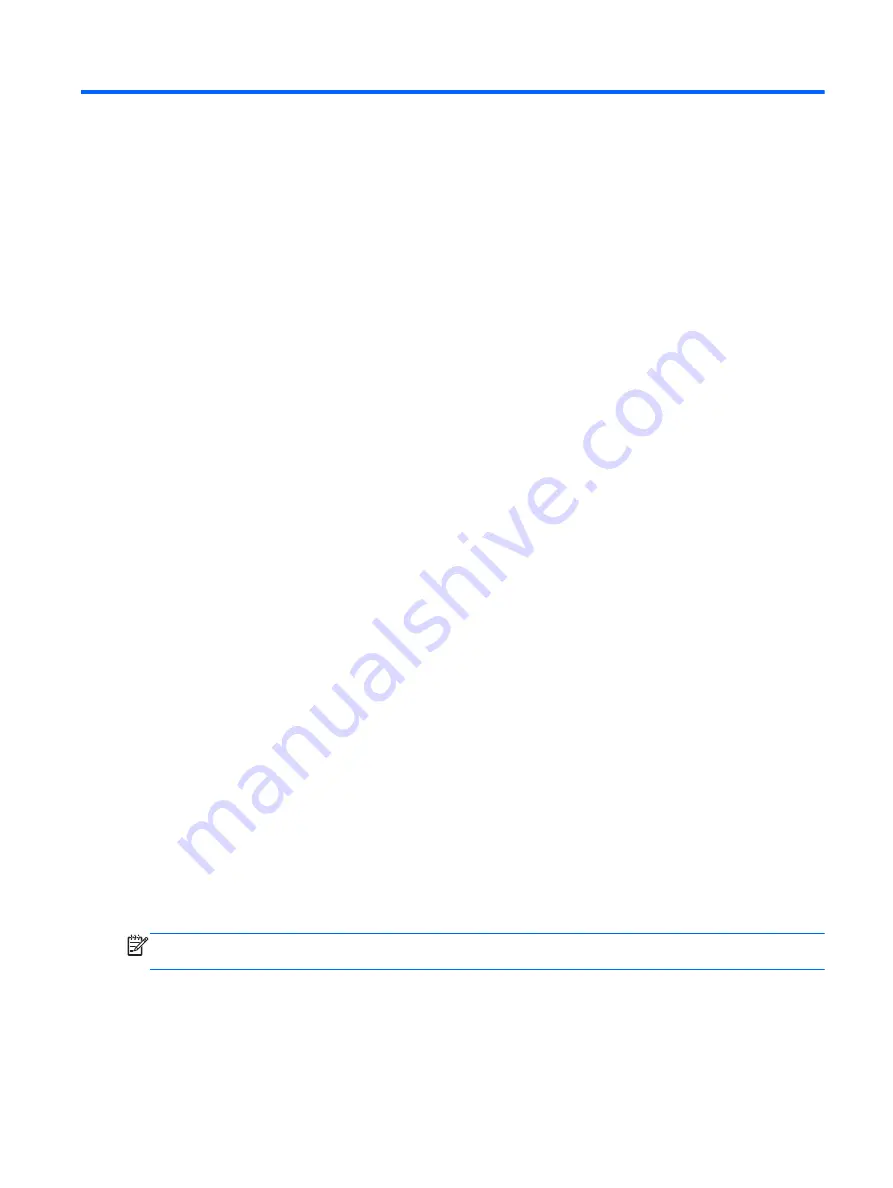
E
Electrostatic Discharge
A discharge of static electricity from a finger or other conductor may damage system boards or other
static-sensitive devices. This type of damage may reduce the life expectancy of the device.
Preventing Electrostatic Damage
To prevent electrostatic damage, observe the following precautions:
●
Avoid hand contact by transporting and storing products in static-safe containers.
●
Keep electrostatic-sensitive parts in their containers until they arrive at static-free workstations.
●
Place parts on a grounded surface before removing them from their containers.
●
Avoid touching pins, leads, or circuitry.
●
Always be properly grounded when touching a static-sensitive component or assembly.
Grounding Methods
There are several methods for grounding. Use one or more of the following methods when handling
or installing electrostatic-sensitive parts:
●
Use a wrist strap connected by a ground cord to a grounded Thin Client chassis. Wrist straps
are flexible straps of 1 /- 10 percent resistance in the ground cords. To provide proper
grounding, wear the strap snug against the skin.
●
Use heelstraps, toestraps, or bootstraps at standing workstations. Wear the straps on both feet
when standing on conductive floors or dissipating floor mats.
●
Use conductive field service tools.
●
Use a portable field service kit with a folding static-dissipating work mat.
If you do not have any of the suggested equipment for proper grounding, contact an HP authorized
dealer, reseller, or service provider.
NOTE:
For more information about static electricity, contact an HP authorized dealer, reseller, or
service provider.
Preventing Electrostatic Damage
61
Содержание t505
Страница 1: ...Troubleshooting Guide HP t505 Flexible Thin Client ...
Страница 22: ...Table 2 3 Configuring Serial Port Power continued 16 Chapter 2 Hardware Changes ...
Страница 23: ...Table 2 3 Configuring Serial Port Power continued Configuring Powered Serial Ports 17 ...
Страница 24: ...Table 2 3 Configuring Serial Port Power continued 18 Chapter 2 Hardware Changes ...
Страница 25: ...Table 2 3 Configuring Serial Port Power continued Configuring Powered Serial Ports 19 ...
Страница 26: ...Table 2 3 Configuring Serial Port Power continued 20 Chapter 2 Hardware Changes ...
Страница 40: ...No Power Part 1 34 Chapter 4 Diagnostics and Troubleshooting ...
Страница 41: ...No Power Part 2 Troubleshooting 35 ...
Страница 42: ...No Power Part 3 36 Chapter 4 Diagnostics and Troubleshooting ...
Страница 43: ...No Video Part 1 Troubleshooting 37 ...
Страница 44: ...No Video Part 2 38 Chapter 4 Diagnostics and Troubleshooting ...
Страница 45: ...No Video Part 3 Troubleshooting 39 ...
Страница 48: ...NO OS Loading 42 Chapter 4 Diagnostics and Troubleshooting ...
Страница 49: ...OS Not Loading from Flash Troubleshooting 43 ...
Страница 54: ...Booting in Continuous Loop 48 Chapter 4 Diagnostics and Troubleshooting ...
Страница 65: ...Select Image to Update 59 ...



















