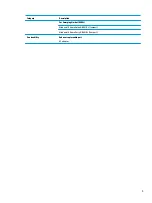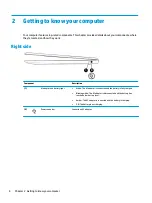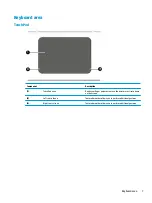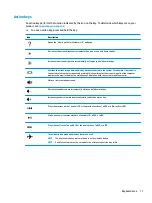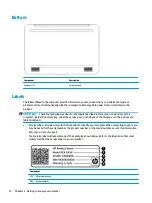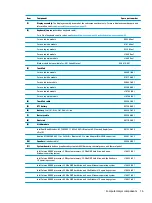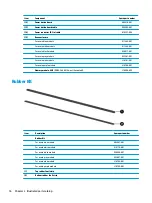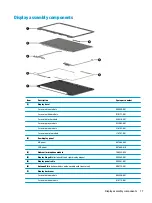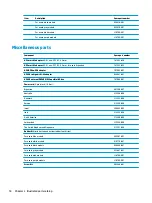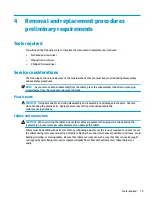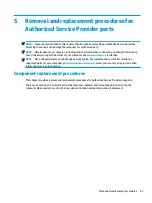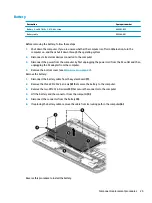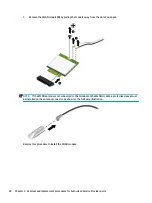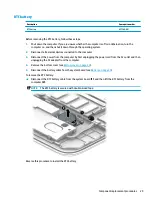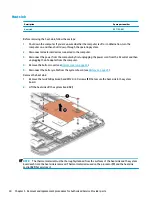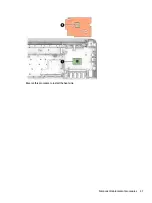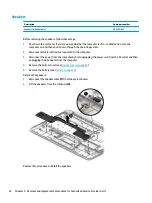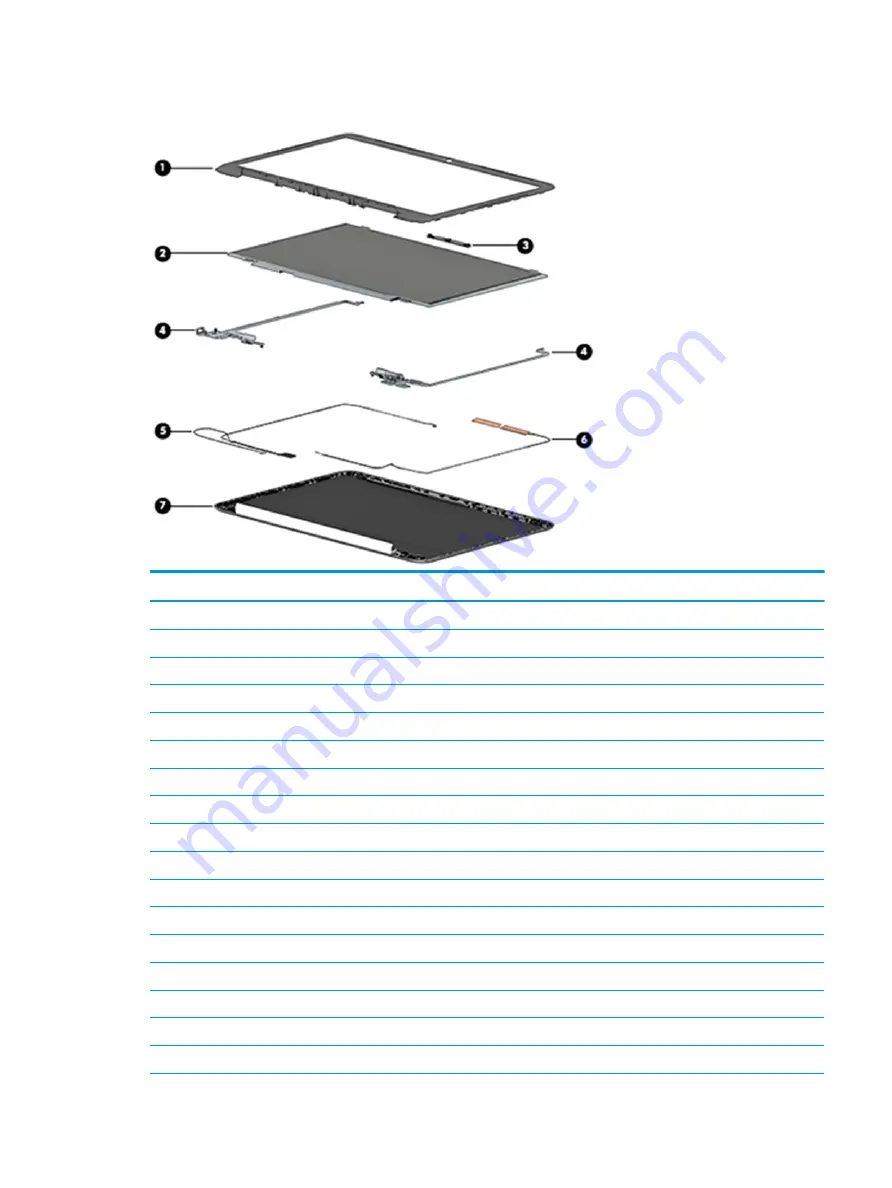
Display assembly components
Item
Description
Spare part number
(1)
Display bezel
For use in blue models
905559-001
For use in white models
910177-001
For use in black models
928418-001
For use in gray models
933582-001
For use in pink models
L16702-001
For use in purple models
L16707-001
(2)
Raw display panel
HD panel
847664-005
FHD panel
847660-010
(3)
Webcam/microphone module
766523-025
(4)
Display Hinge Kit (includes left and right display hinges)
905560-001
(5)
Display panel cable
905561-001
(6)
Antenna Kit (includes wireless antenna cable with transceiver)
906173-001
(7)
Display back cover
For use in blue models
905558-001
For use in white models
910175-001
Display assembly components
17
Содержание Stream PC 14-ax1 Series
Страница 4: ...iv Safety warning notice ...
Страница 8: ...viii ...
Страница 39: ...Reverse this procedure to install the heat sink Component replacement procedures 31 ...