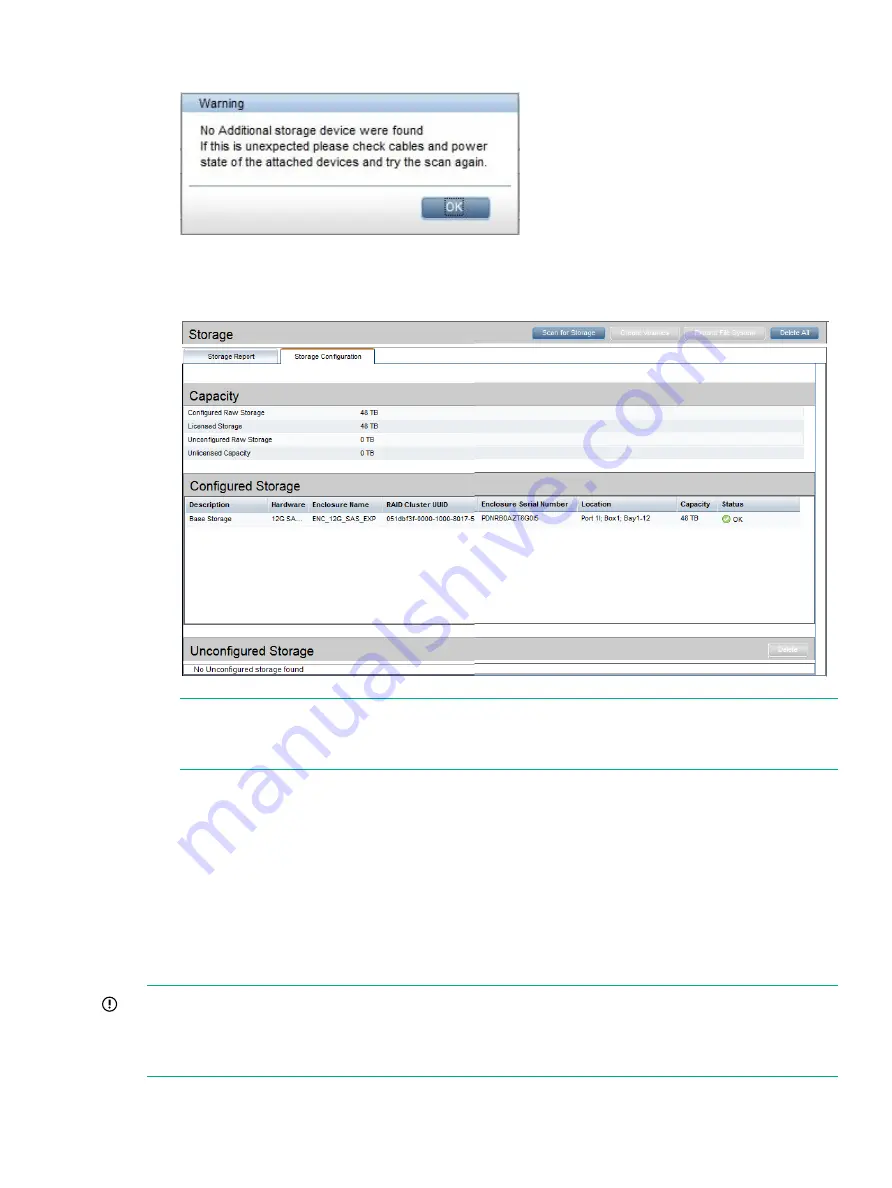
4.
If storage has been pre-configured, the following prompt is displayed. Click
OK
.
5.
The storage expansion configuration will be shown. See the online help for information about
the fields on this page.
NOTE:
If the additional storage has not been pre-configured, there will be details in the
Unconfigured Storage
section. In the
Capacity
section there will be a value against the
Unlicensed Capacity
with a link to
Apply License
.
StoreOnce 5100 System and StoreOnce 5500 System
There are two scenarios:
•
Scenario 1: You have received the StoreOnce System from the factory pre-configured with
additional storage enclosures. This means that it is licensed and expanded ready for use.
The label on the rear of the Capacity Upgrade Kit identifies the server to which it belongs
and the sequence in which it should be installed.
•
Scenario 2: You are adding one or more StoreOnce Capacity Upgrade Kits to an existing
installation. The storage will not be licensed or expanded.
IMPORTANT:
Storage expansion after installation with the StoreOnce 5100 System and
StoreOnce 5500 System is beyond the scope of this guide. Please refer to the
StoreOnce 5100
48 TB Capacity Upgrade Kit Guide
and the
StoreOnce 5500 44 TB and 60 TB Capacity Upgrade
Guide
supplied with the expansion enclosures for instructions.
StoreOnce 5100 System and StoreOnce 5500 System
39






























