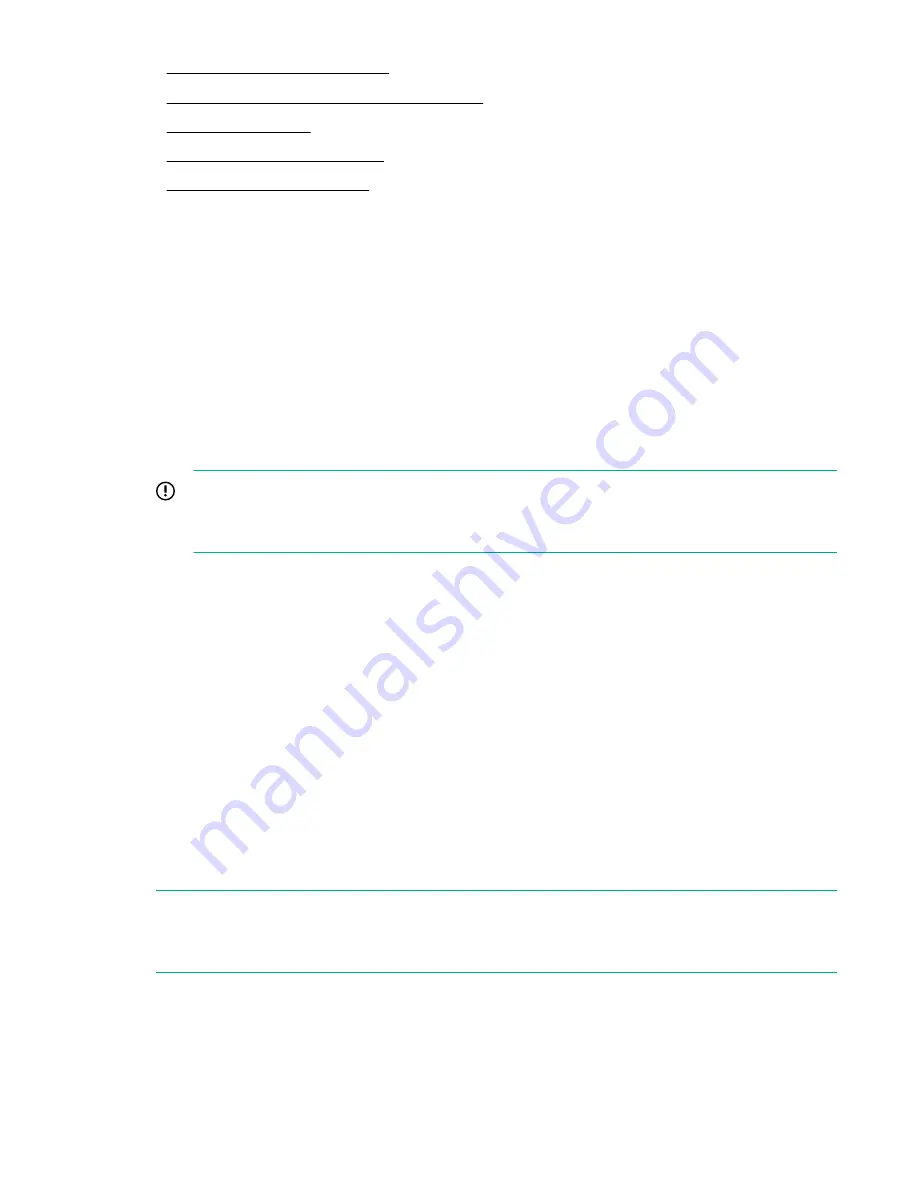
11. Align and connect the modules
12. Replace the module components and cables
14. Verify the module replacement
Powering off the library
Procedure
1.
Verify that all host processes are idle.
2.
Depress the power button on the front panel for 5 seconds and then release it. When prompted for the
robotic assembly parking position, select
The Shipping Position
.
If the library is idle, you can release the button when the Ready LED begins flashing.
If the library does not perform a soft shutdown, depress and hold the power button for 10 seconds.
3.
Verify that the robotic assembly is in its shipping position at the bottom of the base module.
IMPORTANT:
Continuing this procedure when the robotic assembly is not in the correct position could damage
library components.
a.
Look though the expansion module windows to locate the robotic assembly.
b.
If you cannot see the robotic assembly through the windows, remove one of the magazines in the
base module and look through the magazine opening.
c.
If you cannot locate the robotic assembly or it is not in the base module, see the user guide for
troubleshooting information.
Removing the module cables
Procedure
1.
Remove the AC power cords from the module being replaced.
2.
In a library with expansion modules, remove the expansion interconnect cables from the module being
replaced and from the modules connected to it.
NOTE:
Completely removing the cables from both ends prevents damaging the expansion interconnect cables
during module removal and replacement.
3.
Remove any SAS, FC, or Ethernet cables from the module being replaced.
4.
Remove the USB devices, if present.
140
Powering off the library






























