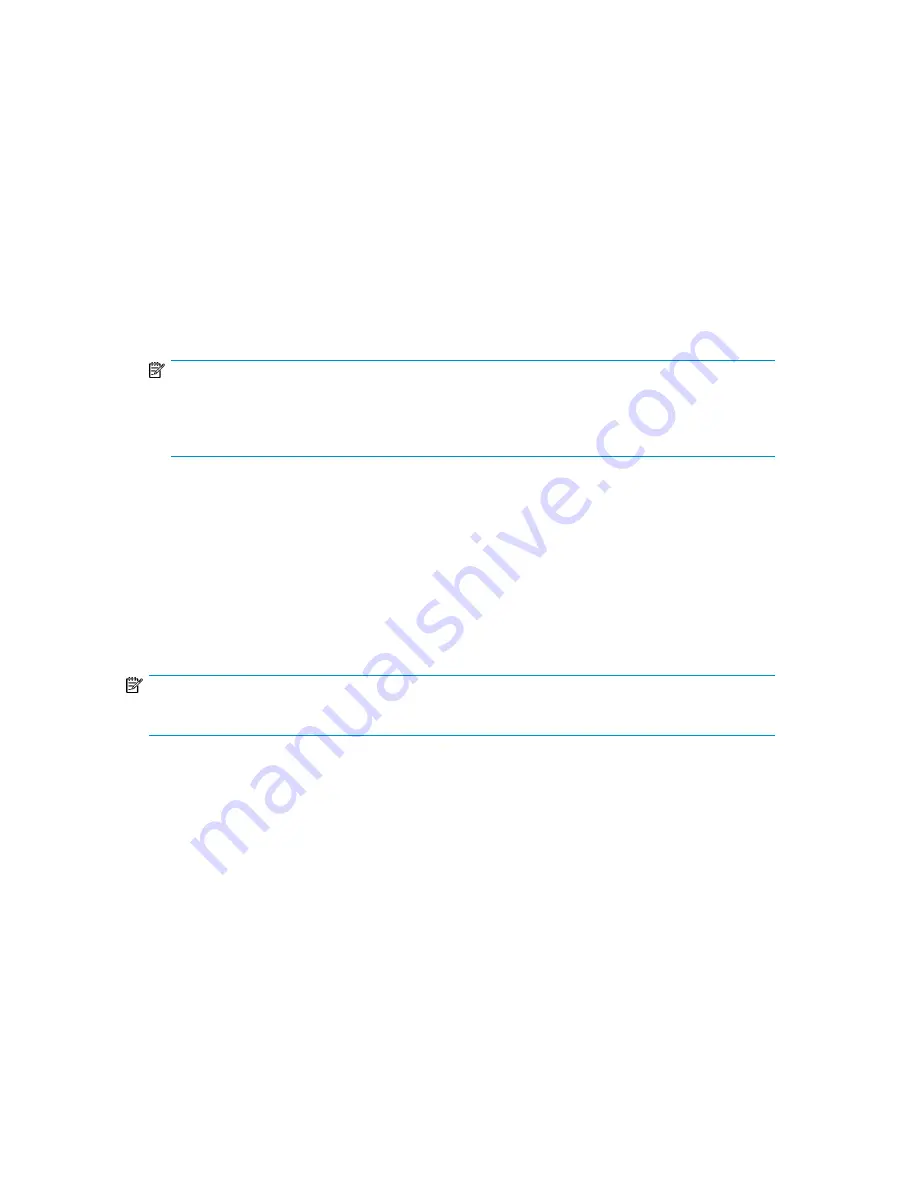
5.
Select the Library in the
By Product
device list tab, and then select the
Firmware
button. The latest
revision available for the Library is automatically selected.
6.
Click
Start Update
to update the firmware for the Library.
Using a firmware upgrade tape to update drive firmware (Support> FW Upgrade > By Tape)
This option allows the updating of drive code using a firmware upgrade tape. No operations will be
available until the update completes. Access to this feature requires the administrator password. To
use this command, select the drive or drives to be upgraded, and then select where you want to load
the firmware upgrade tape from.
•
Source Type
: This toggles between all available sources: magazines and drives.
•
Source
: This toggles between available source cartridges. You can select a specific slot (Source
field) or specify the firmware upgrade tape's barcode (Source by Label field). Unlabeled tapes
need to be accessed by their slot number.
NOTE:
To use the
All Drives
function all the drives must be of the same type. If they are not, you are
warned: “Not all drives the same. Upgrade drives individually”. Press
OK
to return to the option
list with All Drives highlighted.
Force ejecting a drive (Support > Force Drive Eject)
This option attempts to force the tape drive to eject the tape and place it into an open slot in the
Library. Access to this feature requires the administrator password.
Before issuing this command, HP recommends that you attempt to eject the tape using the backup
software and move command on the operator control panel. While a drive is being force ejected, a
window indicating the process is ongoing should appear. No operations will be available until force
eject completes.
NOTE:
If the drive has difficulty ejecting the tape, suspect bad or damaged media.
Downloading a support ticket (Support > Support Ticket)
A support ticket provides information that can help you or a service engineer diagnose problems with
the Tape Library. You can view the support ticket with Library & Tape Tools version 4.2 and later.
Downloading the support ticket to a USB flash drive lets you view the ticket on a computer that is not
connected to the Tape Library. Access to this feature requires the administrator password.
Rebooting the Tape Library (Support > Reboot)
This option reboots the Tape Library and the tape drives within the Library and forces a new cartridge
inventory, clearing any current error condition. It updates drive lists in sub-menus. Access to this feature
requires the administrator password.
HP StorageWorks MSL2024, MSL4048, MSL8048, and MSL8096 Tape Libraries User and service
guide
151
Содержание StorageWorks MSL2024
Страница 16: ...16 ...
Страница 216: ...Troubleshooting 216 ...
Страница 240: ...Upgrading and servicing the Tape Library 240 ...
Страница 244: ...Support and other resources 244 ...
Страница 251: ...HP StorageWorks MSL2024 MSL4048 MSL8048 and MSL8096 Tape Libraries User and service guide 251 ...
Страница 254: ...Japanese laser notice Spanish laser notice Recycling notices English notice Regulatory compliance and safety 254 ...
Страница 256: ...Estonian notice Finnish notice French notice German notice Regulatory compliance and safety 256 ...
Страница 258: ...Lithuanian notice Polish notice Portuguese notice Romanian notice Regulatory compliance and safety 258 ...
Страница 260: ...Battery replacement notices Dutch battery notice Regulatory compliance and safety 260 ...
Страница 262: ...Italian battery notice Japanese battery notice Regulatory compliance and safety 262 ...
Страница 264: ...Regulatory compliance and safety 264 ...
Страница 266: ...Electrostatic discharge 266 ...
















































