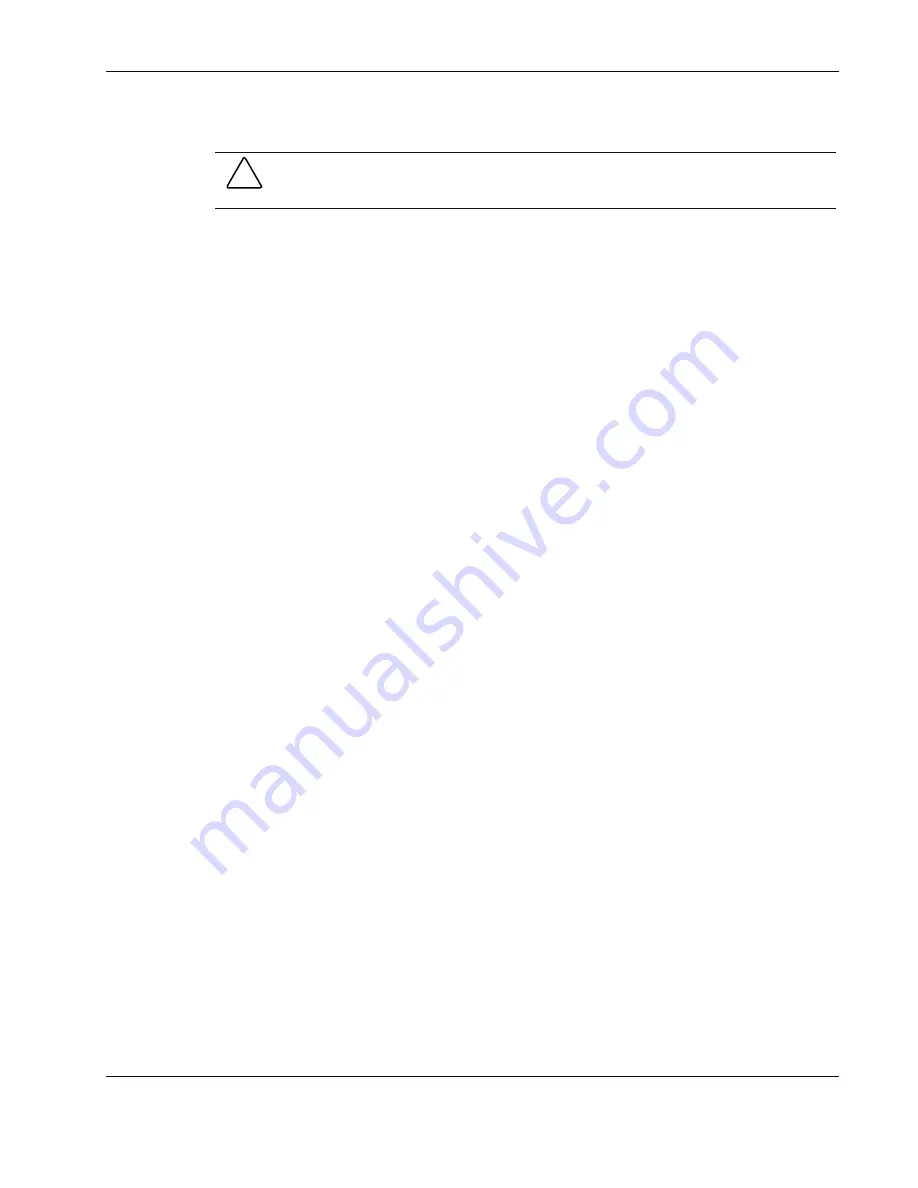
Removal and Replacement Procedures
HP StorageWorks Modular Smart Array 500 System Maintenance and Service Guide
2-5
HP CONFIDENTIAL
Codename: Aurora Part Number: 251850-004 Last Saved On: 9/19/03 10:57 AM
Hot-Plug SCSI Hard Drive
CAUTION:
If you must replace a hot-plug drive, follow the guidelines in this section. Failure
to do so can result in data loss and can void the warranty.
RAID 0 is not a fault-tolerant configuration. Never remove a drive from a RAID 0 array
unless it has failed. Drive failure is indicated by an amber drive failure LED. In a RAID 0
configuration, removal of an operating drive results in data loss. To remove a drive without
losing data, always back up the entire array, replace the drive, and restore the entire array.
Backing up a single drive and replacing it does
not
restore the array.
Some instances exist in which you may replace a drive in RAID 1, 5, and Advanced Data
Guarding configurations. To determine when drive replacement is possible without data loss,
use the hot-plug SCSI hard drive LEDs combination table in Chapter 4, “Component
Identification.”
Follow these additional guidelines when replacing drives:
•
Never remove more than one drive at a time (or two drives if you are using
Advanced Data Guarding).
When you replace a drive, the controller uses data from the
other drives in the array to reconstruct data on the replacement drive. If you remove more
than one drive, a complete data set is not available to reconstruct data on the replacement
drive(s) and permanent data loss could occur.
•
Never remove a drive while the controller is rebuilding another drive.
A drive’s
online LED flashes green while it is being rebuilt. The controller requires the data from
all other drives to rebuild the replacement drive.
•
If the system has an online spare drive, wait for it to complete rebuilding before
replacing the failed drive.
When a drive fails, the online spare becomes active and
begins rebuilding as a replacement drive. After the online spare has completed Automatic
Data Recovery (the online LED is continuously lit), replace the failed drive with a new
replacement drive. Do not
replace the failed drive with the online spare. The system
automatically rebuilds the replacement drive and resets the spare drive to an available
state.
•
If you replace a drive while the system is off, it may be necessary to rebuild the
replaced drive.




























