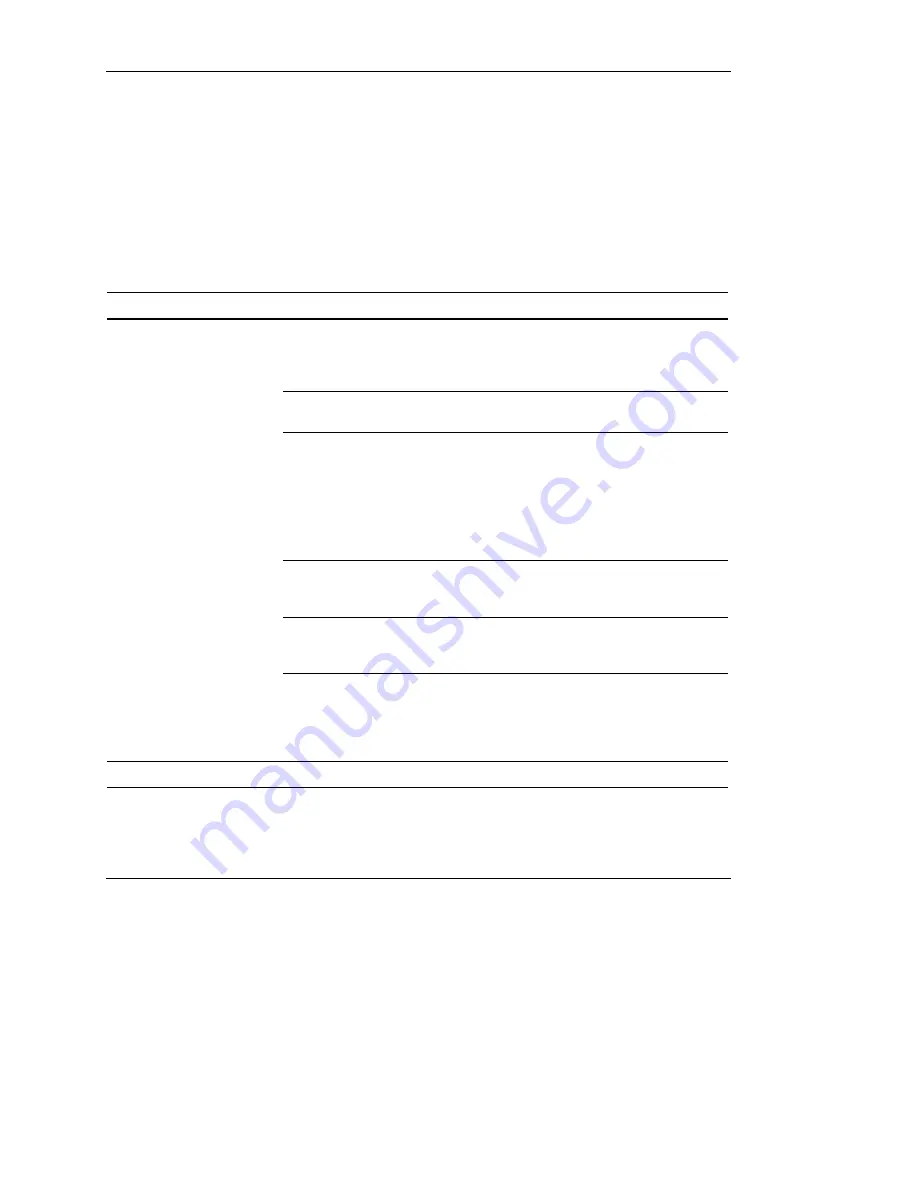
Hardware Problems
HP Servers Troubleshooting Guide
2-35
HP CONFIDENTIAL
Writer: Ted Weiman File Name: c-ch2 Hardware Problems.doc
Codename: Generic TSG Part Number: 161759-007 Last Saved On: 11/19/02 9:31 AM
External Device Problems
Video
When you first start the server, the monitor should display the server logo. Use
Table 2-14 to troubleshoot video problems.
Table 2-14: Video Problems
Problem Possible
Cause Possible
Solution
Monitor is not powered
up and the monitor light
is not on.
Power up the monitor and check if the
monitor light is on. Be sure that the
monitor power cord is plugged into a
working grounded (earthed) AC outlet.
Correct server node is
not connected.
Check the integrated two-port switch box
to be sure both servers are connected.
The cable connections
are not correct.
If server is rack-mounted, check the
cables to the switch box. Be sure that the
cables are firmly secured and that the
switch is correctly set for the server.
If server is a tower model, check the
cable connection from the monitor to the
server, and then to the power outlet.
The energy saver feature
has been enabled.
Press any key, or type your password,
and wait a few moments for the screen to
activate.
The video driver requires
updating.
Check the SmartStart CD or third-party
video adapter documentation for driver
requirements.
Screen is blank for more
than 60 seconds after
you power up the server.
A video expansion board,
such as a Remote Insight
Lights-Out Edition board,
has been added to
replace onboard video.
Disconnect the video cable from the
onboard video, and then reconnect it to
the video jack on the expansion board.
Note:
All servers automatically bypass onboard video when a video expansion board is present.
continued



































