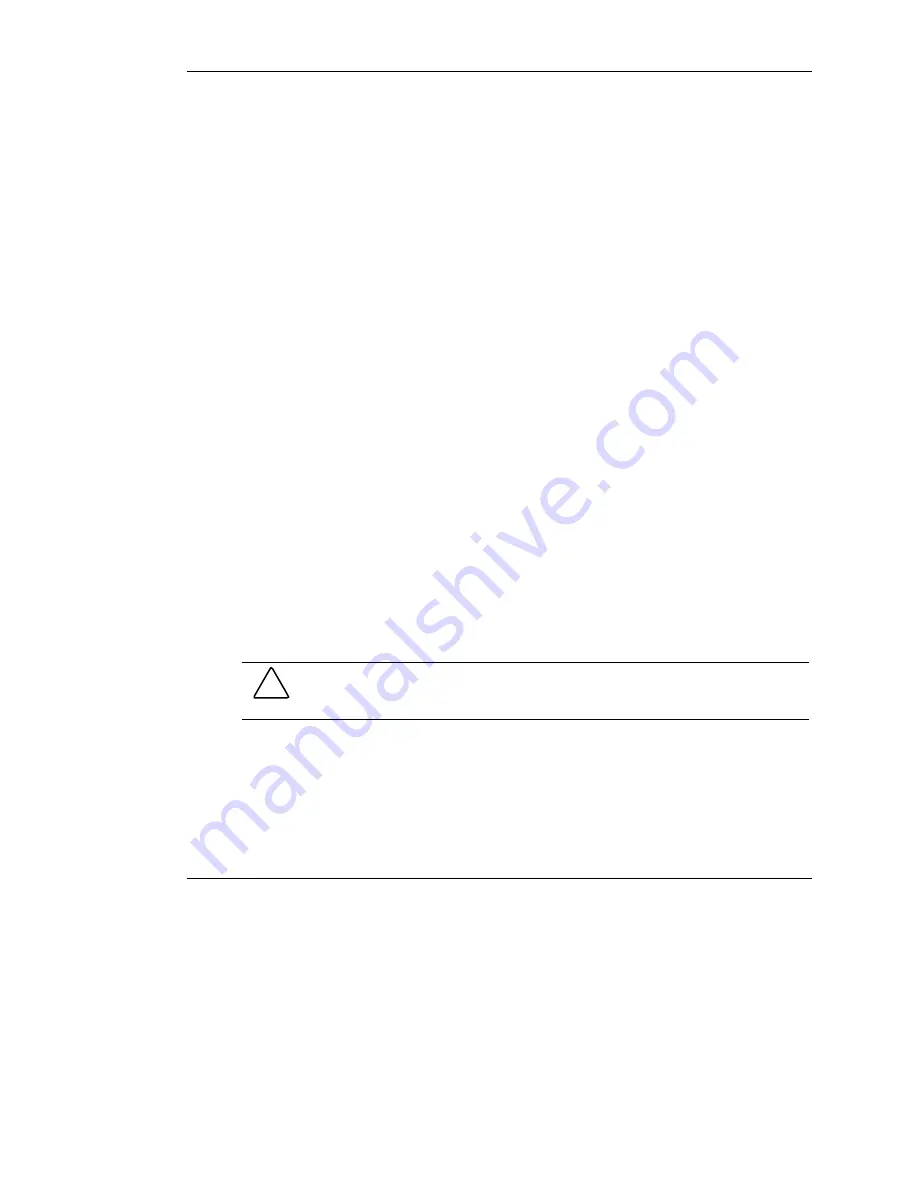
Diagnostic Tools
4-2
HP Servers Troubleshooting Guide
HP CONFIDENTIAL
Writer: Ted Weiman File Name: e-ch4 Diagnostic Tools.doc
Codename: Generic TSG Part Number: 161759-007 Last Saved On: 11/19/02 9:36 AM
Array Diagnostic Utility
Array Diagnostic Utility (ADU) is a Windows-based tool designed to run on all
ProLiant servers that support HP array controllers and are running SmartStart 4.10 or
later. The two main functions of ADU are to collect all possible information about
the array controllers in the system and to generate a list of detected problems. For a
complete list of ADU error messages generated, refer to Appendix D. Your system
only generates ADU error messages applicable to your configuration and options.
ADU works by issuing multiple commands to the array controllers to determine if a
problem exists. This data can then be saved to a file. In severe situations, this file can
be sent to HP for analysis. In most cases, ADU provides enough information to
initiate problem resolution immediately.
NOTE:
ADU does not write to the drives or destroy data. It does not change or remove
configuration information.
To run ADU:
1.
Insert the SmartStart CD into the CD-ROM drive.
2.
Restart the system using the SmartStart CD.
3.
Select
Array Diagnostic Utility (ADU)
from the
System Utilities
menu.
A
Please Wait
panel is displayed, indicating that ADU is identifying the system
parameters.
ADU gathers information from all array controllers connected to the system. The
time it takes to gather this information depends upon the extent of your array
configuration.
CAUTION:
Do not cycle the power during this process. ADU must perform low-level
operations that, if interrupted, could cause the controller to revert to a previous level
of firmware that was soft-upgraded.
When the information-gathering process is complete, ADU displays either the main
screen or a panel indicating problems detected.
To generate an ADU report, select
File
,
Save Data
from the command menu.



































