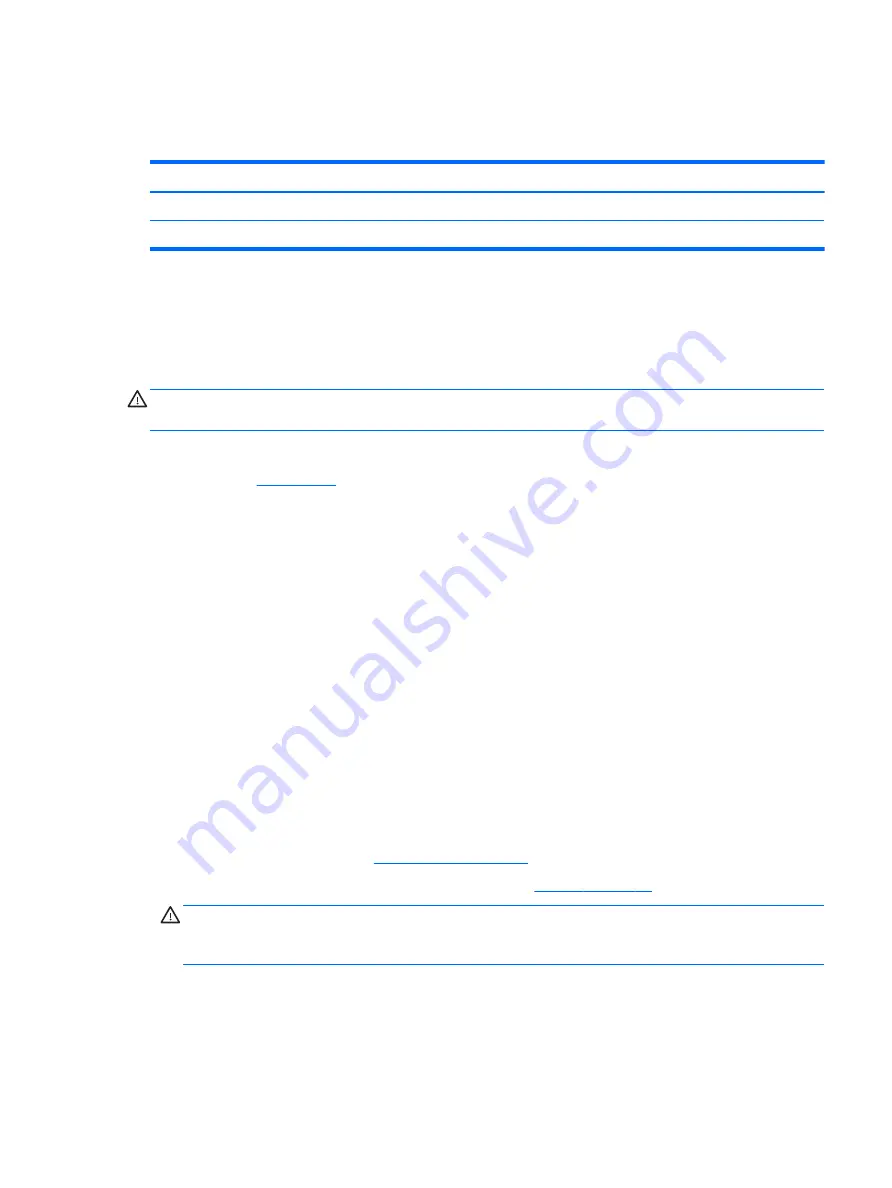
Memory modules
Memory module spare part kits include replacement rubber feet.
Description
Spare part number
8-GB (PC4-2400)
862398-857
4-GB (PC4-2400)
862397-857
The memory modules are installed upside down under the memory cover. Remove the cover to access the
memory modules.
Update BIOS before adding memory modules
Before adding new memory, make sure you update the computer to the latest BIOS.
CAUTION:
Failure to update the computer to the latest BIOS prior to installing new memory may result in
various system problems.
To update BIOS:
1.
Navigate to
.
2.
Click Support & Drivers > click Drivers & Software.
3.
In the Enter a product name/number box, type the computer model information, and then click Search.
4.
Click the link for the computer model.
5.
Select the operating system, and then click Next.
6.
Under Step 2: Select a Download, click the BIOS link.
7.
Click the link for the most recent BIOS.
8.
Click the Download button, and then follow the on-screen instructions.
Before removing the memory module, follow these steps:
1.
Shut down the computer. If you are unsure whether the computer is off or in Hibernation,
turn the computer on, and then shut it down through the operating system.
2.
Disconnect all external devices connected to the computer.
3.
Disconnect the power from the computer by first unplugging the power cord from the AC outlet and then
unplugging the AC adapter from the computer.
4.
Remove the bottom cover (see
).
5.
Disconnect the battery cable from the system board (see
CAUTION:
To prevent damage to internal components, be sure to disconnect the battery cable from
the system board before removing the memory modules. You do not need to remove the battery to
remove the memory modules.
Remove the memory module:
1.
To remove the memory cover:
Lift the Mylar off the right side of the memory cover (1) off the computer.
Memory modules
25






























