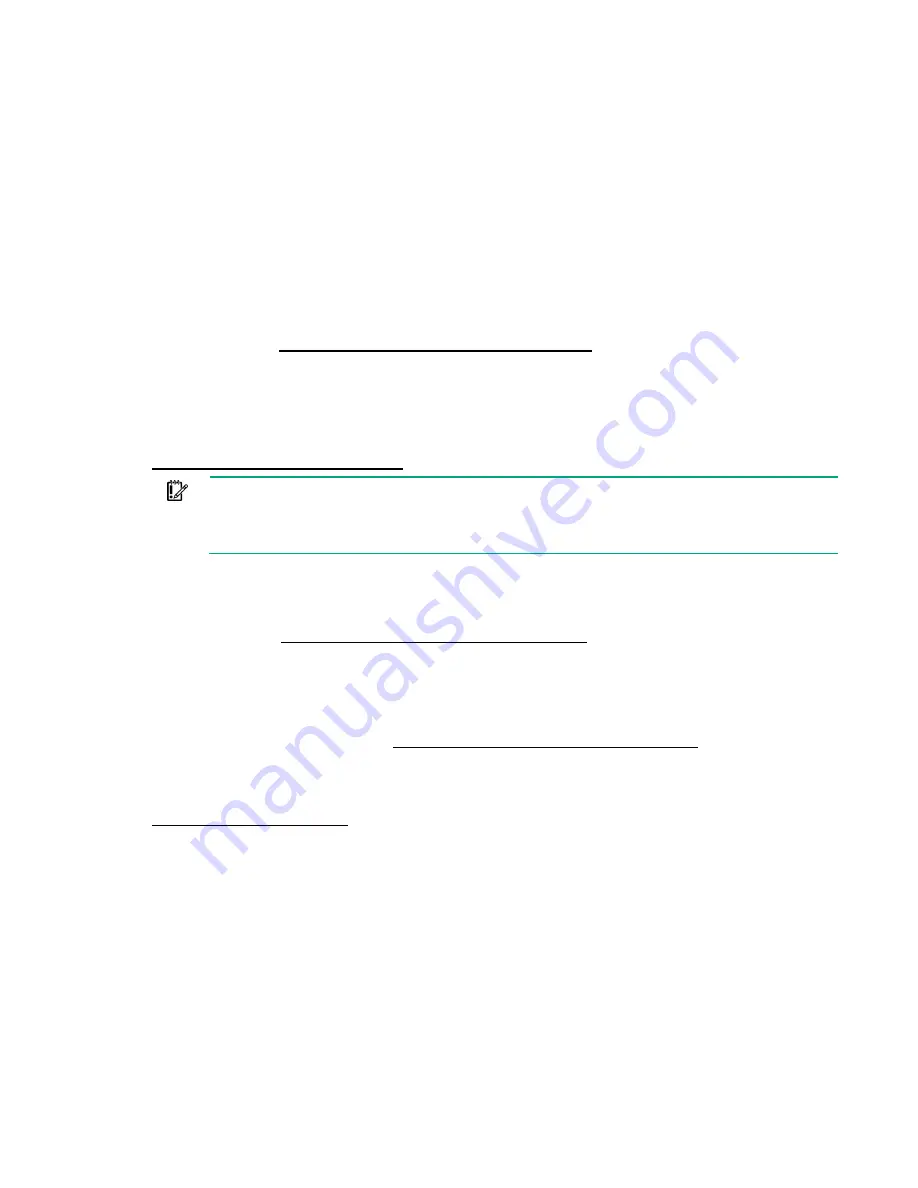
Setup 16
When the server goes from the standby mode to the full power mode, the system power LED changes
from amber to solid green. The health status LED light remains solid green when the Power On/Standby
Button service is being initialized. For more information about the system power LED status, see "Front
panel identification ("
)."
For more information about iLO, see "HPE iLO (on page
)."
Powering on and selecting boot options in UEFI Boot Mode
On servers operating in UEFI Boot Mode, the boot controller and boot order are set automatically.
1.
Press the Power On/Standby button.
2.
During the initial boot, press the
F9
key in the HPE ProLiant POST screen to enter the UEFI System
Utilities screen. By default, the System Utilities menus are in the English language.
For more information on automatic configuration, see the UEFI documentation on the Hewlett Packard
Enterprise website (
http://www.hpe.com/info/ProLiantUEFI/docs
Installing the operating system
To operate properly, the server must have a supported operating system installed. For the latest
information on operating system support, see the Hewlett Packard Enterprise website
http://www.hpe.com/info/supportos
IMPORTANT:
HPE ProLiant XL servers do not support operating system installation with
Intelligent Provisioning, but do support the maintenance features. For more information, see
the Performing Maintenance section of the
HPE Intelligent Provisioning User Guide
and online
help.
To install an operating system on the server, use one of the following methods:
•
Manual installation—Insert the operating system CD into the USB-attached DVD-ROM drive (user
provided) and reboot the node. You must download the Service Pack for ProLiant from the SPP
download site (
http://www.hpe.com/servers/spp/download
) and create SPP media so that you
can install the drivers.
•
Remote deployment installation—Use Insight Control server provisioning for an automated solution
to remotely deploy an operating system.
For additional system software and firmware updates, download the Service Pack for ProLiant from the
Hewlett Packard Enterprise website (
http://www.hpe.com/servers/spp/download
). Software and
firmware should be updated before using the node for the first time, unless any installed software or
components require an older version.
For more information on using these installation methods, see the Hewlett Packard Enterprise website
Installing the system software
To access and configure Intelligent Provisioning on a single node:
1.
Access Intelligent Provisioning by rebooting the server and pressing
F10
.
2.
The first time you log into Intelligent Provisioning, follow the steps to set preferences and activate
Intelligent Provisioning.
3.
From the Home screen, click
Perform Maintenance
, and then click
Firmware Update
.
4.
Ensure the latest drivers are available for installation. Select
Intelligent Provisioning Software
from the list of firmware, and click
Update
. If the check box is not selected, the latest drivers are
already installed.
Содержание ProLiant XL730f Gen9 Server
Страница 8: ...Component identification 8 Server numbering in rack Serial label pull tab ...
Страница 14: ...Operations 14 2 Slide the access panel toward the front of the server The access panel locks into position ...
Страница 68: ...Acronyms and abbreviations 68 UEFI Unified Extensible Firmware Interface UID unit identification ...






























