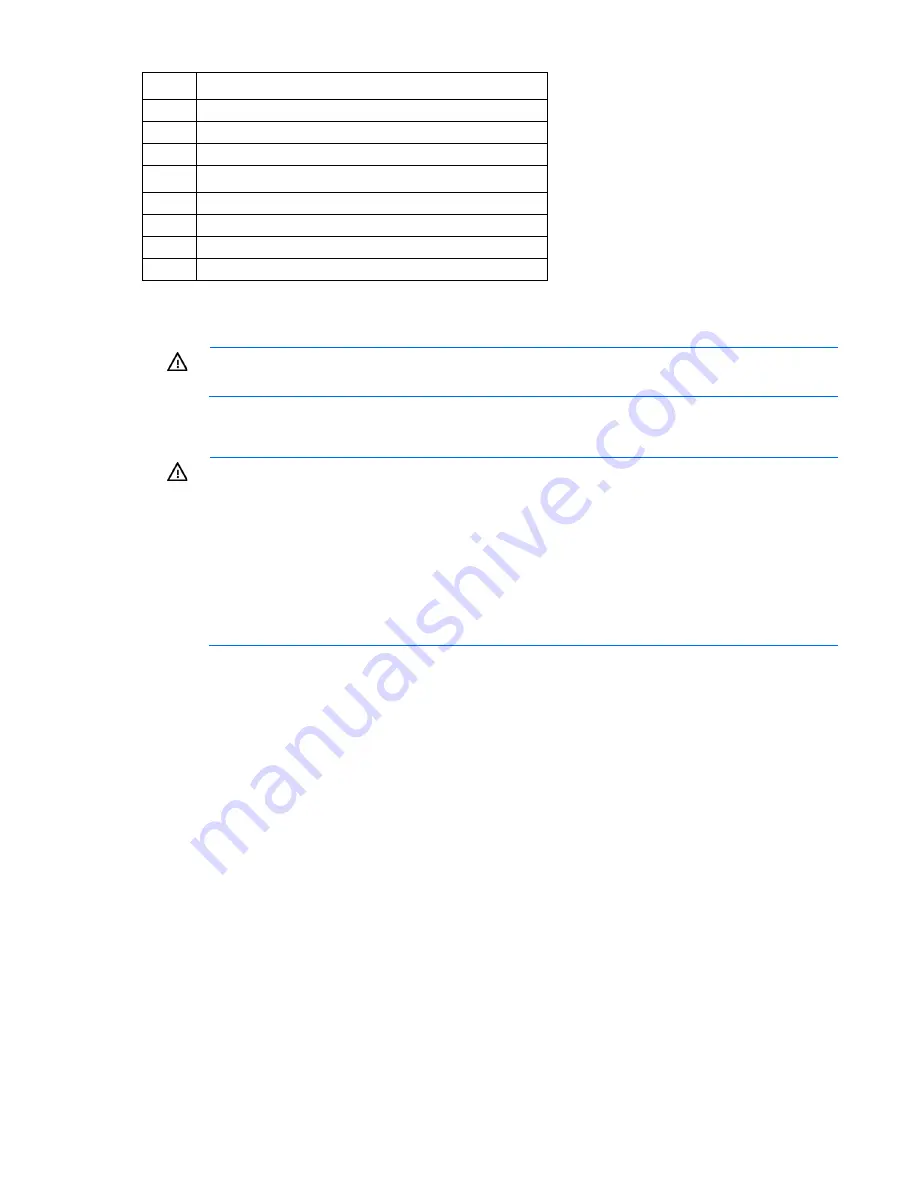
Setup 24
Item
Description
11
VGA port
12
Serial port (RJ45 style)
13
SFP+/10 GigE port*
14
QSFP/InfiniBand port*
15
NIC 1 network port /iLO 3 sideband port
16
NIC 2 network port
17
iLO 3 network port
18
USB connectors
*By default, the HP NC543i 2-port 4x QDR IB/10Gb Adapter is configured as a dual-port 10 GigE device. If the
InfiniBand Enablement kit is installed, then the onboard QSFP port functions as InfiniBand, and the device operates as a
1-port 10 GigE (SFP+) and 1-port QDR InfiniBand (QSFP).
WARNING:
To reduce the risk of electric shock, fire, or damage to the equipment, do not plug
telephone or telecommunications connectors into RJ-45 connectors.
4.
Connect the power cords to the power supplies.
5.
Connect the power cord to the AC power source.
WARNING:
To reduce the risk of electric shock or damage to the equipment:
•
Do not disable the power cord grounding plug. The grounding plug is an important safety
feature.
•
Plug the power cord into a grounded (earthed) electrical outlet that is easily accessible at all
times.
•
Unplug the power cord from the power supply to disconnect power to the equipment.
•
Do not route the power cord where it can be walked on or pinched by items placed against it.
Pay particular attention to the plug, electrical outlet, and the point where the cord extends from
the server.
Installing the operating system
To operate properly, the server must have a supported operating system installed. For the latest information
on supported operating systems, refer to the HP website Methods to install an operating system on the server include:
•
SmartStart assisted installation—Insert the SmartStart CD into the CD-ROM drive and reboot the server.
•
Manual installation—Insert the operating system CD into the CD-ROM drive and reboot the server. This
process may require you to obtain additional drivers from the HP website
For information on using these installation paths, refer to the SmartStart installation poster in the HP ProLiant
Essentials Foundation Pack, included with the server.
Powering up and configuring the server
To power up the server, press the Power On/Standby button.
While the server boots, RBSU and the ORCA utility are automatically configured to prepare the server for
operating system installation.
Содержание ProLiant SL390s G7 2U
Страница 34: ...Hardware options installation 34 5 Remove the expansion slot cover 6 Install a low profile expansion board ...
Страница 64: ...Troubleshooting 64 ...
Страница 76: ...Support and other resources 76 ...
Страница 77: ...Support and other resources 77 ...
Страница 81: ...Acronyms and abbreviations 81 VRD Voltage Regulator Down ...
















































