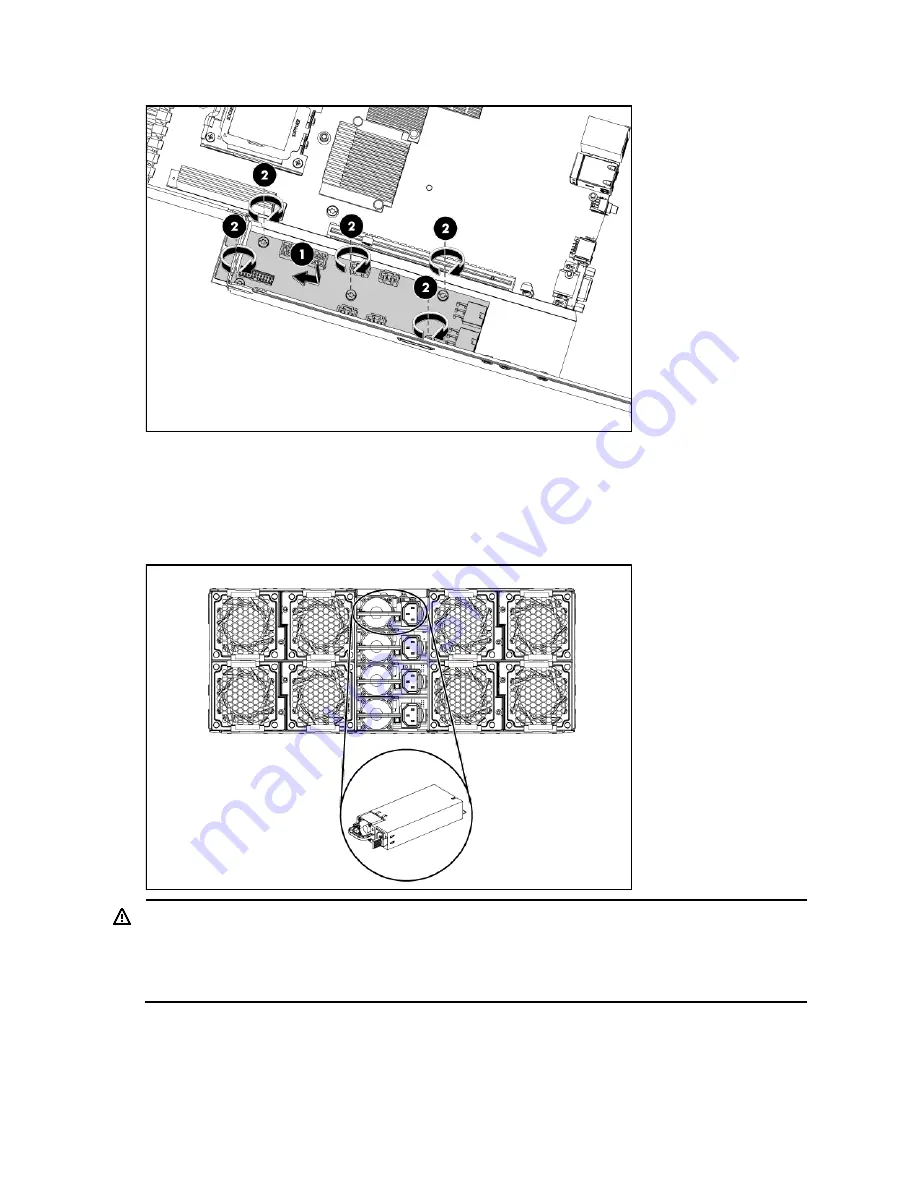
Removal and replacement procedures 57
Figure 43
Installing the personality board
Power supply unit (PSU)
Server enclosure uses up to four 750 Watts or 1200 Watts PFC (Power Factor Corrected) power supplies.
The power supplies are located on the rear panel of the server enclosure.
Figure 44
Power supply unit
WARNING:
Take note of the following reminders to reduce the risk of personal injury from electric
shock hazards and/or damage to the equipment.
•
Installation of power supply units should be referred to individuals who are qualified to service server
systems and are trained to deal with equipment capable of generating hazardous energy levels.
•
DO NOT open the power supply unit. There are no serviceable parts inside it.
Содержание ProLiant SL335s G7
Страница 12: ... Customer self repair 12 ...
Страница 13: ... Customer self repair 13 ...
Страница 14: ... Customer self repair 14 ...
Страница 15: ... Customer self repair 15 ...
Страница 19: ...Illustrated parts catalog 19 ...
















































