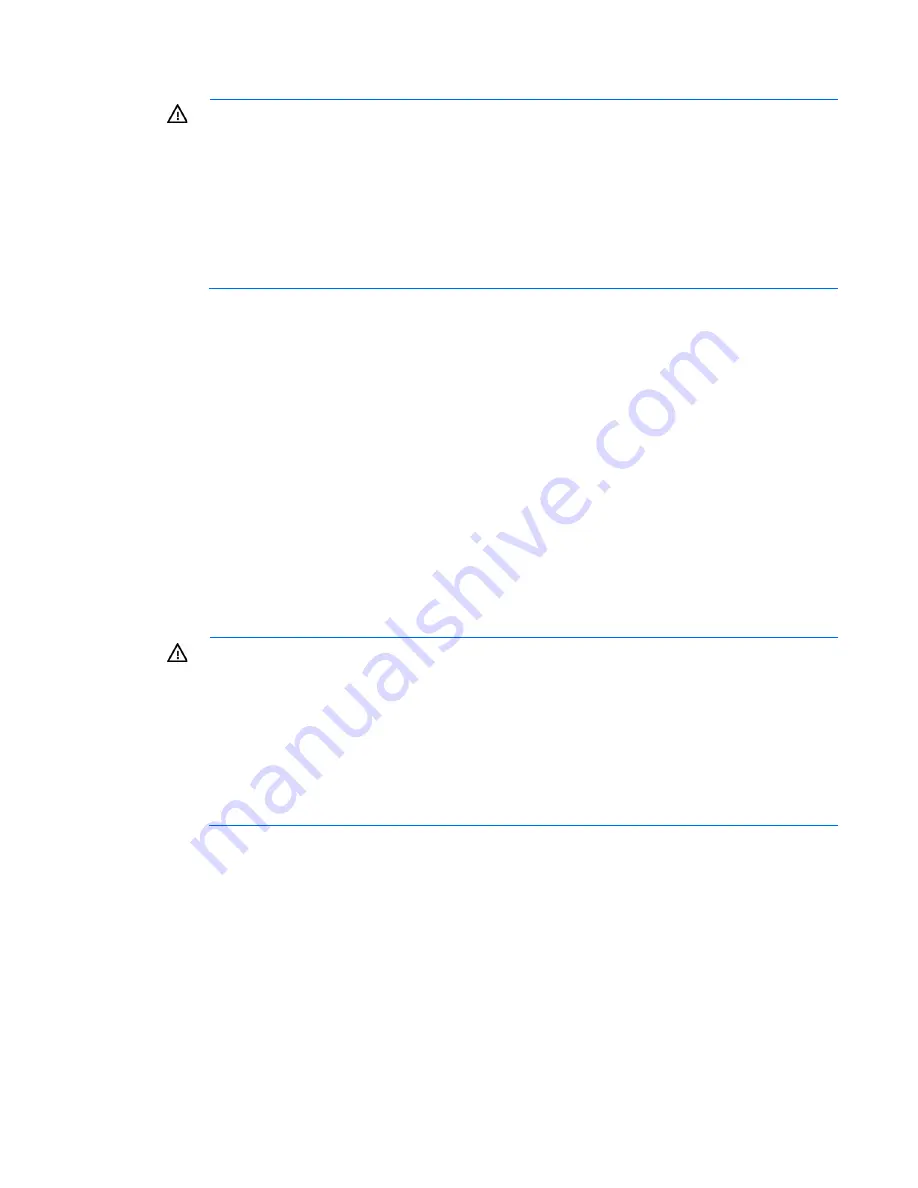
Setup 32
5.
Connect the power cord to the AC power source.
WARNING:
To reduce the risk of electric shock or damage to the equipment:
•
Do not disable the power cord grounding plug. The grounding plug is an important safety
feature.
•
Plug the power cord into a grounded (earthed) electrical outlet that is easily accessible at all
times.
•
Unplug the power cord from the power supply to disconnect power to the equipment.
•
Do not route the power cord where it can be walked on or pinched by items placed against it.
Pay particular attention to the plug, electrical outlet, and the point where the cord extends from
the server.
Powering up the chassis
Connect the AC or DC power cables, depending on the power configuration.
When the circuit breakers are powered, the chassis and HP ProLiant SL Advanced Power Manager have
power. By default, each installed component also powers up. Examine the HP ProLiant SL Advanced Power
Manager for any errors which may prevent installed components from powering up.
Configuring the chassis
For further information on setting up and configuring your system, see the
HP ProLiant s6500 Chassis Quick
Setup Instructions
and the
HP ProLiant s6500 Chassis Setup and Installation Guide
.
Powering on and selecting boot options
WARNING:
To reduce the risk of electric shock or damage to the equipment:
•
Do not disable the power cord grounding plug. The grounding plug is an important safety
feature.
•
Plug the power cord into a grounded (earthed) electrical outlet that is easily accessible at all
times.
•
Unplug the power cord from the power supply to disconnect power to the equipment.
•
Do not route the power cord where it can be walked on or pinched by items placed against it.
Pay particular attention to the plug, electrical outlet, and the point where the cord extends from
the storage system.
1.
Connect the power cord to the server.
2.
Open the power cord retaining clip, and then thread the power cord through the strain relief clip.
3.
To secure the power cord, snap the clip into place.
Содержание ProLiant SL250s Gen8
Страница 6: ...Contents 6 Acronyms and abbreviations 112 Documentation feedback 116 Index 117 ...
Страница 15: ...Component identification 15 Item LED Status Definition Off The drive is not configured by a RAID controller ...
Страница 55: ...Hardware options installation 55 o Left node o Right node ...
Страница 66: ...Hardware options installation 66 Front GPU cage Rear GPU cage o Tesla K20 K20X K40 and GRID M40 GPUs ...
Страница 67: ...Hardware options installation 67 Front GPU cage Rear GPU cage To install a secondary GPU in the rear cage ...
Страница 76: ...Cabling 76 SFF hot plug drive cage Front quick release cage Left node ...
Страница 77: ...Cabling 77 Right node Rear quick release drive cage Left node ...
Страница 80: ...Cabling 80 Mini SAS cabling SFF hot plug drive cage Front quick release drive cage Left node ...
Страница 81: ...Cabling 81 Right node Rear quick release drive cage Left node ...
Страница 82: ...Cabling 82 Right node FBWC capacitor pack cabling Left node ...
Страница 83: ...Cabling 83 Right node ...
Страница 97: ...Software and configuration utilities 97 For more information refer to the HP website http www hp com go pcn ...
Страница 110: ...Support and other resources 110 ...
Страница 111: ...Support and other resources 111 ...
















































