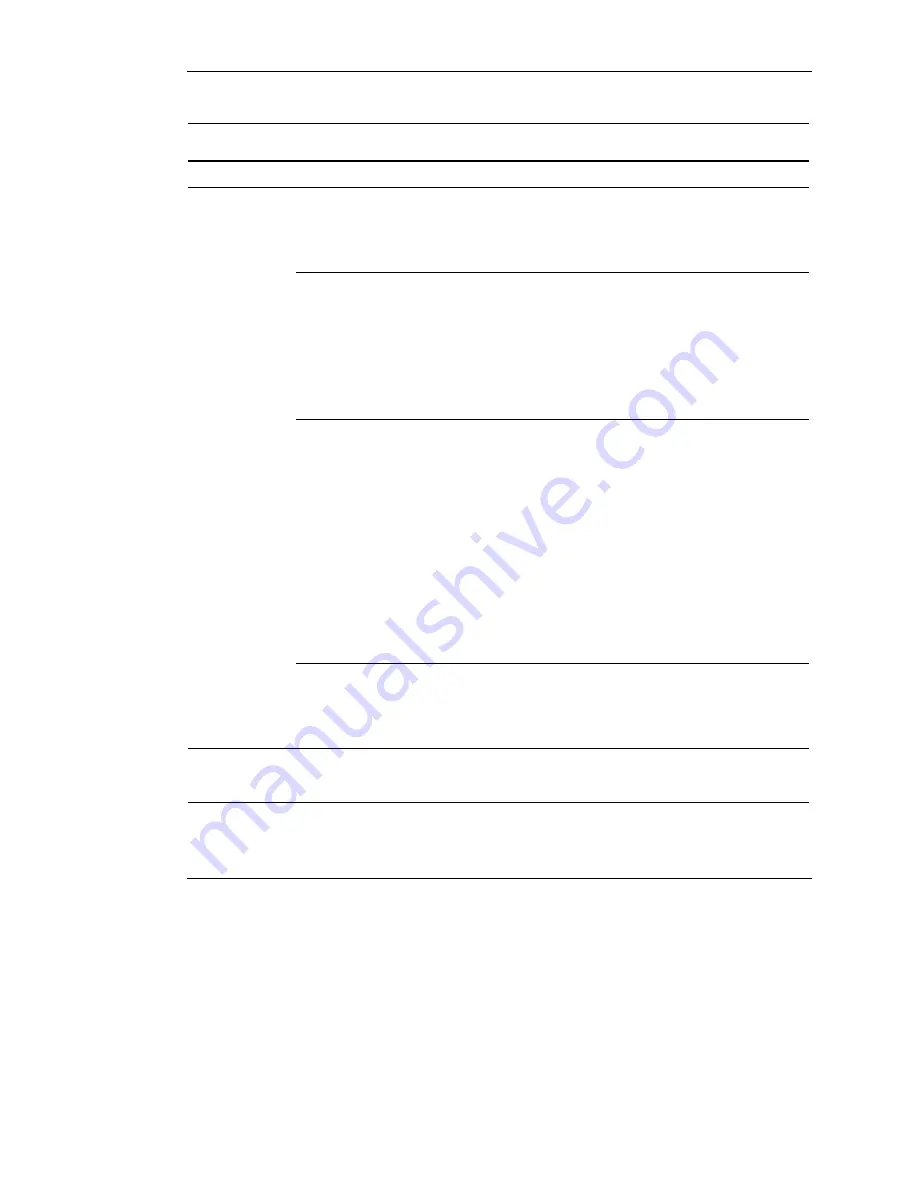
Troubleshooting
Table D-4: Problems After Initial Startup
Problem
Possible Cause
Possible Solution
The server
cannot load
SmartStart.
The wrong version of
SmartStart is being
installed.
1. Check the SmartStart release notes and user
documentation.
2. Refer to the HP website to check the version of
SmartStart.
The
CD-ROM/diskette
drive assembly is not
set as a bootable
device.
1. Press
the
F9 key to run the ROM-Based Setup Utility
(RBSU).
2. Set defaults and exit the utility.
3. Rerun RBSU to check the system configuration.
Refer to Chapter 5, “Server Configuration and Utilities,”
or refer to the HP ROM-Based Setup Utility User Guide,
for complete instructions on the use of RBSU.
The
CD-ROM/diskette
drive assembly is
either not installed,
or is not properly
connected.
1. Power down the server.
2. Be sure that the CD-ROM/diskette drive assembly is
installed.
3. Remove and reseat the CD-ROM/diskette drive
assembly.
4. Check the cable between the backplane and the
CD-ROM/diskette drive assembly to ensure proper
connection.
Refer to the HP ProLiant ML310 Server
Maintenance and Service Guide for connection
information.
If the cable is not the problem, refer to the Servers
Troubleshooting Guide for other options.
The diskette in the
CD-ROM/diskette
drive assembly is
preventing the
system from loading.
Remove the diskette.
SmartStart
fails during
installation.
An operating system
has not been
selected.
1. Press
the
F9 key to run RBSU.
2. Select the primary operating system.
continued
D-10
HP ProLiant ML310 Server Setup and Installation Guide
HP CONFIDENTIAL
Writer: Ted Weiman File Name: k-appd.doc
Codename: Son of Beast Part Number: 274431-002 Last Saved On: 11/22/02 2:09 PM






























