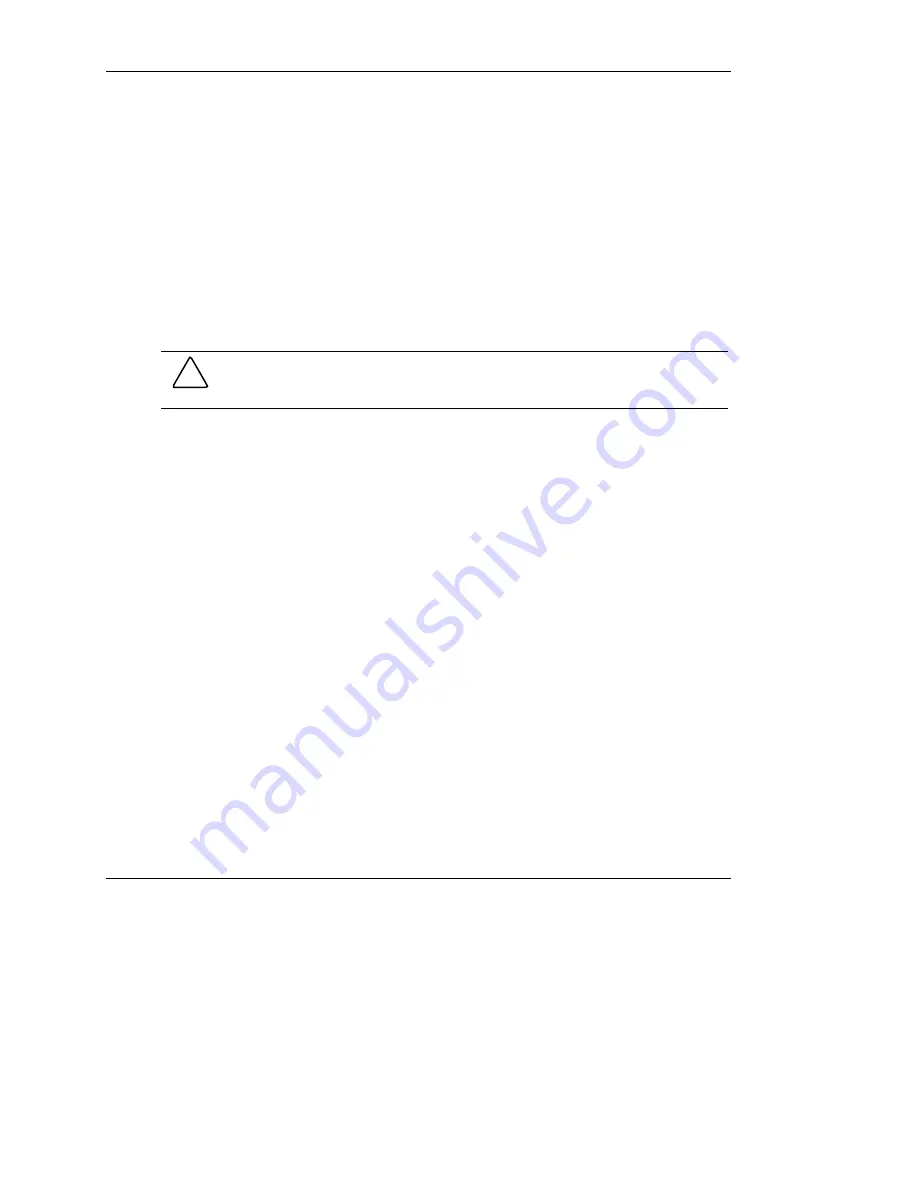
Server Configuration and Utilities
ROMPaq
Using flash ROM in servers allows the firmware (BIOS) to be upgraded with system
or option ROMPaq utilities. To upgrade the BIOS, insert a ROMPaq diskette into the
diskette drive, remove power from the server, and then power up the server again.
NOTE: Refer to “SmartStart Diskette Builder” in this chapter for instructions on creating a
ROMPaq diskette.
The ROMPaq utility then checks the server and provides a choice (if more than one
exists) of ROM revisions to which the server can be upgraded. This procedure is the
same for both system and option ROMPaq utilities.
CAUTION: Do not power down during a firmware upgrade. A loss of power during
upgrade may corrupt the firmware and prevent the server from starting.
SmartStart Software
The SmartStart CD is used to load the server software, thereby achieving a
well-integrated server and ensuring maximum dependability and supportability. The
SmartStart CD contains diagnostic utilities and ROMPaq tools.
To install the SmartStart software:
1.
Press the F9 key to run RBSU and configure the primary operating system.
2.
Locate the SmartStart CD in the ProLiant Essentials Foundation Pack.
3.
After you power up the server, press the CD-ROM drive eject button.
4.
Insert the SmartStart CD into the CD-ROM drive with the labeled side up.
Handle the CD by its edges, not by the flat surfaces of the disc.
5.
When the busy indicator turns green, the SmartStart sequence begins.
Refer to the SmartStart documentation included with the server to install the
operating system, create updated driver diskettes, and run upgrade utilities.
HP ProLiant ML310 Server Setup and Installation Guide
5-9
HP CONFIDENTIAL
Writer: Ted Weiman File Name: f-ch5.doc
Codename: Son of Beast Part Number: 274431-002 Last Saved On: 11/22/02 2:03 PM






























