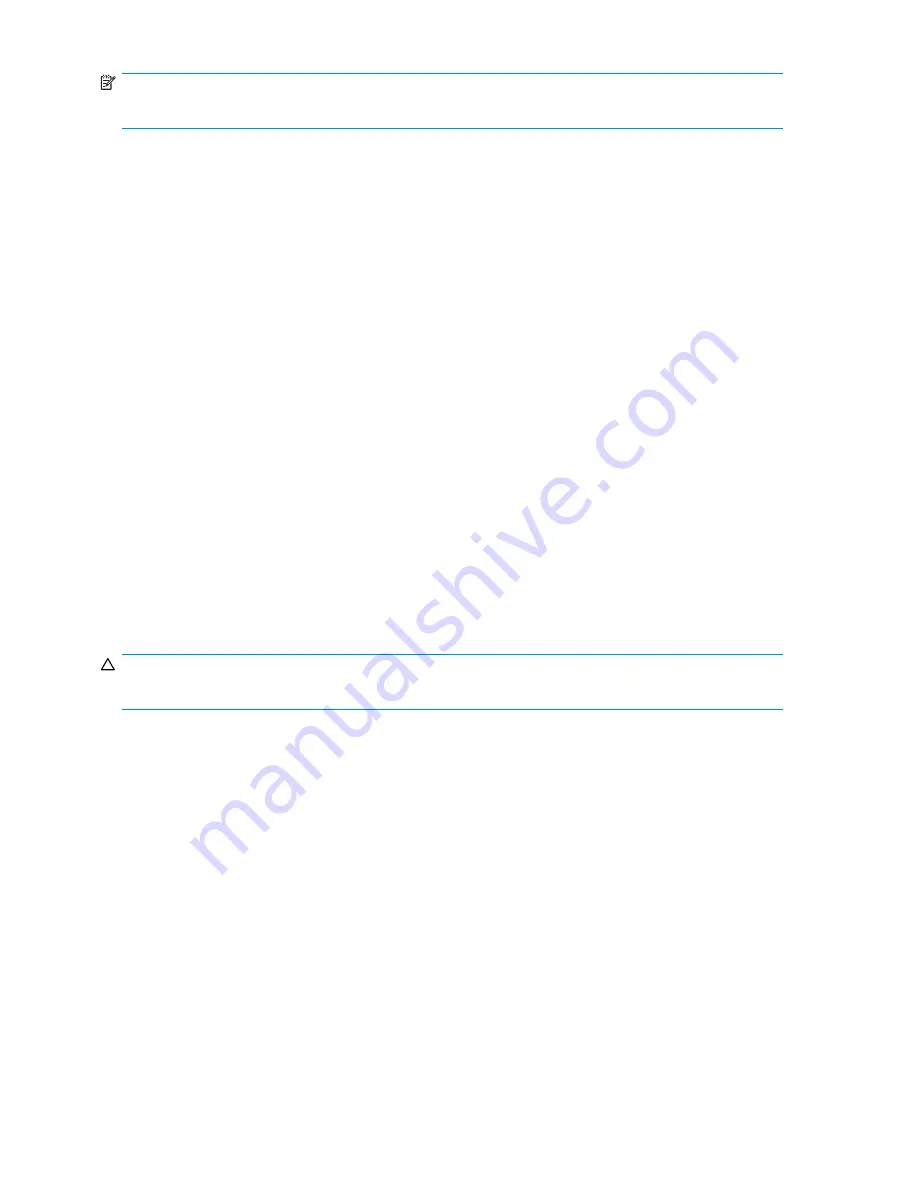
NOTE:
Remote Desktop is only supported on systems running Internet Explorer.
Logging off and disconnecting
Remote Desktop provides two options when closing a client: you can either disconnect or log off the
system.
Disconnecting leaves the session running on the server. You can reconnect to the server and resume the
session. If you are performing a task on the server, such as running a time-consuming query on a
database, you can start the task and disconnect from the session. Later, you can log back on the server,
re-enter the session, and either resume the task or check results. This is especially helpful when operating
over a remote connection on a long-distance toll line.
Logging off ends the session running on the server. Any applications running within the session are
closed, and unsaved changes made to open
fi
les will be lost. The next time you log onto the server, a
new session is created.
Remote Desktop requires that all connecting users be authenticated, which is why users must log on
each time they start a session.
Accessing Remote Desktop
1.
On the primary navigation bar, select
Maintenance
.
2.
Click
Remote Desktop
.
3.
Log on.
Telnet Server
Telnet Server is a utility that lets users connect to machines, log on, and obtain a command prompt
remotely. Telnet Server is preinstalled on the storage server, but must be activated before use.
CAUTION:
For security reasons, the Telnet Server service must be restarted each time the server is restarted.
Enabling Telnet server
Use Remote Desktop to access a command line interface, and then enter the following command:
net start tlntsvr
The Telnet Server service needs to be enabled prior to running this command. The service can be
enabled by opening the services MMC:
1.
Select
Start > Run
, and then enter
services.msc
.
2.
Locate and right-click the Telnet service, and then select
Properties
.
3.
Depending on your preference, in the Startup Type drop-down box:
• Click
Automatic
, and then click
OK
to have the Telnet server start up automatically on every
reboot.
• Click
Manual
, and then click
OK
to have the Telnet server start up manually every time the
server is rebooted.
26
Remote access, monitoring, and set up completion
Содержание ProLiant ML310 G3 1TB
Страница 8: ...8 ...
Страница 18: ...18 Data Protection Storage Server ...
Страница 30: ...30 Remote access monitoring and set up completion ...
Страница 48: ...48 Network adapter teaming ...
Страница 60: ...60 Regulatory compliance and safety ...






























