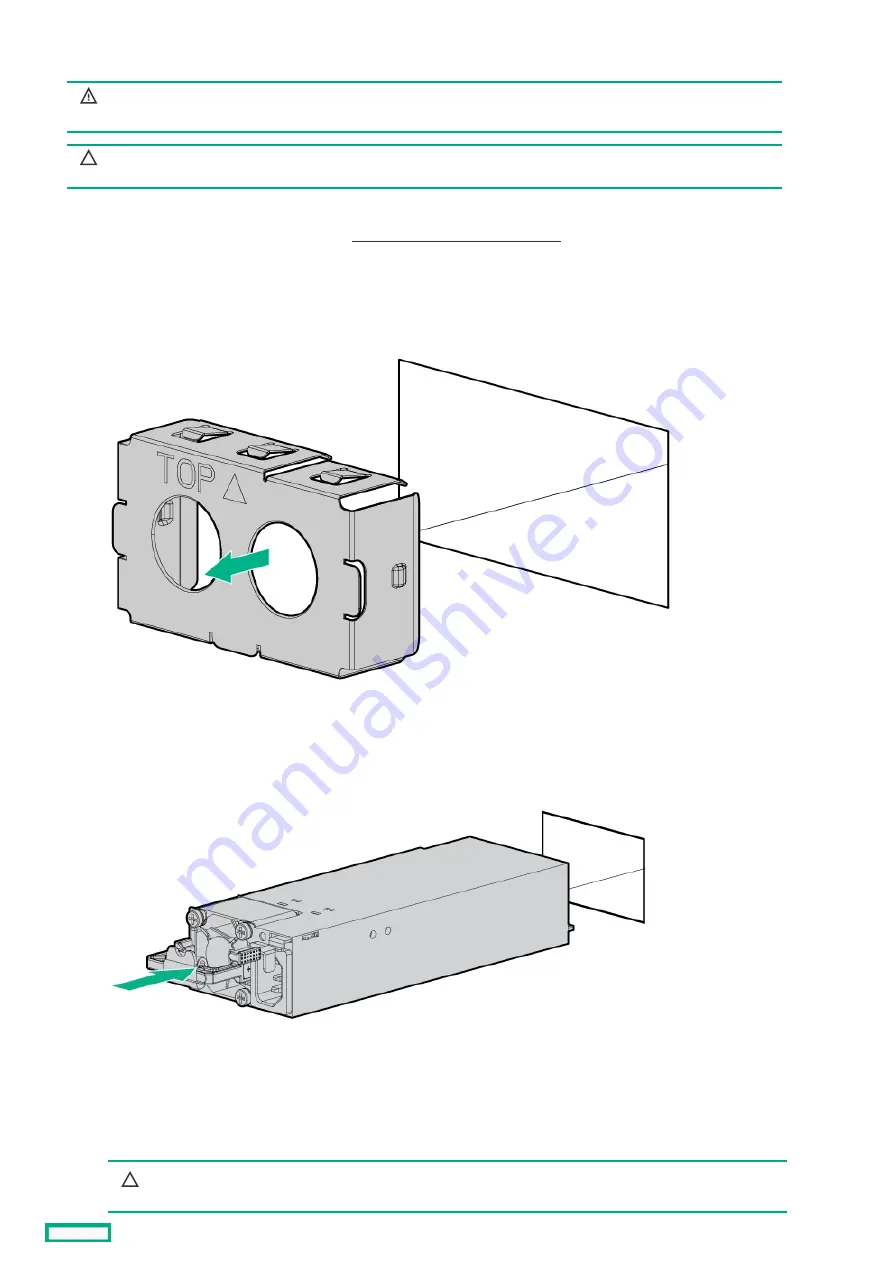
Installing a Flexible Slot power supply
Installing a Flexible Slot power supply
WARNING:
WARNING: To reduce the risk of personal injury from hot surfaces, allow the power supply or
power supply blank to cool before touching it.
CAUTION:
CAUTION: To prevent improper cooling and thermal damage, do not operate the server unless all bays are populated
with either a component or a blank.
Prerequisites
Prerequisites
Before installing a power supply option, review the Power supply warnings and cautions .
Procedure
Procedure
1. If you are installing a power supply in the power supply bay 2, remove the power supply blank.
2. Immediately slide the power supply into the bay until it clicks into place.
3. Connect the power cord to the power supply.
4. Secure the power cord in the strain relief strap attached to the power supply handle:
a. Unwrap the strain relief strap from the power supply handle.
CAUTION:
CAUTION: Avoid tight bend radii to prevent damaging the internal wires of a power cord or a server cable. Never
bend power cords and server cables tight enough to cause a crease in the sheathing.
Installing a Flexible Slot power supply
93
Содержание ProLiant ML30 Gen10 Plus
Страница 17: ...DIMM slot location The arrow points to the front of the server DIMM slot location 17 ...
Страница 27: ...Fan numbering Fan number Description 1 PCI fan optional 2 System fan 3 Heatsink fan Fan numbering 27 ...
Страница 37: ...7 Place the server on a flat level surface with the access panel facing up Remove the server from the rack 37 ...
Страница 40: ...Remove the access panel 40 ...
Страница 42: ...Remove the air baffle 42 ...
Страница 45: ...Remove a media drive 45 ...
Страница 53: ...11 Power up the server Install the server into the rack 53 ...
Страница 66: ...doors Rack warnings and cautions 66 ...
Страница 76: ...6 Install the server into the rack Install the rack rails and server tray 76 ...
Страница 88: ...SFF drive 4 Install the drive LFF drive SFF drive Installing a hot plug LFF SFF SAS or SATA drive 88 ...
Страница 104: ...For more information see the drive documentation The installation is complete Installing a SAS LTO tape drive 104 ...
Страница 140: ...Installing a DIMM 140 ...
Страница 163: ...The installation is complete Installing the M 2 SATA SSD enablement option 163 ...
Страница 170: ...Cabling This chapter includes cabling guidelines and diagrams for internal component cabling Cabling 170 ...
Страница 180: ...Energy pack cabling Energy pack cabling 180 ...
Страница 186: ...RDX backup system cabling 186 ...
Страница 188: ...Gold SATA connector of the SATA power Y cable Color Description Optical drive cabling 188 ...
Страница 190: ...Fan cabling PCI fan cabling System fan cabling Heatsink fan cabling Fan cabling 190 ...
Страница 191: ...PCI fan cabling PCI fan cabling 191 ...
Страница 192: ...System fan cabling System fan cabling 192 ...
Страница 193: ...Heatsink fan cabling Heatsink fan cabling 193 ...
Страница 196: ...Power supply cabling Non hot plug power supply cabling Flexible Slot power supply cabling Power supply cabling 196 ...
Страница 204: ...Troubleshooting NMI functionality Troubleshooting resources Troubleshooting 204 ...
Страница 216: ...Ukraine RoHS material content declaration Ukraine RoHS material content declaration 216 ...
















































