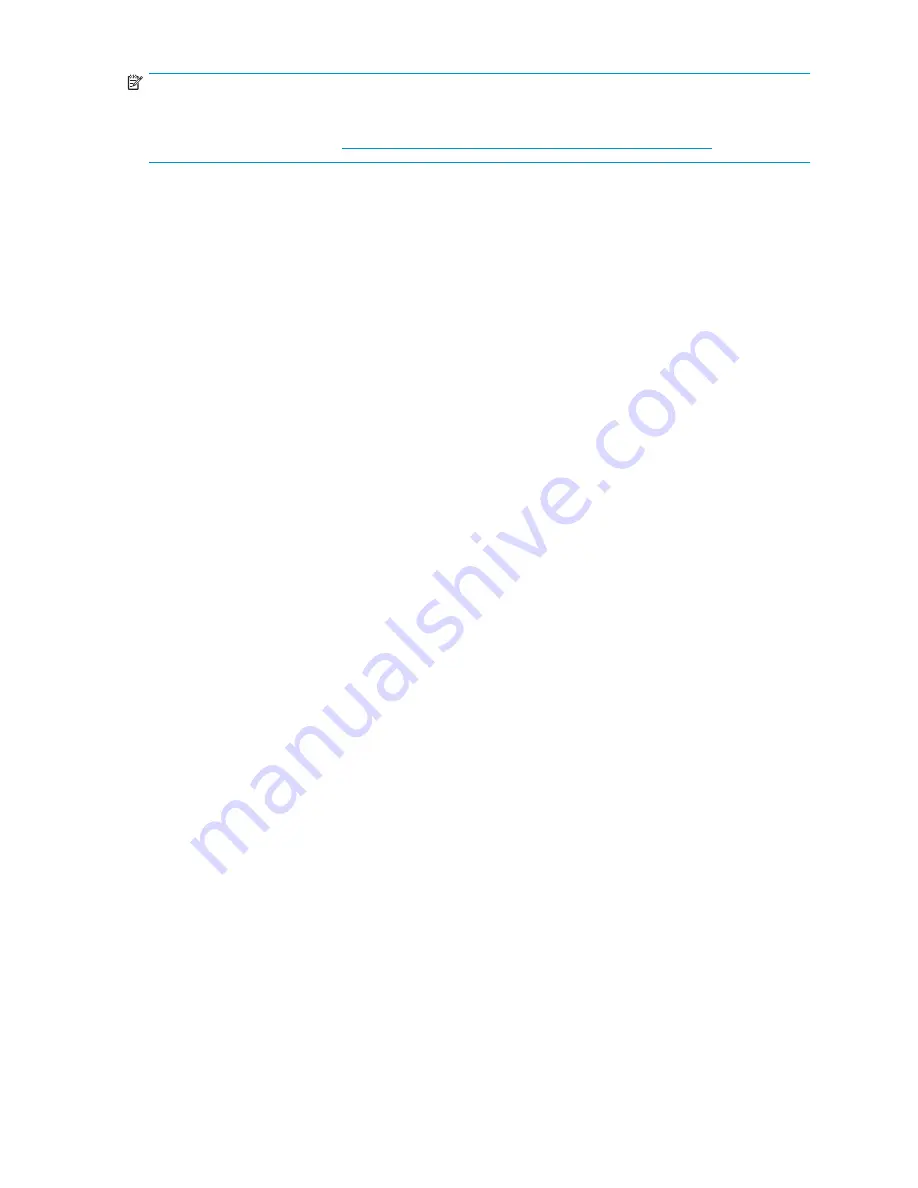
NOTE:
For recommendations, instructions, and documentation to help manage the software update, hot
fi
x, and
security patches process on storage servers and File Print Appliances, see Microsoft Software Updates on
HP ProLiant Storage Servers at
http://h18006.www1.hp.com/storage/storageservers.htm
.
Print drivers
The latest print drivers for many HP network printers are supplied on the Service Release DVD. If selected
as part of the service release installation process, updated print drivers are copied to the print drivers
folder
C:\hpnas\PRINTERS
on the storage server or File Print Appliance. Print drivers are also
available for download on the HP Support web site for individual network printers.
User-mode vs. kernel-mode drivers
Drivers can be written in either user mode (also called version 3 drivers) or kernel mode (also called
version 2 drivers). In Windows NT 4.0, drivers were moved into kernel mode to improve performance.
However, when a kernel-mode driver fails, it can crash an entire system, whereas the failure of a user-mode
driver causes only the current process to crash. Because of this difference, native drivers on Windows
2000 and later run in user mode. Windows Server 2003 and Windows Storage Server 2003 can still
run kernel-mode drivers, although this is not recommended for the stability reasons mentioned here.
To check whether a driver you have installed is user mode or kernel mode, do the following:
1.
On the storage server desktop, click
Start
, choose
Settings
, and then
Printer and Faxes
.
2.
Click
File
and them click
Server Properties
.
3.
Click the
Drivers
tab.
4.
View the
Version
column for a speci
fi
c driver.
• If the version indicates Windows NT 4.0 you have a kernel-mode driver.
• If the version is Windows 2000, Windows XP, or Windows Server 2003, you have a
user-mode driver.
Kernel-mode driver installation blocked by default
In Windows Server 2003 and Windows Storage Server 2003, installation of kernel-mode drivers
is blocked by default.
To allow kernal-mode drivers to be installed, perform the following steps:
1.
Open Group Policy on the File Print Appliance, click
Start > Run
, then type
gpedit.msc
, and press
Enter
.
2.
Under
Local Computer Policy
, double-click
Computer Con
fi
guration
.
3.
Right-click
Disallow installation of printers using kernel-mode drivers
and then click
Properties
.
4.
On the
Setting
tab, click either
Not Con
fi
gured
or
Disabled
, and then click
OK
.
HP Jetdirect
fi
rmware
The HP Download Manager (DLM) utility for Jetdirect printers provides upgrades of HP Jetdirect print
server
fi
rmware on HP network printers. The utility is located on the storage server or File Print Appliance
in the
C:\hpnas\Components\Download Manager for Jetdirect
folder. A connection to the
Internet is required, or the utility can be pointed to a local location where the
fi
rmware images are stored.
HP ProLiant DL100 G2 Storage Server administration guide
93
Содержание ProLiant DL100 G2 DPSS
Страница 12: ...12 ...
Страница 18: ...18 About this guide ...
Страница 26: ...26 The HP storage server solution ...
Страница 46: ...46 Storage management overview ...
Страница 134: ...134 Troubleshooting servicing and maintenance ...
Страница 152: ...152 Regulatory compliance and safety ...






























