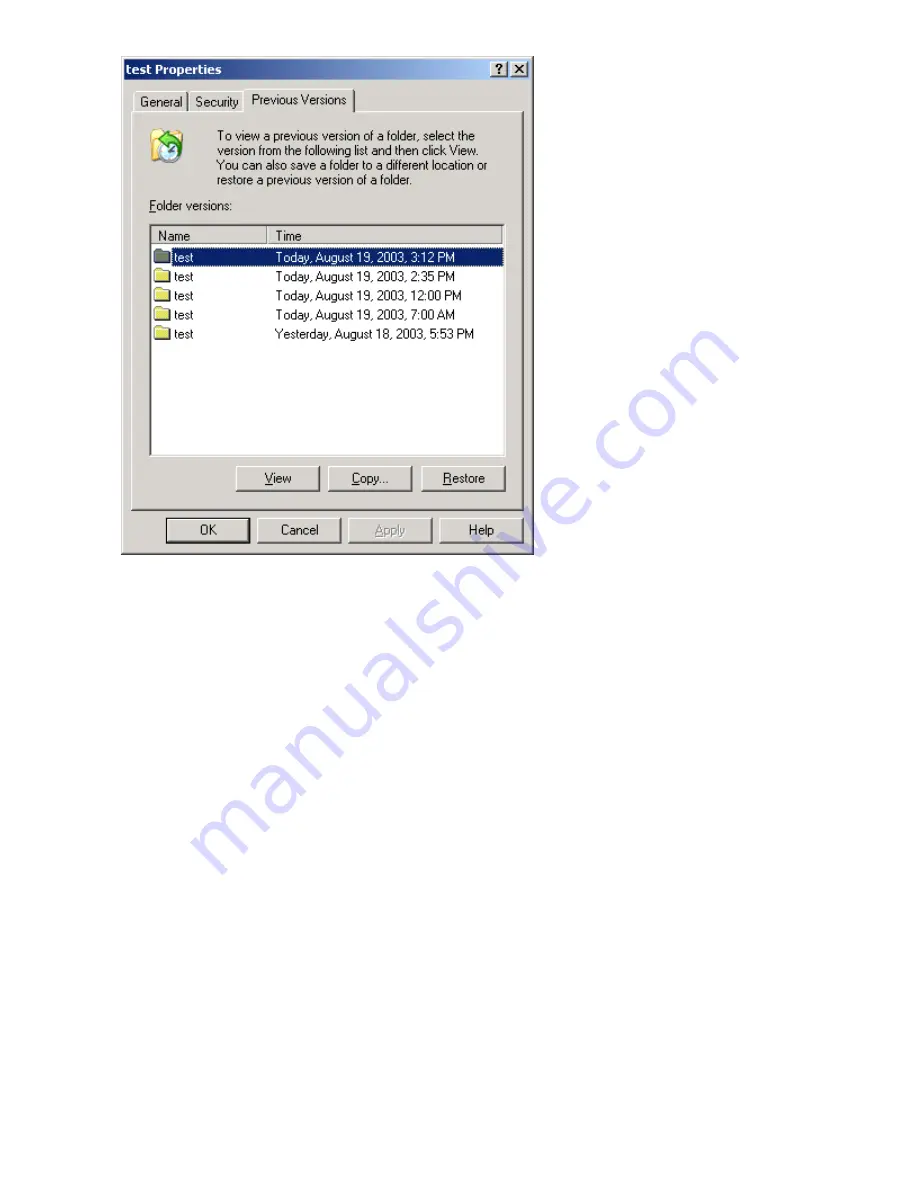
Figure 20 Recovering a deleted
fi
le or folder
Recovering an overwritten or corrupted
fi
le
Recovering an overwritten or corrupted
fi
le is easier than recovering a deleted
fi
le because the
fi
le itself
can be right-clicked instead of the folder. To recover an overwritten or corrupted
fi
le:
1.
Right-click the overwritten or corrupted
fi
le, and then click
Properties
.
2.
Click
Previous Versions
.
3.
To view the old version, click
View
. To copy the old version to another location, click
Copy...
to
replace the current version with the older version, click
Restore
.
Recovering a folder
To recover a folder:
1.
Position the cursor so that it is over a blank space in the folder to be recovered. If the cursor hovers
over a
fi
le, that
fi
le is selected.
2.
Right-click, select
Properties
from the bottom of the menu, and then click the
Previous Versions
tab.
3.
Click either
Copy...
or
Restore
.
Clicking
Restore
enables the user to recover everything in that folder as well as all subfolders.
Clicking
Restore
does not delete any
fi
les.
Backup and shadow copies
Shadow copies are only available on the network via the client application, and only at a
fi
le or folder
level as opposed to the entire volume. Hence, the standard backup associated with a volume backup
72
File server management
Содержание ProLiant DL100 G2 DPSS
Страница 12: ...12 ...
Страница 18: ...18 About this guide ...
Страница 26: ...26 The HP storage server solution ...
Страница 46: ...46 Storage management overview ...
Страница 134: ...134 Troubleshooting servicing and maintenance ...
Страница 152: ...152 Regulatory compliance and safety ...






























