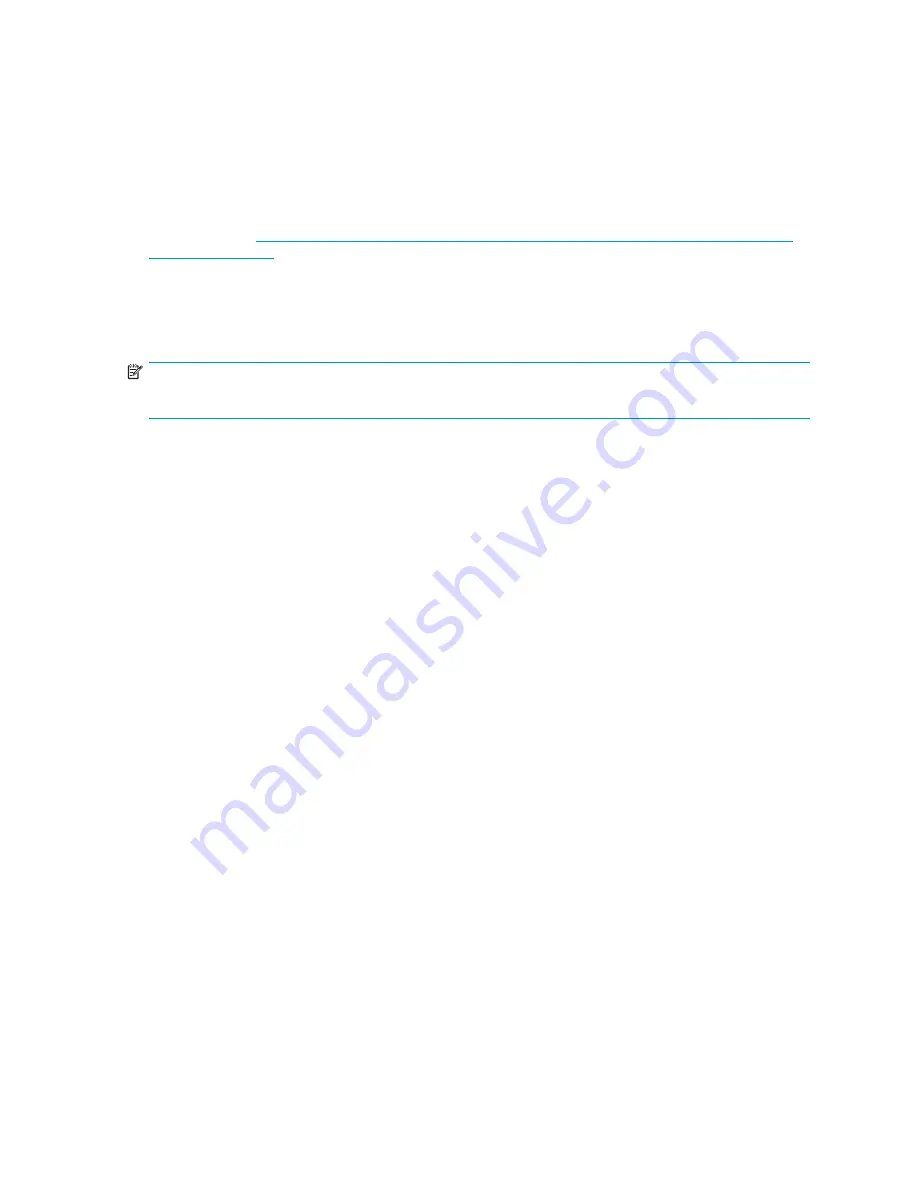
another logical drive on the same array. Unlike drive expansion, the operating system must be aware
of changes to the logical drive size.
You extend a volume to:
•
Increase raw data storage
•
Improve performance by increasing the number of spindles in a logical drive volume
•
Change fault-tolerance (RAID) con
fi
gurations
For more information about RAID levels, refer to the
Smart Array Controller User Guide
, or the document
titled
Assessing RAID ADG vs. RAID 5 vs. RAID 1+0
. Both are available at the Smart Array controller
web page or at
http://h18000.www1.hp.com/products/servers/proliantstorage/arraycontrollers/
Extend volumes using Disk Management
The Disk Management snap-in provides management of hard disks, volumes or partitions. It can be
used to extend a dynamic volume only.
NOTE:
Disk Management cannot be used to extend basic disk partitions.
Guidelines for extending a dynamic volume:
•
Use the Disk Management or DiskPart utility.
•
You can extend a volume only if it does not have a
fi
le system or if it is formatted NTFS.
•
You cannot extend volumes formatted using FAT or FAT32.
•
You cannot extend striped volumes, mirrored volumes, or RAID 5 volumes.
Extend volumes using DiskPart
The DiskPart utility allows the administrator to manage disks at the command line level. Use the utility to
perform disk-related tasks at the command line as an alternative to using Disk Management.
Guidelines for extending a basic volume:
•
Use the DiskPart utility.
•
To extend a basic volume, it must be formatted NTFS.
•
You can only extend a basic volume onto the same disk.
•
You can only extend a basic volume if it is followed by contiguous unallocated space.
Complete help is available from the Windows Storage Server 2003 desktop by selecting
Start > Help
and Support
.
To extend a volume using DiskPart, follow these steps:
1.
Connect to the server through Remote Desktop, login, and bring up the command window.
2.
Type
DiskPart
and press
Enter
.
3.
From the DiskPart command prompt, use the following commands:
a.
Enter
list
to display all of the volumes.
b.
Enter
select [name of volume]
(for example,
DiskPart> select Volume 4
) to
work against a particular volume or partition.
c.
Enter
Extend
. The volume is extended to the capacity of the underlying disk. To specify the
amount to extend or to extend another disk, enter
extend [size=n] [disk=n]
, where
size is in MB.
d.
Enter
Exit
to exit the DiskPart utility.
HP ProLiant DL100 G2 Storage Server administration guide
61
Содержание ProLiant DL100 G2 DPSS
Страница 12: ...12 ...
Страница 18: ...18 About this guide ...
Страница 26: ...26 The HP storage server solution ...
Страница 46: ...46 Storage management overview ...
Страница 134: ...134 Troubleshooting servicing and maintenance ...
Страница 152: ...152 Regulatory compliance and safety ...






























