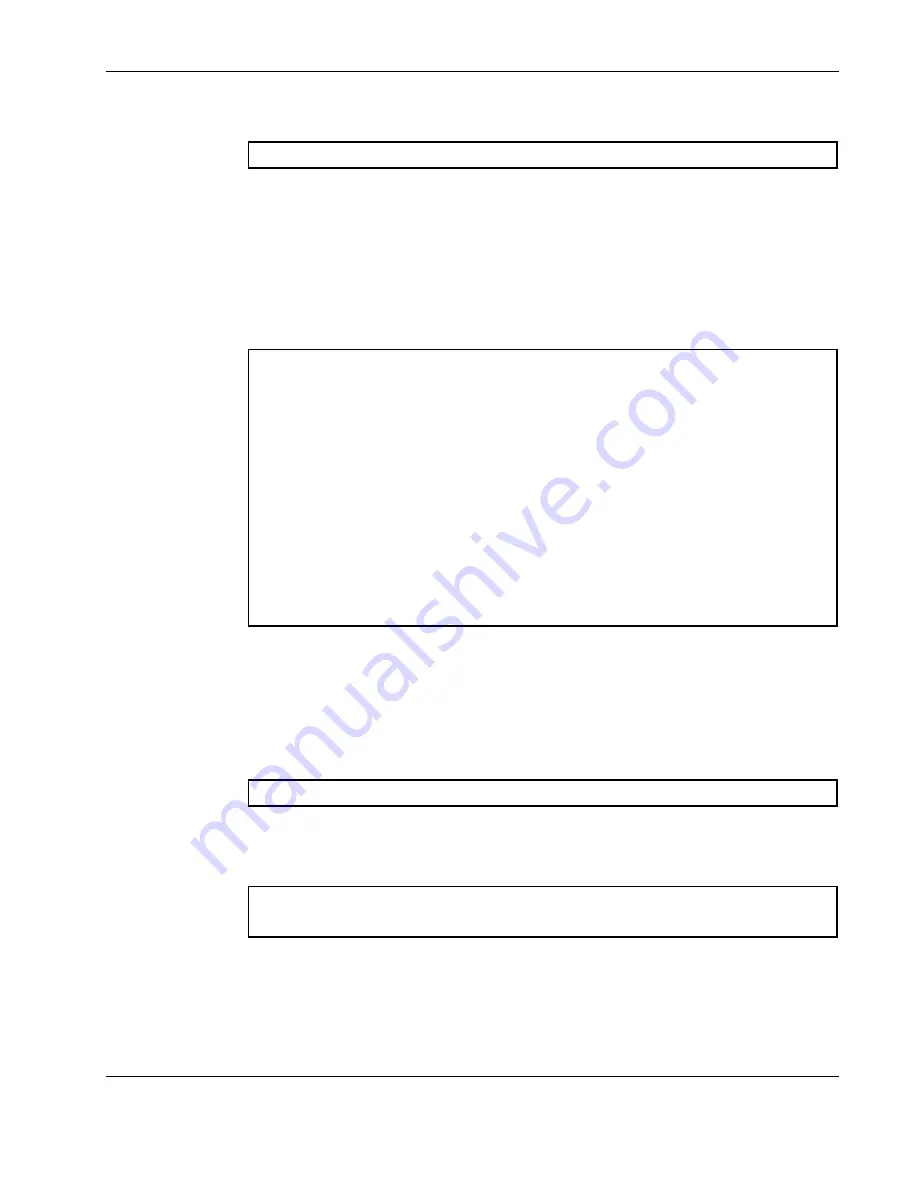
The Boot Options Menu
4. Enter the name of the new software file on the server:
Enter name of file on TFTP server:
<filename>
The exact form of the name will vary by TFTP server. However, the file location is
normally relative to the TFTP directory.
5. The system prompts you to confirm your request.
You should next select a software image to run, as described in the “Selecting a Soft
Image to Run” section.
6. If you are loading an image from which you are not currently booted, the system prompts
you to change the image.
image2 currently contains Software Version 1.0.0.7
that was downloaded at 15:46:36 Wed Apr 23, 2003.
New download will replace image2 with file "1.0.0.8_OS.img"
from TFTP server 192.168.2.4.
Confirm download operation [y/n]: y
Invoking TFTP over port 69...
Starting download...
File appears valid
Download in
progress....................................................
Image download complete (1333953 bytes)
Writing to flash...This takes about 90 seconds. Please wait
Write complete (1333953 bytes), now verifying FLASH...
Verification of new image2 in FLASH successful.
image2 now contains Software Version 1.0.0.8
Switch is currently set to boot software image1.
Do you want to change that to the new image2? [y/n] y
Next boot will use new software image2.
Selecting a Software Image to Run
You can select which software image (
image1
or
image2
) you want to run in GbE2
Interconnect Switch memory for the next reboot.
1. At
the
Boot Options#
prompt, enter:
Boot Options#
image
2. Enter the name of the image you want the GbE2 Interconnect Switch to use upon the next
boot. The system informs you of which image is currently set to be loaded at the next
reset, and prompts you to enter a new choice:
Currently set to use switch software "image1" on next reset.
Specify new image to use on next reset ["image1"/"image2"]:
HP ProLiant BL p-Class GbE2 Interconnect Switch Command Reference Guide
8-3
HP CONFIDENTIAL
Codename: Strawberry Part Number: 331404-001 Last Saved On: 7/17/03 1:10 PM






























