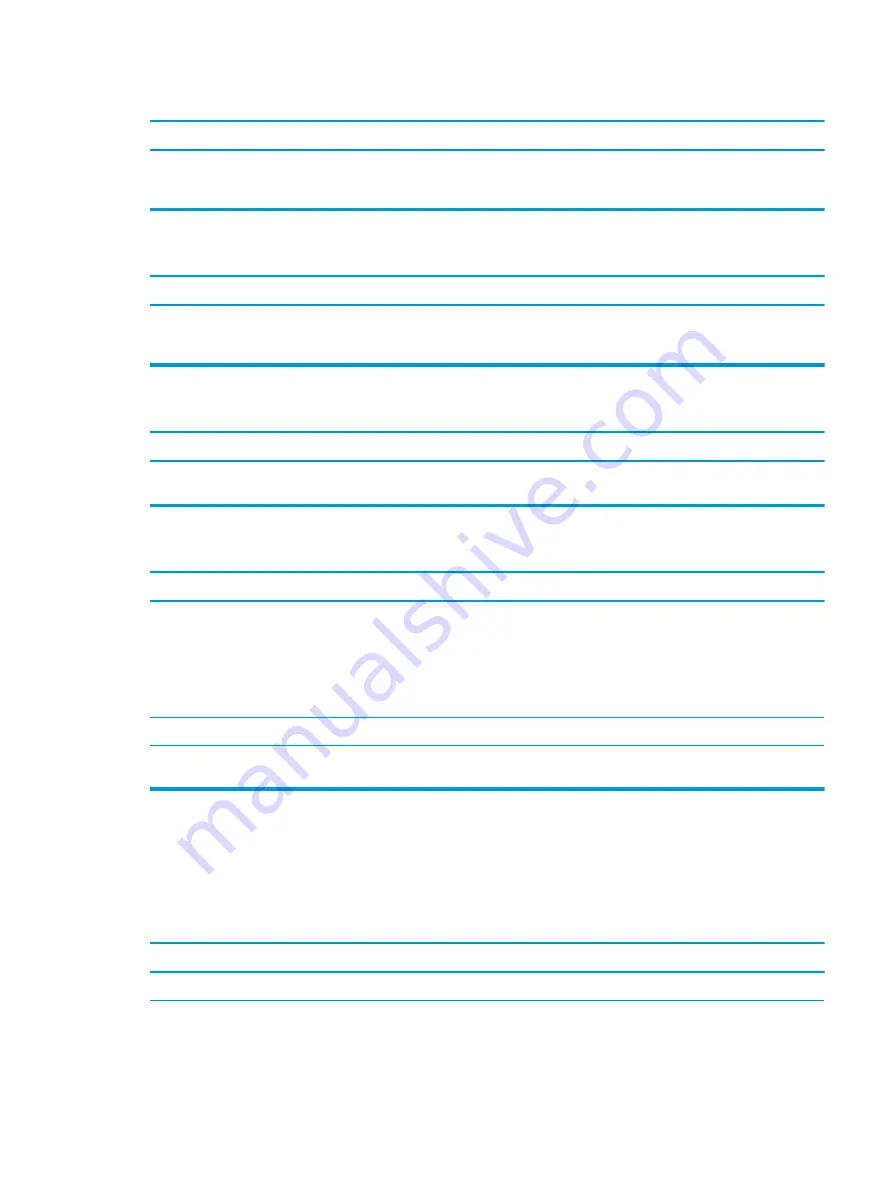
Sound from headphones is not clear or muffled.
Cause
Solution
Headphones are plugged into the rear audio output connector.
The rear audio output connector is for powered audio devices and
is not designed for headphone use.
Plug the headphones into the headphone connector on the front
of the computer.
Computer appears to be locked up while recording audio.
Cause
Solution
The hard disk may be full.
Before recording, make sure there is enough free space on the
hard disk. You can also try recording the audio file in a
compressed format.
Line-in jack is not functioning properly.
Cause
Solution
Jack has been reconfigured in the audio driver or application
software.
In the audio driver or application software, reconfigure the jack or
set the jack to its default value.
There is no sound or sound volume is too low.
Cause
Solution
The application is set to use a different audio device than
speakers.
Some graphics cards support audio over the DisplayPort
connection (if applicable), so multiple audio devices may be listed
in Device Manager. Make sure the correct device is being used.
To access Device Manager in Windows 10, type
device
manager
in the taskbar search box, and then select Device
Manager from the list of applications.
Some applications can select which audio output device is used.
Make sure the application has selected the correct audio device.
The operating system controls may be set to use a different audio
device as the default output device than what is expected.
Set the operating system to use the correct audio device.
Solving printer problems
If you encounter printer problems, see the documentation that came with the printer and to the common
causes and solutions listed in the following table.
Printer will not print.
Cause
Solution
Printer is not turned on and online.
Turn the printer on and make sure it is online.
The correct printer drivers for the application are not installed.
1.
Install the correct printer driver for the application.
2.
Try printing using the MS-DOS command:
DIR C:\ > [printer port]
Solving printer problems
67
Содержание ProDesk 600 G4
Страница 1: ...Maintenance and Service Guide HP ProDesk 600 G4 Desktop Mini ...
Страница 4: ...iv Safety warning notice ...
Страница 40: ...32 Chapter 4 Removal and replacement procedures ...
















































