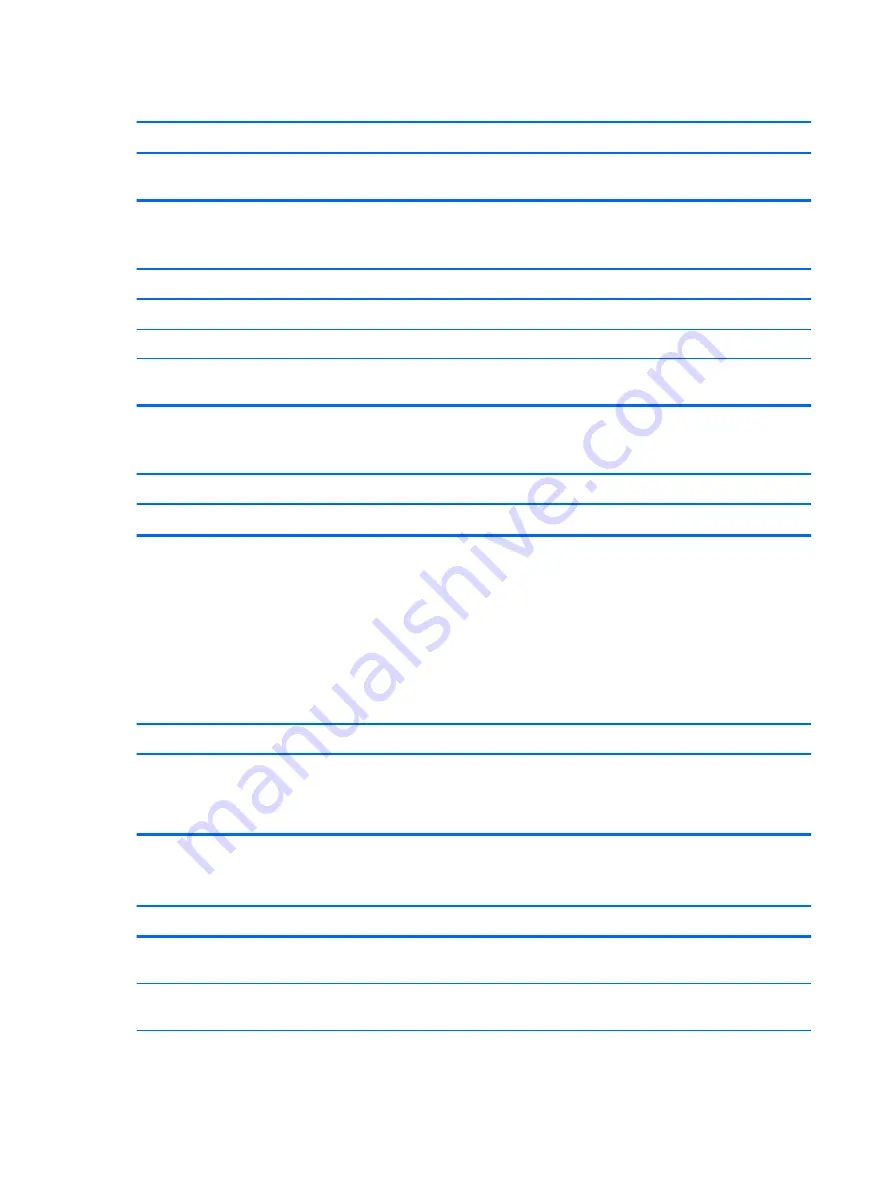
Printer will not turn on.
Cause
Solution
The cables may not be connected properly.
Reconnect all cables and check the power cord and electrical
outlet.
Printer prints garbled information.
Cause
Solution
The correct printer driver for the application is not installed.
Install the correct printer driver for the application.
The cables may not be connected properly.
Reconnect all cables.
Printer memory may be overloaded.
Reset the printer by turning it off for one minute, then turn it
back on.
Printer will not print.
Cause
Solution
The printer may be out of paper.
Check the paper tray and refill it if it is empty.
Solving keyboard and mouse problems
If you encounter keyboard or mouse problems, see the documentation that came with the equipment
and to the common causes and solutions listed in the following table.
A wireless keyboard/mouse is not working correctly. Symptoms include lagging mouse movement,
jumpy mouse/keyboard, or no function of mouse/keyboard and external drive.
Cause
Solution
If your computer is equipped with USB 3.0 ports, connected
USB 3.0 devices can interfere with the wireless keyboard USB
receiver.
Connect the wireless keyboard USB receiver to a USB 2.0
port that is separated from ports with USB 3.0 devices. If you
still experience interference, you may have to place the
connectors farther apart using an external USB hub.
Keyboard commands and typing are not recognized by the computer.
Cause
Solution
Keyboard connector is not properly connected.
Shut down the computer, reconnect the keyboard to the back
of the computer, and then restart the computer.
Program in use has stopped responding to commands.
Shut down your computer using the mouse and then restart the
computer.
94
Chapter 7 Troubleshooting without diagnostics
Содержание ProDesk 405 G1
Страница 1: ...Maintenance and Service Guide HP ProDesk 405 G1 Microtower ...
Страница 4: ...iv About This Book ...
Страница 9: ...Appendix C Specifications 150 Microtower specifications 150 Index 152 ix ...
Страница 10: ...x ...






























