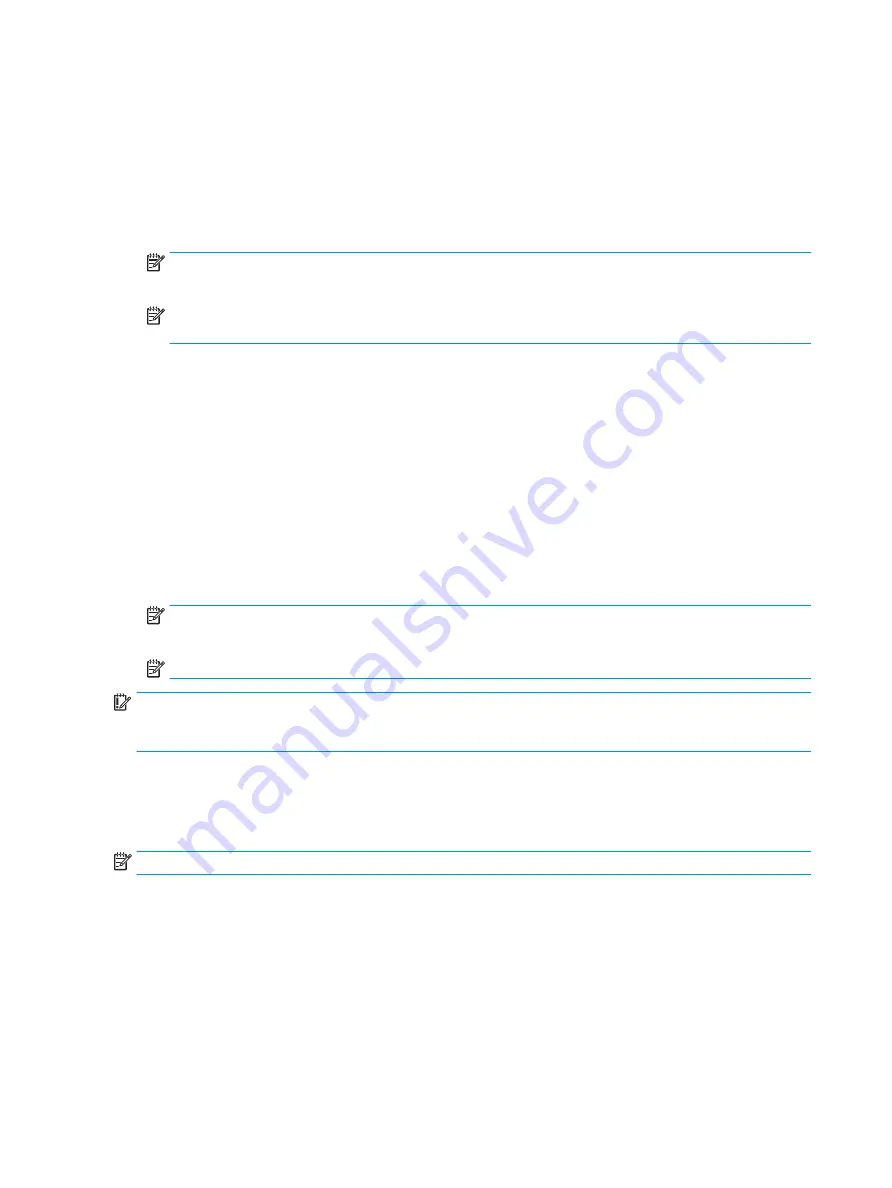
1.
Turn on or restart the computer.
2.
Repeatedly press
f10
when the power button light turns white to access the utility.
You can also press
esc
to see a menu that allows you to access different options available at startup,
including the Computer Setup utility.
A choice of four headings appears in the Computer Setup Utilities menu: Main, Security, Advanced, and UEFI
Drivers.
NOTE:
If you do not press
f10
at the appropriate time, you must restart the computer and again
repeatedly press
f10
when the power button light turns white to access the utility.
NOTE:
Selecting UEFI Drivers restarts the computer into the third-party option ROM management
application. You can access this application directly by pressing
f3
during startup.
3.
Use the arrow (left and right) keys to select the appropriate heading. Use the arrow (up and down) keys to
select the option you want, and then press
enter
. To return to the Computer Setup Utilities menu, press
esc
.
4.
To apply and save changes, select Main > Save Changes and Exit.
●
If you have made changes that you do not want applied, select Ignore Changes and Exit.
●
To restore settings from the Advanced and Main menus to original values, select Apply Factory
Defaults and Exit.
●
To restore settings from the Advanced and Main menus to those previously saved by Save Custom
Defaults, select Apply Custom Defaults and Exit. If no custom defaults have been saved, then factory
defaults are used.
NOTE:
You cannot modify settings in the Security menu by selecting Apply Defaults. You reset those
values by selecting Restore Security Settings to Factory Defaults at the bottom of the Security menu.
NOTE:
Not all settings shown in the following sections are available for all models.
IMPORTANT:
Do not turn computer power off while the BIOS is saving the Computer Setup (F10) changes
because the settings could become corrupted. It is safe to turn off the computer only after exiting the F10 Setup
screen.
Computer Setup—Main
This table provides information about the Computer Setup Main menu.
NOTE:
Support for specific Computer Setup options can vary, depending on the hardware configuration.
76
Chapter 6 Computer Setup (F10) Utility
ENWW
Содержание ProDesk 400 G7 SFF
Страница 8: ...Index 125 viii ENWW ...
Страница 12: ...4 Chapter 1 Product features ENWW ...
Страница 56: ...48 Chapter 4 Removal and replacement procedures ENWW ...
Страница 82: ...74 Chapter 5 Troubleshooting without diagnostics ENWW ...
Страница 106: ...98 Chapter 7 POST error messages ENWW ...
Страница 128: ...120 Chapter 11 Statement of memory volatility ENWW ...
Страница 132: ...124 Chapter 13 Specifications ENWW ...
Страница 136: ...128 Index ENWW ...






























