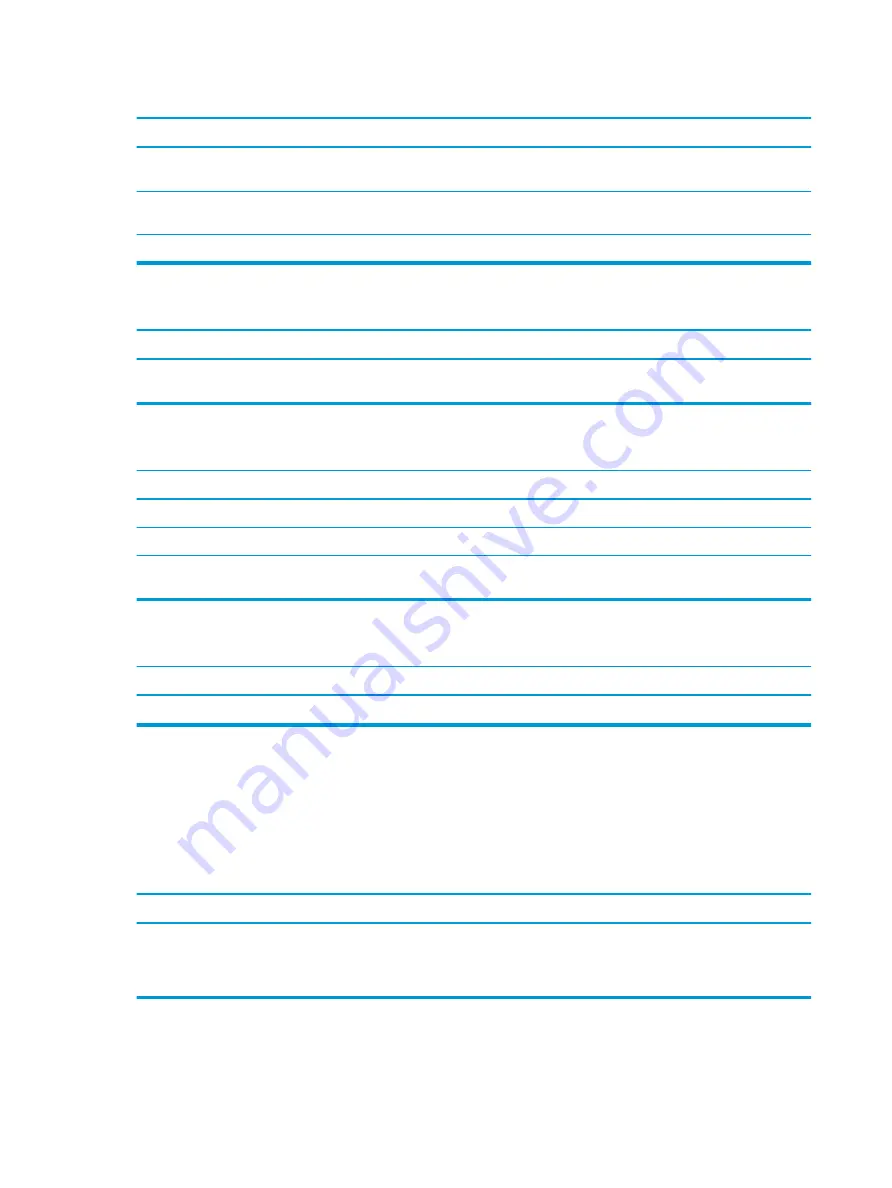
Printer will not print.
Cause
Solution
To run MS-DOS commands, press the Windows key +
r
, type
cmd
in the Open box, and then click OK.
If you are on a network, you may not have made the connection
to the printer.
Make the proper network connections to the printer.
Printer may have failed.
Run printer self-test.
Printer will not turn on.
Cause
Solution
The cables may not be connected properly.
Reconnect all cables and check the power cord and electrical
outlet.
Printer prints garbled information.
Cause
Solution
The correct printer driver for the application is not installed.
Install the correct printer driver for the application.
The cables may not be connected properly.
Reconnect all cables.
Printer memory may be overloaded.
Reset the printer by turning it off for one minute, then turn it back
on.
Printer will not print.
Cause
Solution
The printer may be out of paper.
Check the paper tray and refill it if it is empty.
Solving keyboard and mouse problems
If you encounter keyboard or mouse problems, see the documentation that came with the equipment and to
the common causes and solutions listed in the following table.
A wireless keyboard/mouse is not working correctly. Symptoms include lagging mouse movement, jumpy mouse/keyboard, or no
function of mouse/keyboard and external drive.
Cause
Solution
If your computer is equipped with USB 3.0 ports, connected USB
3.0 devices can interfere with the wireless keyboard USB receiver.
Connect the wireless keyboard USB receiver to a USB 2.0 port that
is separated from ports with USB 3.0 devices. If you still
experience interference, you may have to place the connectors
farther apart using an external USB hub.
72
Chapter 6 Troubleshooting without diagnostics
















































