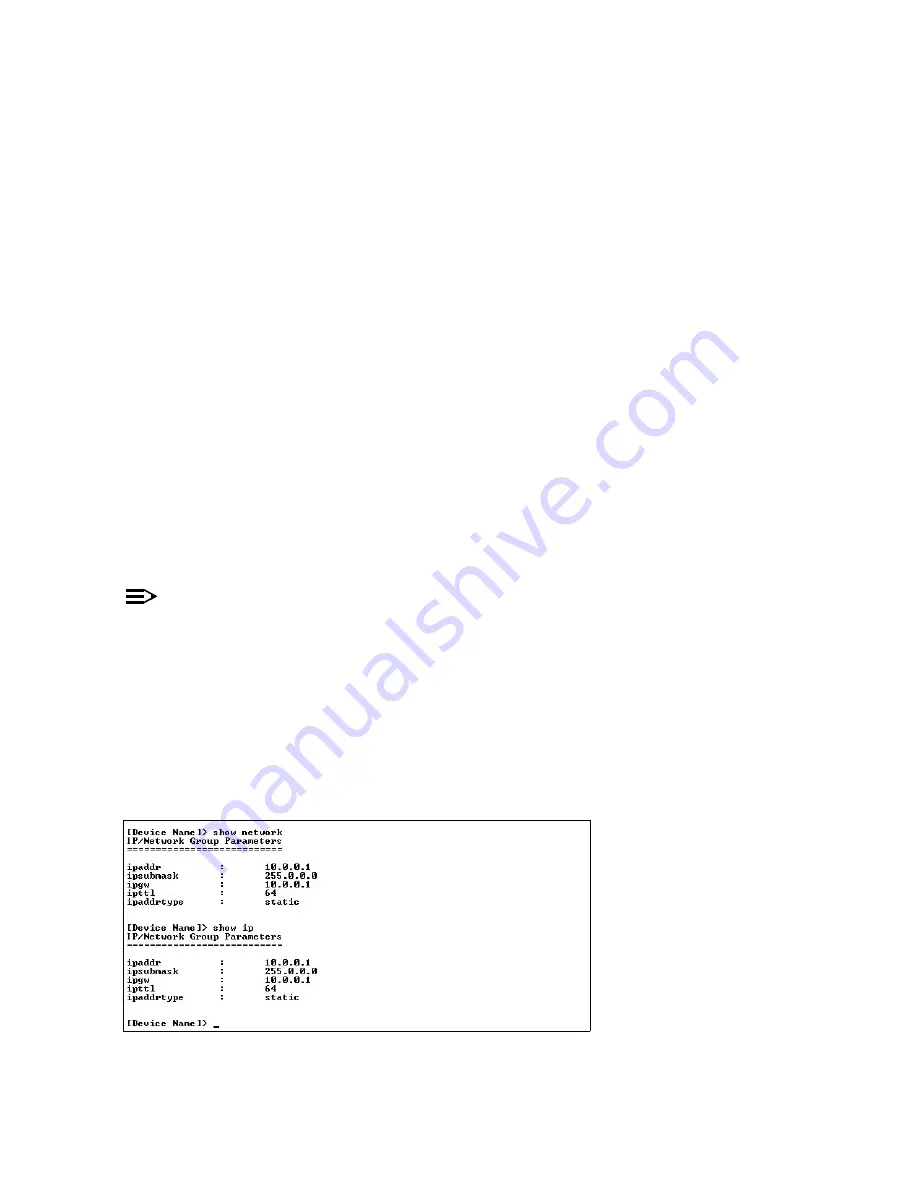
Command Line Interface (CLI)
Example 3 - Modify a table entry or row
Use the index to be modified and the table elements you would like to modify. For example, suppose the IP Access
Table has one entry and you wanted to modify the IP address:
[Device-Name]>
set mgmtipaccesstbl 1 ipaddr 10.0.0.11
You can also modify several elements in the table entry. Enter the index number and specific table elements you would
like to modify. (Hint: Use the search Command to see the elements that belong to the table.)
[Device-Name]>
set mgmtipaccesstbl 1 ipaddr 10.0.0.12 ipmask 255.255.255.248
cmt “First Row”
Example 4 - Enable, Disable, or Delete a table entry or row
The following example illustrates how to manage the second entry in a table.
Syntax:
[Device-Name]>
set <Table> index status <enable, disable, delete>
[Device-Name]>
set <Table> index status <1=enable, 2=disable, 3=delete>
Example:
[Device-Name]>
set mgmtipaccesstbl 2 status enable
[Device-Name]>
set mgmtipaccesstbl 2 status disable
[Device-Name]>
set mgmtipaccesstbl 2 status delete
[Device-Name]>
set mgmtipaccesstbl 2 status 2
NOTE
You may need to enable a disabled table entry before you can change the entry’s elements.
Example 5 - Show the Group Parameters
This example illustrates how to view all elements of a group or table.
Syntax:
[Device-Name]>
show <group name>
Example:
[Device-Name]>
show network
Result: The CLI displays network group parameters. Note
show network
and
show ip
return the same data.
Figure C-10 Results of “show network” and “show ip” CLI Commands
C-10
















































