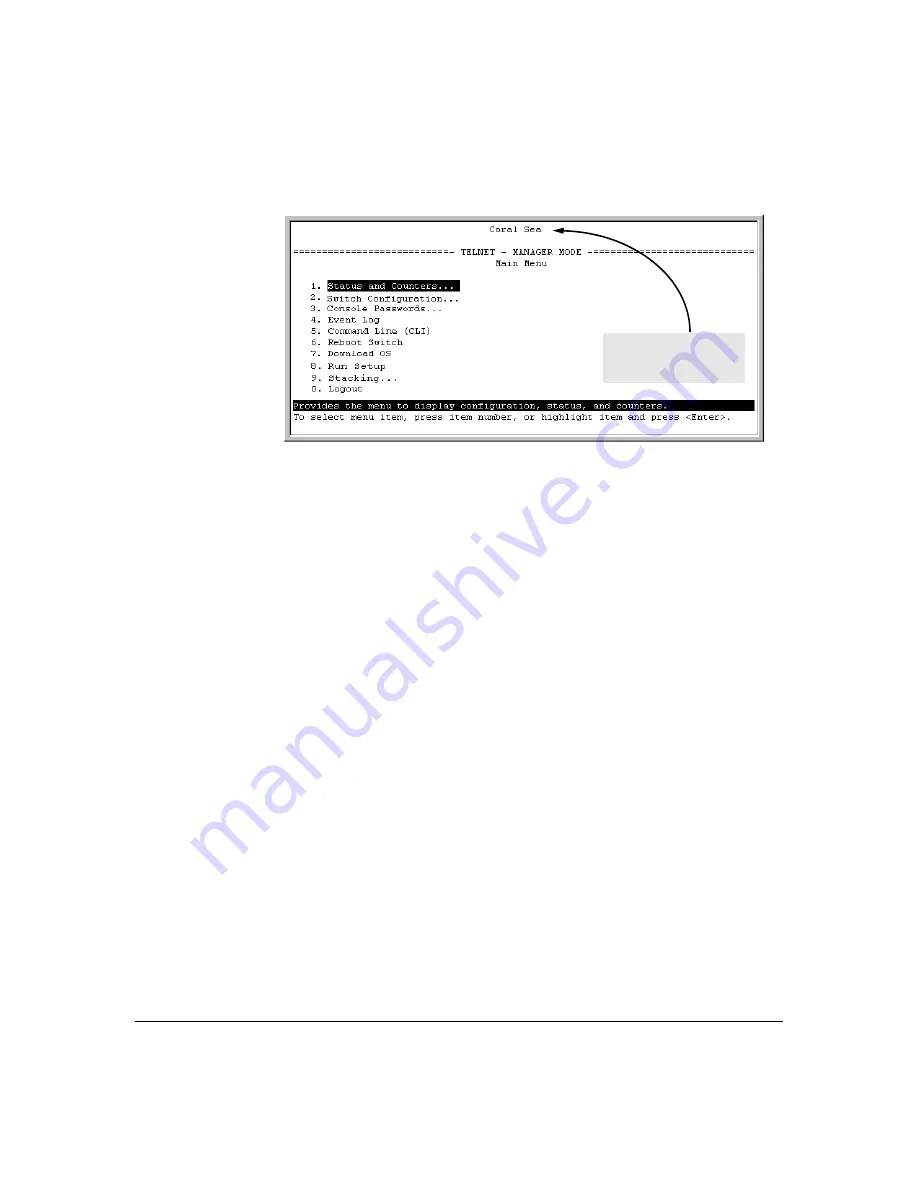
7-26
ProCurve Stack Management
Configuring Stack Management
Figure 7-17. The eXecute Command Displays the Console Main Menu for the
Selected Stack Member
2.
You can now make configuration changes and/or view status data for the
selected Member in the same way that you would if you were directly
connected or telnetted into the switch.
3.
When you are finished accessing the selected Member, do the following
to return to the Commander’s Stack Access screen:
a.
Return to the Member’s Main Menu.
b.
Press
[0]
(for Logout), then
[Y]
(for Yes).
c.
Press
[Return]
.
You should now see the Commander’s Stack Access screen. (For an
example, see figure 7-16 on page 7-25.)
Converting a Commander or Member to a Member
of Another Stack
When moving a commander, the following procedure returns the stack mem-
bers to Candidate status (with Auto-Join set to “
No
”) and converts the stack
Commander to a Member of another stack. When moving a member, the
procedure simply pulls a Member out of one stack and pushes it into another.
1.
From the Main Menu of the switch you want to move, select
9. Stacking
2.
To determine the MAC address of the destination Commander, select
2. Stacking Status (All)
Main Menu for stack
Member named “Coral Sea”
(SN = 1 from figure 7-16)
Содержание ProCurve 2810-24G
Страница 1: ...Advanced Traffic Management Guide 2810 www procurve com ProCurve Series 2810 Switches N 11 XX ...
Страница 2: ......
Страница 3: ...ProCurve Series 2810 Switches Advanced Traffic Management Guide July 2007 ...
Страница 11: ...ix Web Viewing and Configuring Stacking 7 47 Status Messages 7 48 Index ...
Страница 12: ...x ...
Страница 76: ...3 18 GVRP Introduction ...
Страница 100: ...4 24 Multimedia Traffic Control with IP Multicast IGMP Excluding Multicast Addresses from IP Multicast Filtering ...
Страница 216: ...6 68 Quality of Service QoS Managing Bandwidth More Effectively QoS Operating Notes and Restrictions ...
Страница 271: ......






























