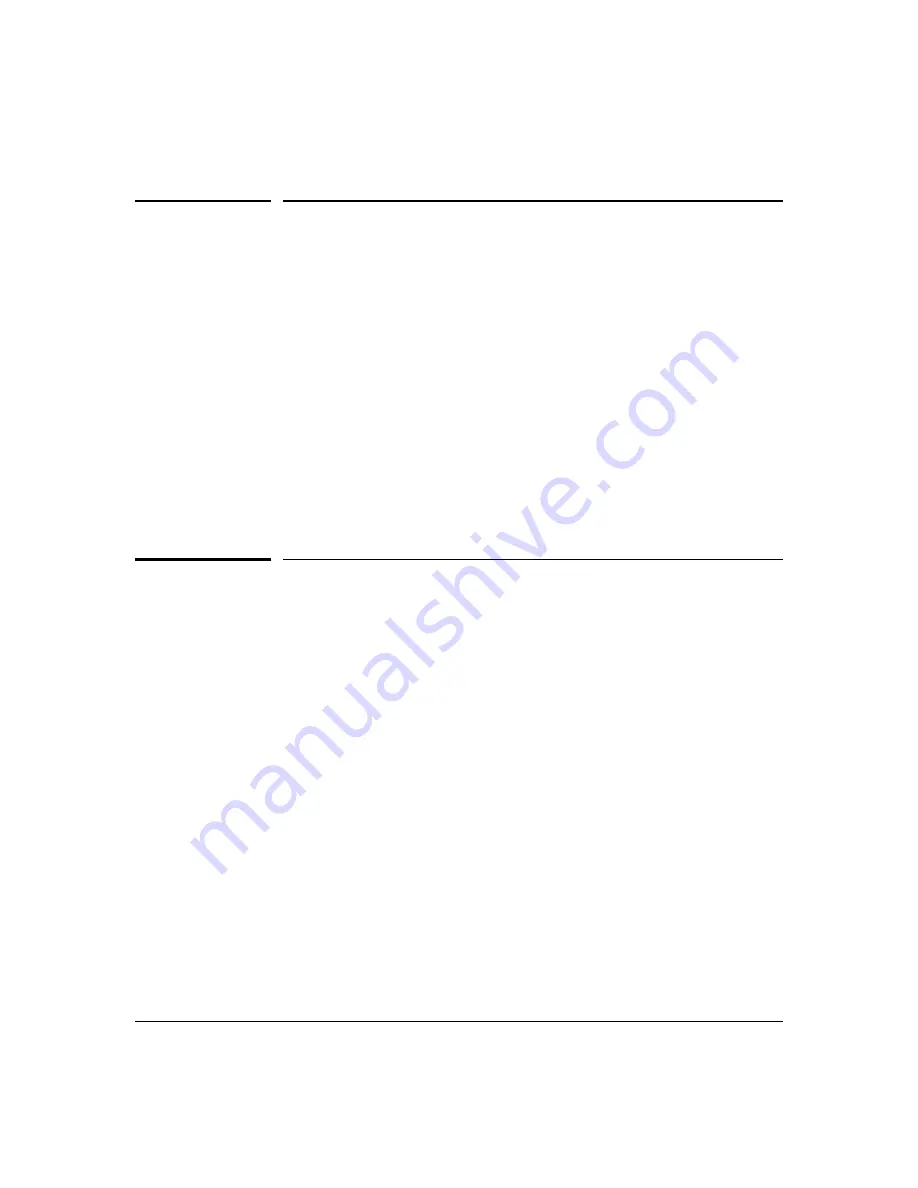
Using Authorized IP Managers
Web: Configuring IP Authorized Managers
Web: Configuring IP Authorized
Managers
In the web browser interface you can configure IP Authorized Managers as
described below.
To Add, Modify, or Delete an IP Authorized Manager address:
1. Click on the
Security
tab.
2. Click on
[Authorized Addresses].
3. Enter the appropriate parameter settings for the operation you want.
4.
Click on
[Add], [Replace], or [Delete]
to implement the configuration change.
For web-based help on how to use the web browser interface screen, click on
the
[?]
button provided on the web browser screen.
Building IP Masks
The IP Mask parameter controls how the switch uses an Authorized Manager
IP value to recognize the IP addresses of authorized manager stations on your
network.
Configuring One Station Per Authorized Manager IP
Entry
This is the easiest way to apply a mask. If you have ten or fewer management
and/or operator stations, you can configure them quickly by simply adding the
address of each to the Authorized Manager IP list with
255.255.255.255
for the
corresponding mask. For example, as shown in figure 11-3 on page 11-7, if you
configure an IP address of
10.28.227.125
with an IP mask of
255.255.255.255
, only
a station having an IP address of
10.28.227.125
has management access to the
switch.
11-9
Содержание ProCurve 2800 Series
Страница 2: ......
Страница 24: ...Getting Started To Set Up and Install the Switch in Your Network This page is intentionally unused 1 12 ...
Страница 44: ...Configuring Username and Password Security Front Panel Security This page is intentionally unused 2 20 ...
Страница 132: ...RADIUS Authentication and Accounting Messages Related to RADIUS Operation This page is intentionally unused 5 32 ...
Страница 182: ...Configuring Secure Socket Layer SSL Common Errors in SSL setup This page is intentionally unused 7 22 ...
Страница 268: ...Configuring and Monitoring Port Security Operating Notes for Port Security This page is intentionally unused 9 38 ...
Страница 299: ......




























