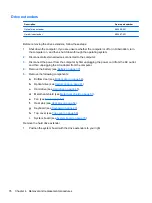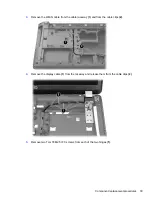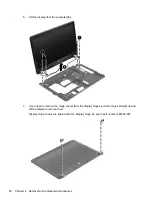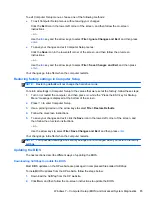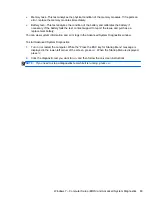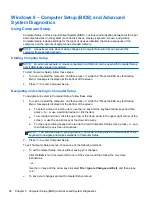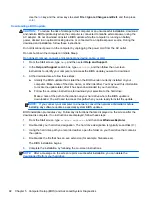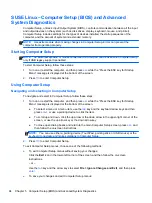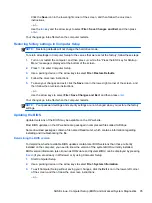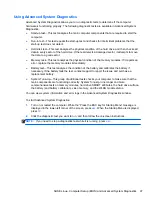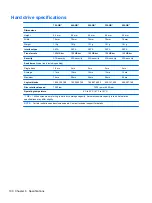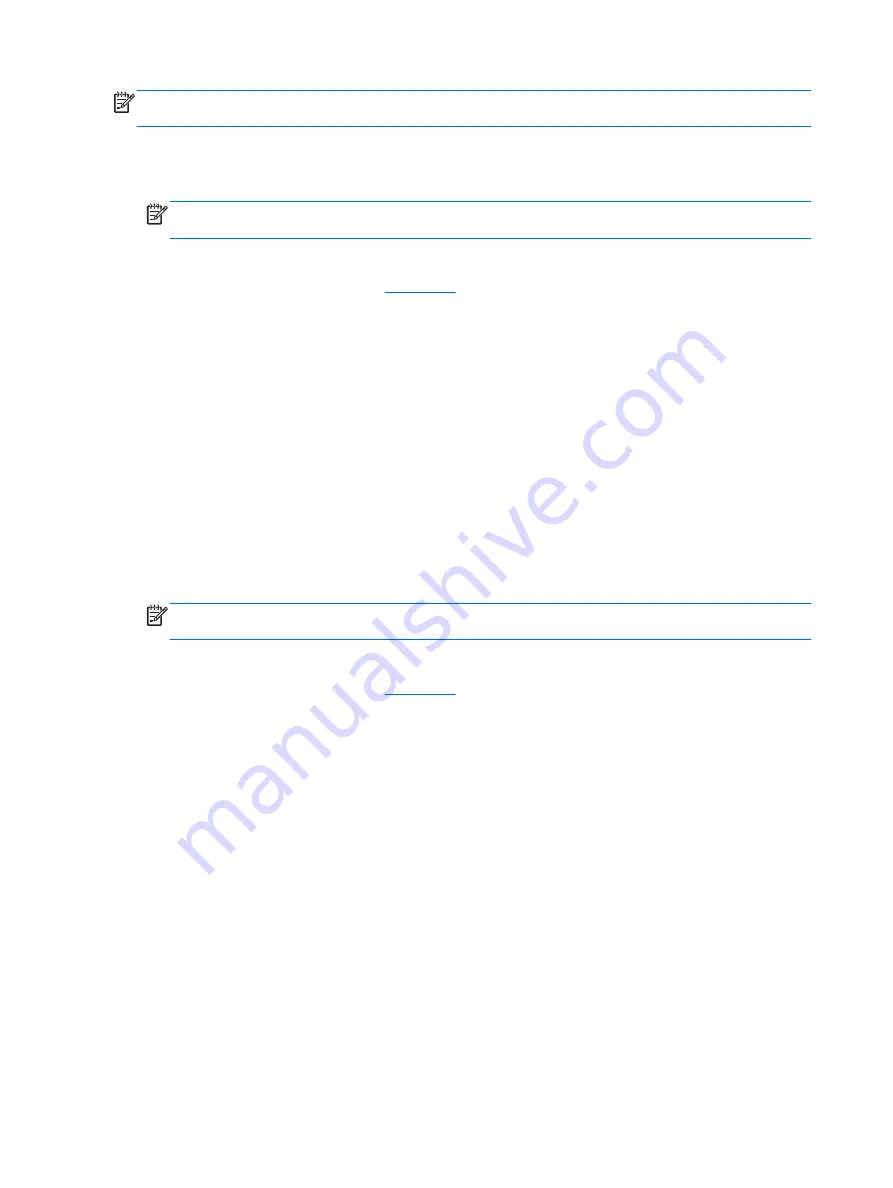
NOTE:
Some download packages contain a file named Readme.txt, which contains information
regarding installing and troubleshooting the file.
BIOS management using system diagnostics
1.
Download the
SoftPaq
from the HP website.
NOTE:
Verify that the UEFI system diagnostics is installed on your computer (or USB flash
drive).
2.
Click
Run
, and then click
Cancel
at the Update/USB bootable dialog box.
3.
Navigate to the folder located in
that corresponds to your
SoftPaq
number.
4.
Locate the .bin file in the ROMpaq folder (for example, 68CDD.bin) and then copy it to the
Hewlett-Packard\BIOS\New\ folder in either the HP_Tools partition of the hard drive, or the USB
flash drive.
5.
Locate the .sig file in the ROM.cab file and rename it with the same prefix as the .bin file (for
example, 68CDD.sig). Copy the renamed file to the Hewlett-Packard\BIOS\New\ folder in either
the HP_Tools partition of the hard drive, or the USB flash drive.
6.
Restart the computer, and then press
esc
while the “Press the ESC key for Startup Menu”
message is displayed at the bottom of the screen.
7.
Press
f2
to enter Computer Setup.
8.
Click
BIOS Management
from the menu and then select
Update BIOS
.
Using f10 setup to update the BIOS
1.
Download the
SoftPaq
from the HP website.
NOTE:
Verify that the UEFI system diagnostics is installed on your computer (or USB flash
drive).
2.
Click
Run
, and then click
Cancel
at the Update/USB bootable dialog box.
3.
Navigate to the folder located in
that corresponds to your
SoftPaq
number.
4.
Locate the .bin file in the ROMpaq folder (for example, 68CDD.bin) and then copy it to the
Hewlett-Packard\BIOS\New\ folder in either the HP_Tools partition of the hard drive, or the USB
flash drive.
5.
Locate the .sig file in the ROM.cab file and rename it with the same prefix as the .bin file (for
example, 68CDD.sig). Copy the renamed file to the Hewlett-Packard\BIOS\New\ folder in either
the HP_Tools partition of the hard drive, or the USB flash drive.
6.
Restart the computer, and then press
esc
while the “Press the ESC key for Startup Menu”
message is displayed at the bottom of the screen.
7.
Press
f10
to enter Computer Setup.
8.
Click
Update System BIOS
, and then click
Accept
to update the BIOS.
Determining the BIOS version
To determine whether available BIOS updates contain later BIOS versions than those currently
installed on the computer, you need to know the version of the system BIOS currently installed.
86
Chapter 5 Computer Setup (BIOS) and Advanced System Diagnostics
Содержание ProBook 4545s
Страница 1: ...HP ProBook 4545s Notebook PC Maintenance and Service Guide ...
Страница 4: ...iv Safety warning notice ...
Страница 16: ...Buttons speakers and fingerprint reader select models only 8 Chapter 2 External Component Identification ...
Страница 91: ...Reverse the process to install the display hinges Component replacement procedures 83 ...