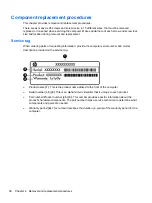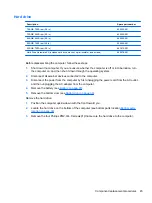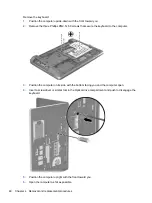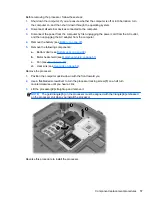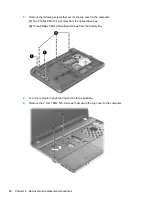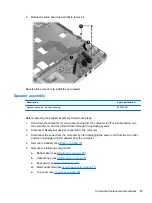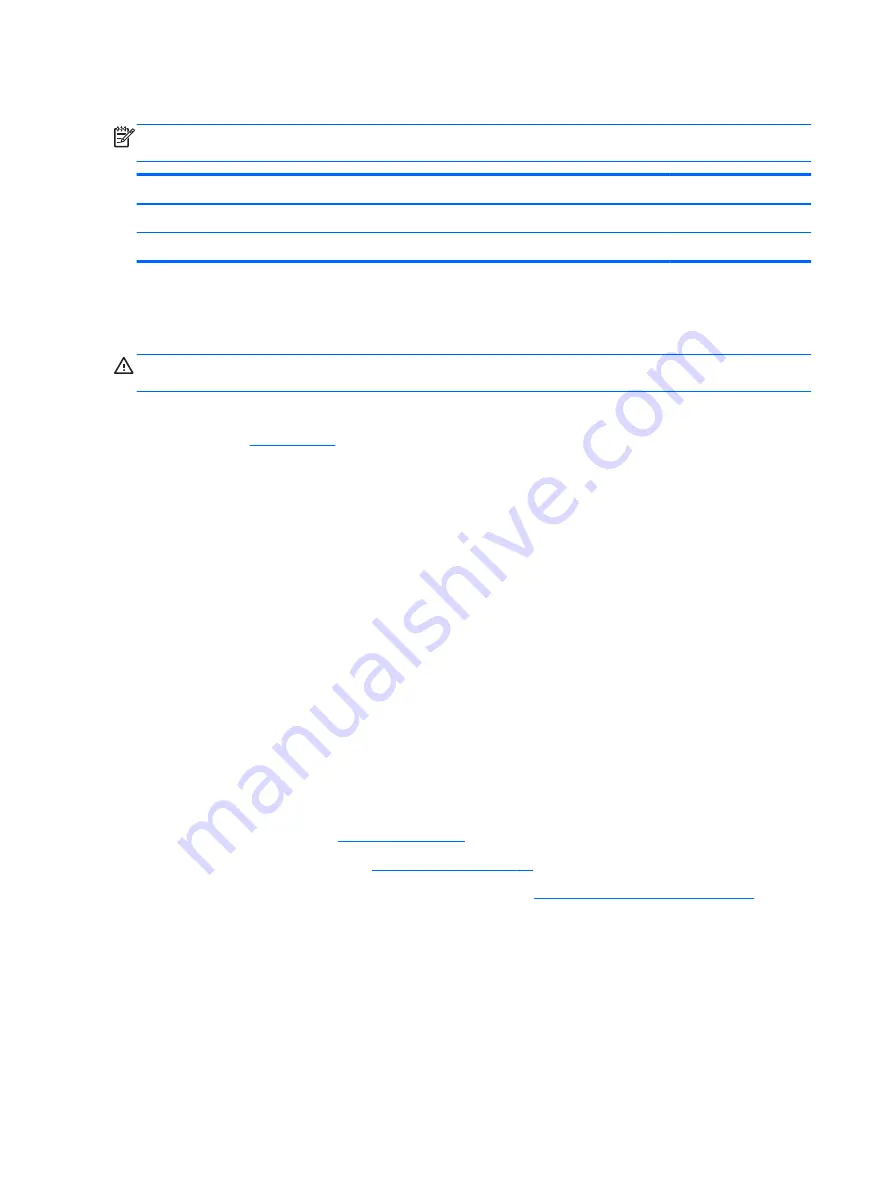
Memory modules
NOTE:
Primary and expansion memory is installed in a stacked configuration in the bottom of the
computer.
Description
Spare part number
2-GB (PC3-12800, 1600-MHz, DDR3)
652972-001
4-GB (PC3-12800, 1600-MHz, DDR3)
641369-001
Update BIOS before adding memory modules
Before adding new memory, make sure you update the computer to the latest BIOS.
CAUTION:
Failure to update the computer to the latest BIOS prior to installing new memory may
result in various system problems.
To update BIOS:
1.
2.
Click
Support & Drivers
>
click
Drivers & Software
.
3.
In the
Enter a product name/number
box, type the computer model information, and then click
Search
.
4.
Click the link for the computer model.
5.
Select the operating system, and then click
Next
.
6.
Under
Step 2: Select a Download
, click the
BIOS
link.
7.
Click the link for the most recent BIOS.
8.
Click the
Download
button, and then follow the on-screen instructions.
Before removing the memory module, follow these steps:
1.
Shut down the computer. If you are unsure whether the computer is off or in Hibernation, turn
the computer on, and then shut it down through the operating system.
2.
Disconnect all external devices connected to the computer.
3.
Disconnect the power from the computer by first unplugging the power cord from the AC outlet,
and then unplugging the AC adapter from the computer.
4.
5.
).
6.
Locate the memory module (see Bottom parts location
Bottom parts location on page 39
Remove the memory module:
1.
Position the computer upside-down with the battery bay toward you.
2.
Spread the retaining tabs
(1)
on each side of the memory module slot to release the memory
module. (The edge of the module opposite the slot rises away from the computer.)
50
Chapter 4 Removal and replacement procedures
Содержание ProBook 4545s
Страница 1: ...HP ProBook 4545s Notebook PC Maintenance and Service Guide ...
Страница 4: ...iv Safety warning notice ...
Страница 16: ...Buttons speakers and fingerprint reader select models only 8 Chapter 2 External Component Identification ...
Страница 91: ...Reverse the process to install the display hinges Component replacement procedures 83 ...